We’re excited to announce the availability of our most popular modules on Redis Enterprise Cloud Essentials. Redis Enterprise Cloud Essentials databases are ideal for trying out new projects and can grow with you as you scale your application. Even better, Redis Enterprise Cloud Essentials offers a free tier for databases up to 30MB, which can be scaled to higher tiers at minimal cost.
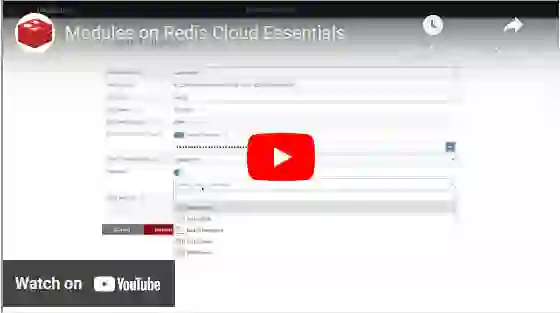
We heard your requests for this feature and we agree that it’s an ideal playground to try out our technology for engineers who may have restricted laptops or would like to collaborate in a team. We are gradually rolling out the service, and as such it’s currently available only in the AWS/Mumbai (AWS/ap-south-1) region. We look forward to announcing a full rollout in the second half of 2020.
To get started, follow these three steps (you can also find them in the Redis Modules Quickstart Guide):
Step 1: Create a new subscription
To create a new Redis Enterprise Cloud Essentials subscription:
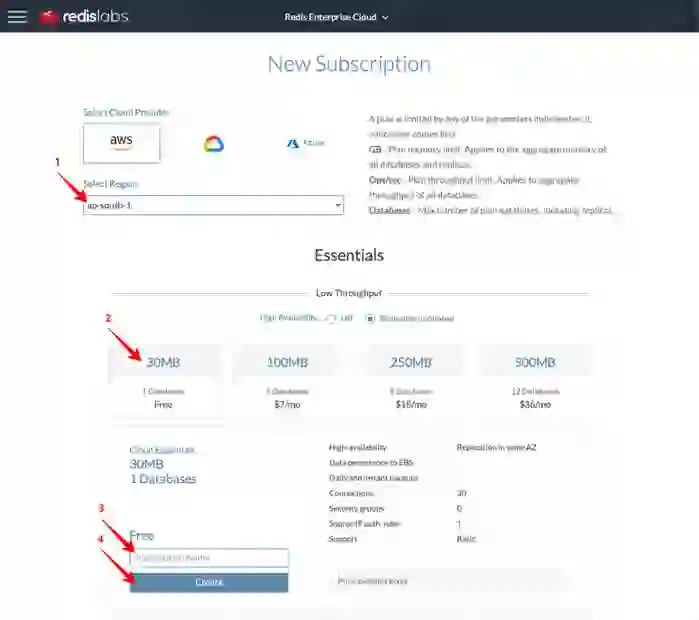
Step 2: Create a database with a module enabled
After you create a subscription, you can create a database:
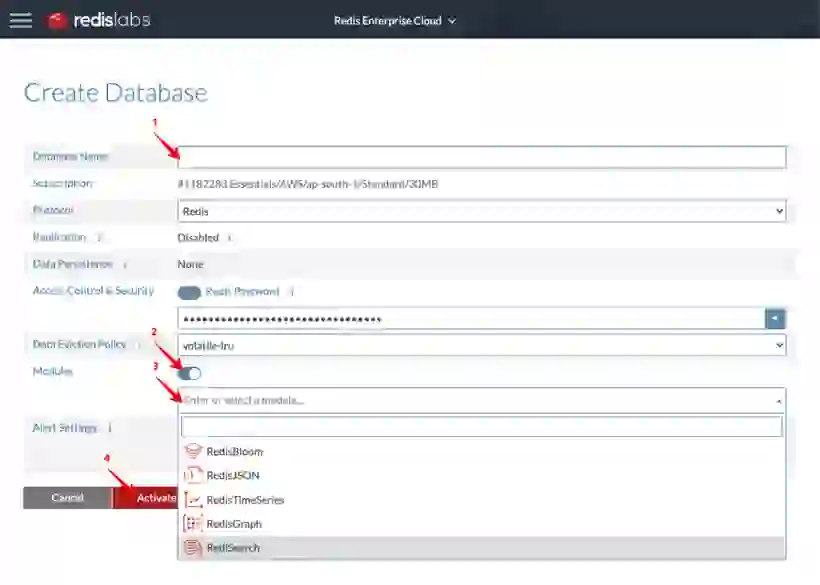
The database is in “Pending” status. When the database is created, you will be able to see the database settings, including:
Step 3: Connect to your database
Now you can connect to the database with telnet, redis-cli, an application, or RedisInsight.
To get started with the modules, go to the quick-start guide for the module that you enabled:
RedisInsight is an intuitive and efficient GUI for Redis, letting you interact with your databases and manage your data—with built-in support for most popular Redis modules. RedisInsight makes it easy to interact with your database hosted on Redis Enterprise Cloud Essentials, helping you get started with the rich data structures and providing the appropriate visualizations as well as interactive tools to help you iterate quickly when building your queries. (This is especially helpful when you are not yet familiar with the syntax.)
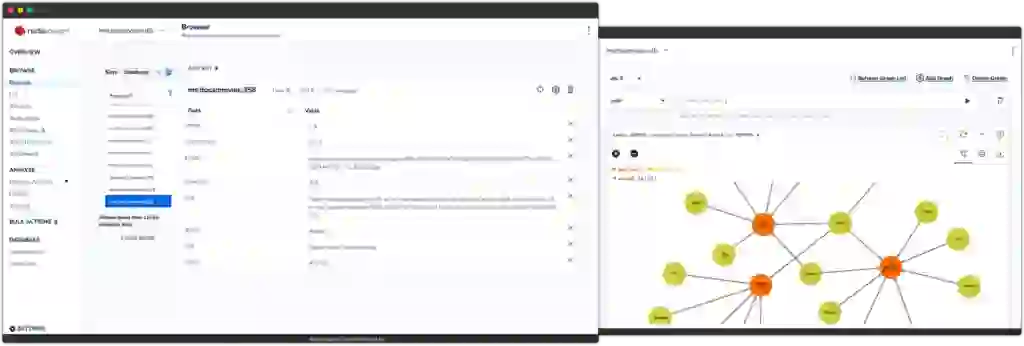
RedisInsight is free and available for Windows, Mac, and Linux:
In the following weeks, we plan to publish a series of tutorials to make it easier to experiment with Redis Enterprise Cloud Essentials and each of the modules. The tutorials will include guided flows and sample datasets to play with. You’ll discover new use cases you can address with the world’s most-loved database: Redis!
We’d love to hear from users, developers, and the entire Redis community interested in these new capabilities. Please feel free to ask a question on our forums or use the support form from Redis Enterprise Cloud to request help and advice. We look forward to hearing from you!