Manage streams and consumer groups in Redis Insight
Learn how to manage streams and consumer groups in Redis Insight
A stream is an append-only log file. When you add data to it, you cannot change it. That may seem like a disadvantage; however, a stream serves as a log or single source of truth. It can also be used as a buffer between processes that work at different speeds and do not need to know about each other. For more conceptual information about streams, see Redis Streams.
In this topic, you will learn how to add and work with streams as well as consumer groups in Redis Insight.
Here's a stream that models temperature and humidity sensors. Processes interacting with the stream perform one of two roles: consumer and producer. The point of a stream is that it's not going to end, so you cannot capture whole datasets and do some processing on them.
In this stream, sensors are considered producers, which broadcast data. A consumer reads from the stream and does some work on it. For example, if the temperature is above a certain threshold, it puts a message out to turn on the air conditioner in that unit or notify the maintenance.

It is possible to have multiple consumers doing different jobs, one measuring humidity, and another taking temperature measurements over periods of time.
Redis stores a copy of the entire dataset in memory, which is a finite resource.
To avoid runaway data, streams can be trimmed when you add something to them.
When adding to a stream with XADD, you can optionally specify that the stream should be trimmed to a specific or approximate number of the newest entries, or to only include entries whose ID is higher than the ID specified.
You can also manage the storage required for streaming data using key expiry. For example, by writing each day's data to its own stream in Redis and expiring each stream's key after a period of time, say a week.
An ID can be any number, but each new entry in the stream must have an ID whose value is higher than the last ID added to the stream.
Adding new entries
Use XADD with * for the ID to have Redis automatically generate a new ID for you consisting of a millisecond precision timestamp, a dash and a sequence number. For example 1656416957625-0. Then supply the field names and values to store in the new stream entry.
There are a couple of ways of retrieving things. You can retrieve entries by time range or you could ask for everything that's happened since a timestamp or ID that you specify. Using a single command you can ask for anything from 10:30 until 11:15 am on a given day.
Consumer groups
A more realistic use case would be a system with many temperature sensors whose data Redis puts in a stream, records the time they arrive, and orders them.
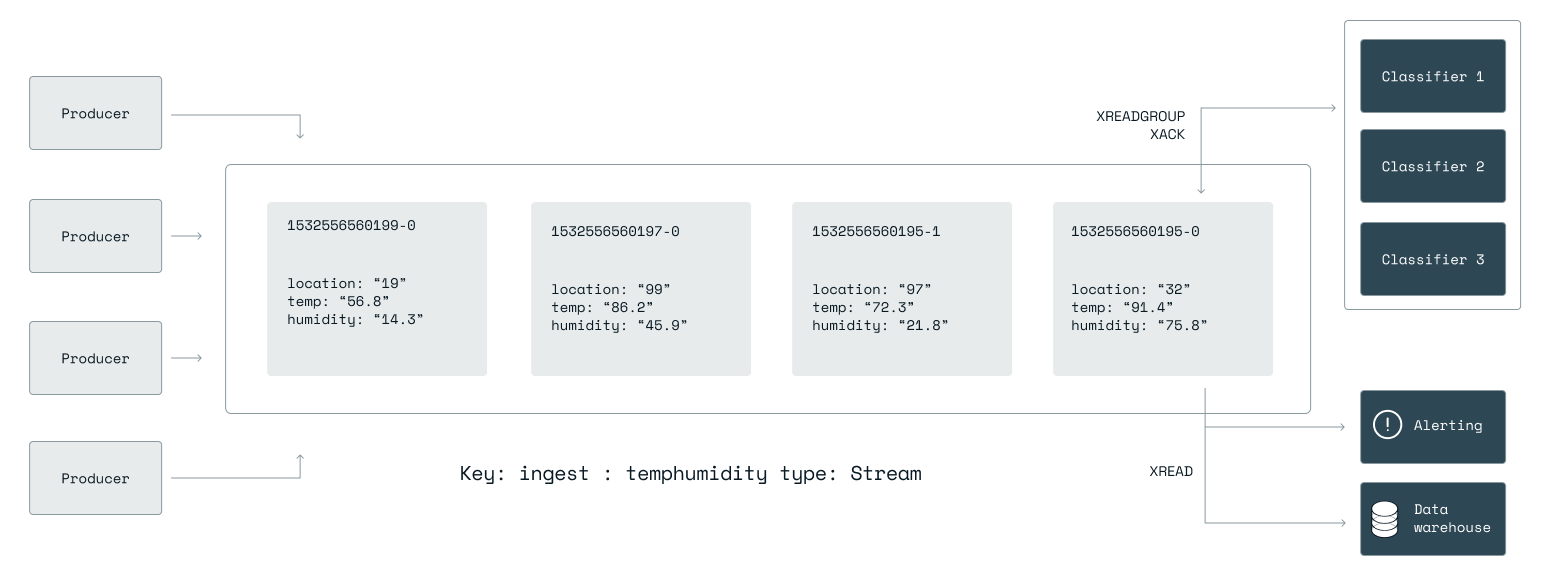
On the right side we have two consumers that read the stream. One of them is alerting if the temperature is over a certain number and texting the maintenance crew that they need to do something, and the other is a data warehouse that is taking the data and putting it into a database.
They run independently of each other. Up in the right, we have another sort of task. Let's assume that alerting and data warehouse are really fast. You get a message whether the temperature is larger than a specific value, which might take a millisecond. And alerting can keep up with the data flow. One way you can scale consumers is consumer groups, which allows multiple instances of the same consumer or same code to work as a team to process the stream.
Managing streams in Redis Insight
You can add a stream in Redis Insight in two ways: create a new stream or add to an existing stream.
To create a stream, start by selecting the key type (stream).
You cannot set time to live (TTL) because it cannot be put on a message in a stream; it can only be done on a Redis key. Name the stream mystream.
Then, set the Entry ID to * to default to timestamp.
If you have your own ID generation strategy, enter the next ID from your sequence. Remember that the ID must be higher than the ID of any other entry in the stream.
Then, enter fields and values using + to add more than one (for example, name and location). Now you have a stream that appears in the Streams view and you can continue adding fields and values to it.
Redis Insight runs read commands for you so you can see the stream entries in the Streams view.
And the Consumer Groups view shows each consumers in a given consumer group and the last time Redis allocated a message, what the ID of it was and how many times that process has happened, and whether a consumer has you have told Redis that you are finished working with that task using the XACK command.
Monitor temperature and humidity from sensors in Redis Insight
This example shows how to bring an existing stream into Redis Insight and work with it.
Setup
- Install Redis Insight.
- Download and install Node.js (LTS version).
- Install Redis. In Docker, check that Redis is running locally on the default port 6379 (with no password set).
- Clone the code repository for this example. See the README for more information about this example and installation tips.
- On your command-line, navigate to the folder containing the code repository and install the Node.js package manager (npm).
npm installRun the producer
To start the producer, which will add a new entry to the stream every few seconds, enter:
npm run producer
> streams@1.0.0 producer
> node producer.js
Starting producer...
Adding reading for location: 62, temperature: 40.3, humidity: 36.5
Added as 1632771056648-0
Adding reading for location: 96, temperature: 15.4, humidity: 70
Added as 1632771059039-0
...The producer runs indefinitely.
Select Ctrl+C to stop it.
You can start multiple instances of the producer if you want to add entries to the stream faster.
Run the consumer
To start the consumer, which reads from the stream every few seconds, enter:
npm run consumer
> streams@1.0.0 consumer
> node consumer.js
Starting consumer...
Resuming from ID 1632744741693-0
Reading stream...
Received entry 1632771056648-0:
[ 'location', '62', 'temp', '40.3', 'humidity', '36.5' ]
Finished working with entry 1632771056648-0
Reading stream...
Received entry 1632771059039-0:
[ 'location', '96', 'temp', '15.4', 'humidity', '70' ]The consumer stores the last entry ID that it read in a Redis string at the key consumer:lastid. It uses this string to pick up from where it left off after it is restarted. Try this out by stopping it with Ctrl+C and restarting it.
Once the consumer has processed every entry in the stream, it will wait indefinitely for instances of the producer to add more:
Reading stream...
No new entries since entry 1632771060229-0.
Reading stream...
No new entries since entry 1632771060229-0.
Reading stream...Stop it using Ctrl+C.
Run a consumer group
A consumer group consists of multiple consumer instances working together. Redis manages allocation of entries read from the stream to members of a consumer group. A consumer in a group will receive a subset of the entries, with the group as a whole receiving all of them. When working in a consumer group, a consumer process must acknowledge receipt/processing of each entry.
Using multiple terminal windows, start three instances of the consumer group consumer, giving each a unique name:
npm run consumergroup consumer1
> streams@1.0.0 consumergroup
> node consumer_group.js -- "consumer1"
Starting consumer consumer1...
Consumer group temphumidity_consumers exists, not created.
Reading stream...
Received entry 1632771059039-0:
[ 'location', '96', 'temp', '15.4', 'humidity', '70' ]
Acknowledged processing of entry 1632771059039-0.
Reading stream...In a second terminal:
npm run consumergroup consumer2And in a third:
npm run consumergroup consumer3The consumers will run indefinitely, waiting for new messages to be added to the stream by a producer instance when they have collectively consumed the entire stream. Note that in this model, each consumer instance does not receive all of the entries from the stream, but the three members of the group each receive a subset.
View the stream in Redis Insight
- Launch Redis Insight.
- Select
localhost:6379 - Select STREAM. Optionally, select full screen from the upper right corner to expand the view.
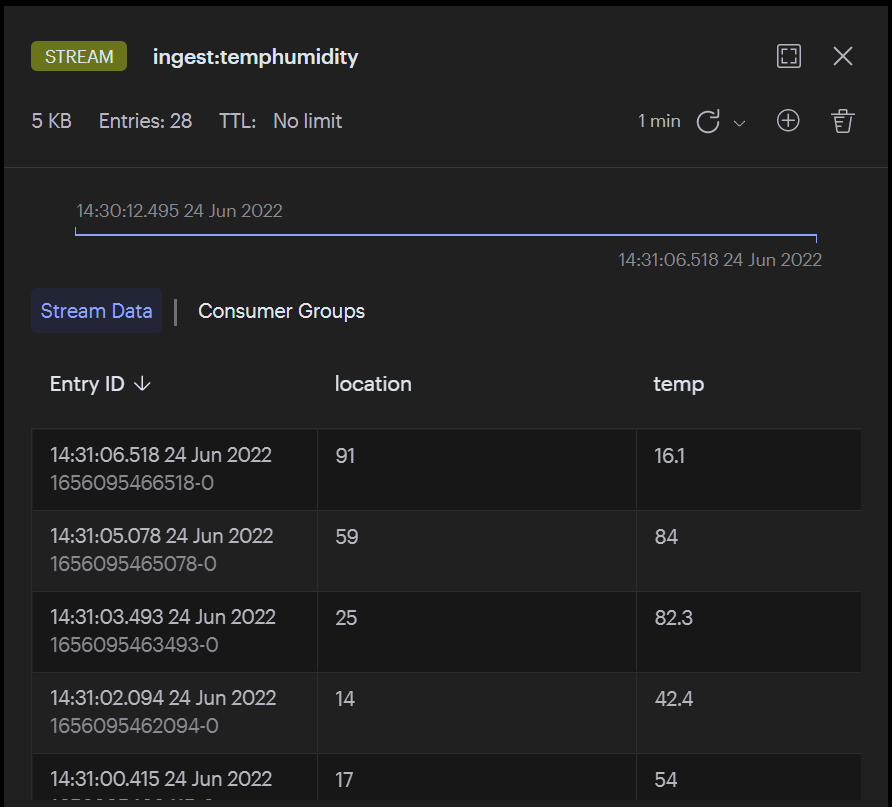
You can now toggle between Stream and Consumer Groups views to see your data.
As mentioned earlier in this topic, a stream is an append-only log so you can't modify the contents of an entry, but you can delete an entire entry.
A case when that's useful is in the event of a so-called poison-pill message that can cause consumers to crash. You can physically remove such messages in the Streams view or use the XDEL command at the command-line interface (CLI).
You can continue interacting with your stream at the CLI. For example, to get the current length of a stream, use the XLEN command:
XLEN ingest:temphumidityUse streams for auditing and processing events in banking, gaming, supply chain, IoT, social media, and so on.