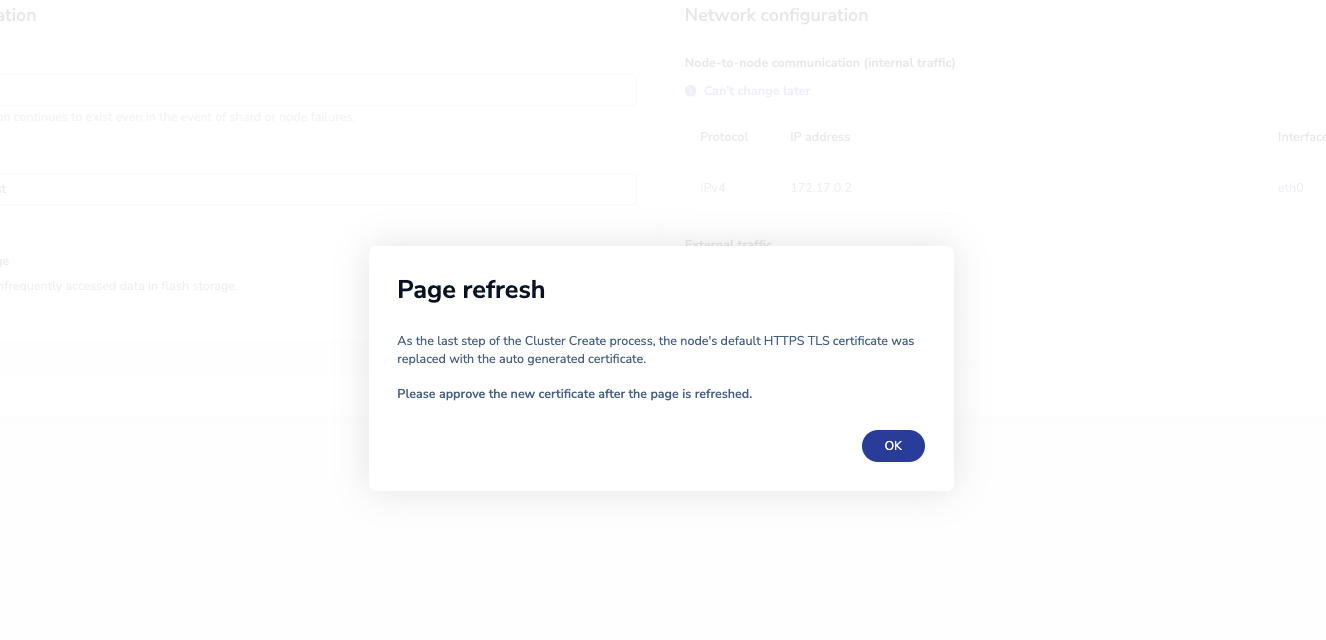-
In a browser, go to
https://<name-or-IP-address-of-the-machine-with-Redis-Enterprise-Software-installed>:8443to access the Cluster Manager UI. If you use a browser on the host machine, you can also access the Cluster Manager UI athttps://localhost:8443.The cluster generates self-signed TLS certificates to secure the connection. Because these self-signed certificates are unknown to the browser, you must accept them before you proceed.
If the server does not show the sign-in screen, try again after a few minutes.
-
Select Create new cluster.
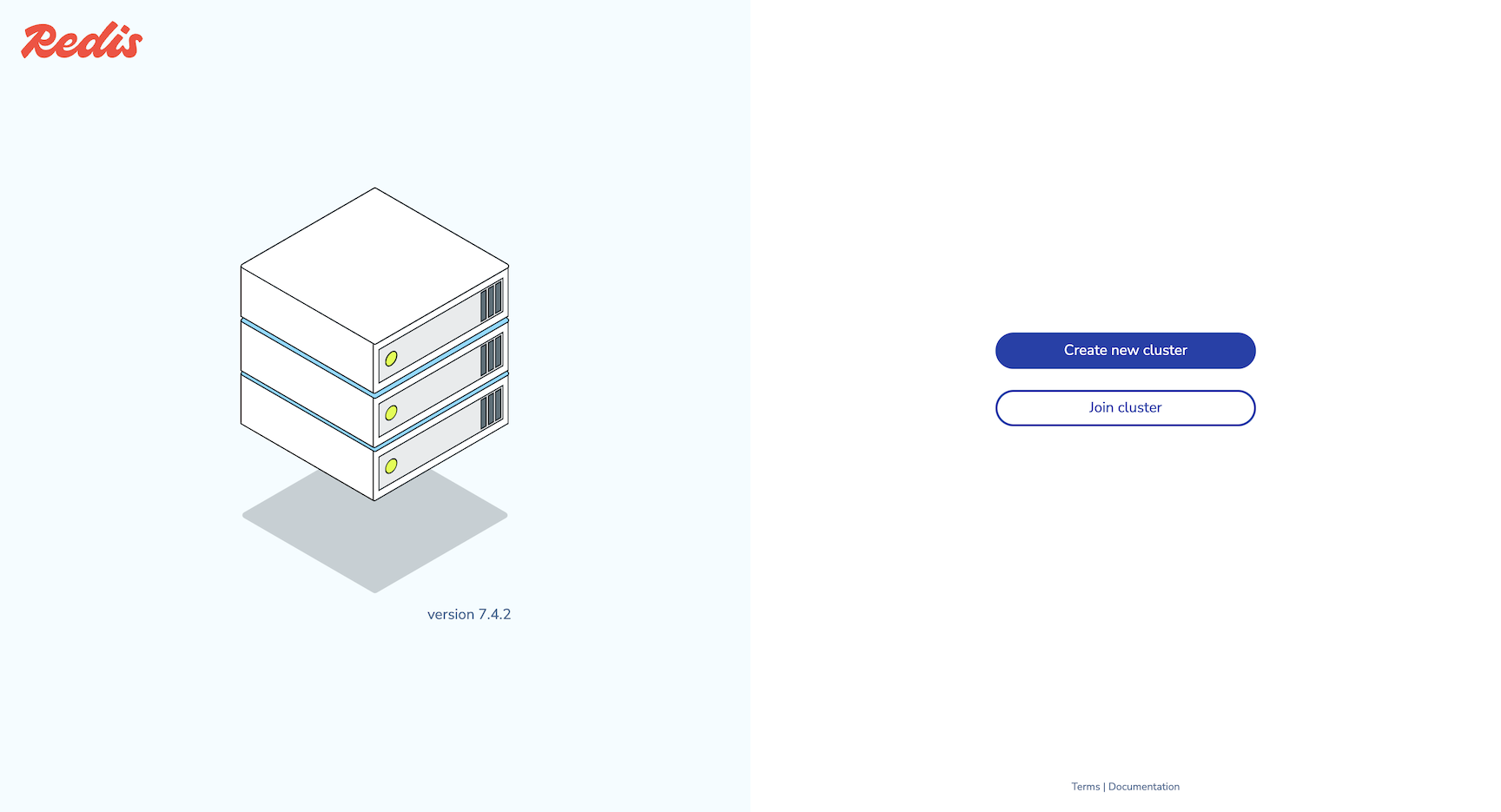
-
Enter an email and password for the administrator account, then select Next to proceed to cluster setup.
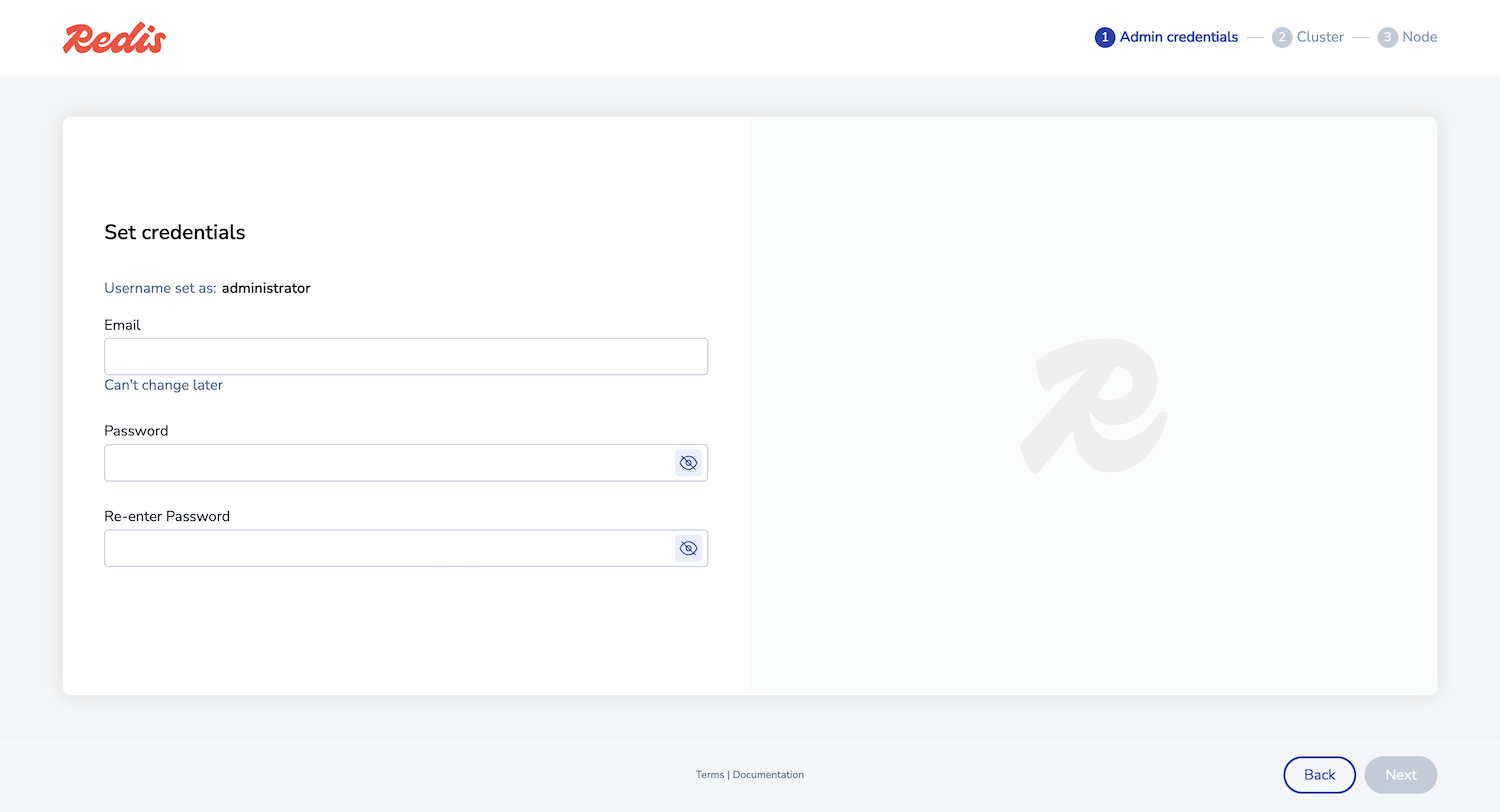
You can also use these credentials to connect to the REST API.
-
Enter your cluster license key if you have one. Otherwise, a trial version is installed.
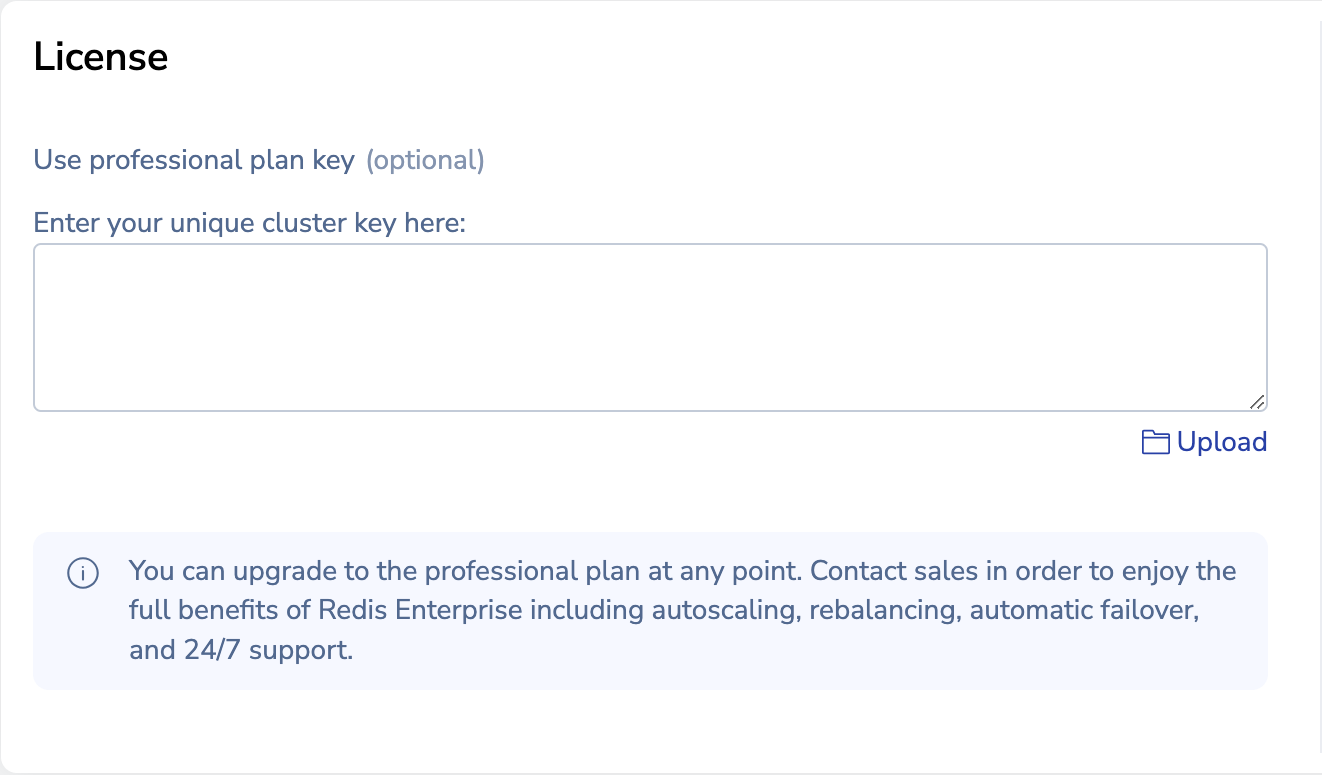
-
In the Configuration section, enter a cluster FQDN such as
cluster.local, then select Next.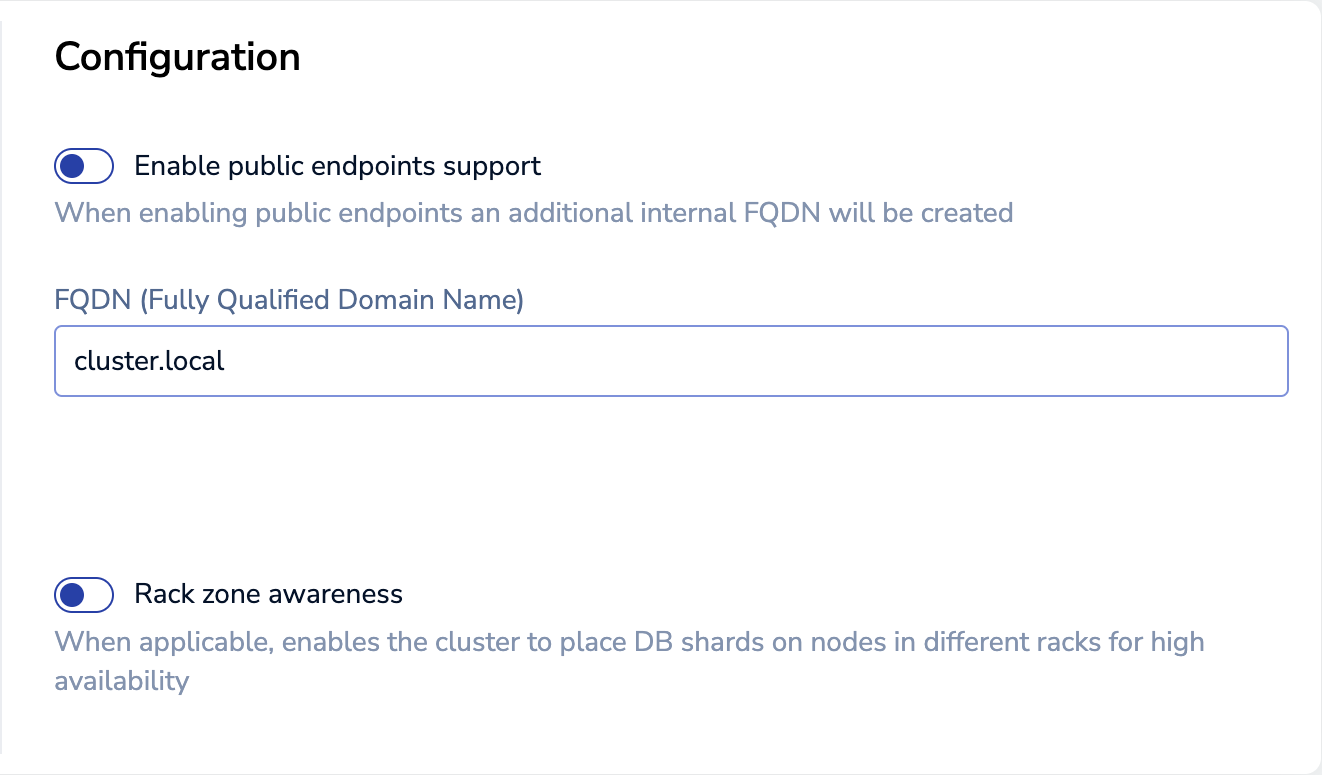 Warning:If the FQDN is
Warning:If the FQDN iscluster.local, you cannot configure DNS. You cannot change the FQDN after cluster creation. -
On the node setup screen, select Create cluster to accept the defaults.
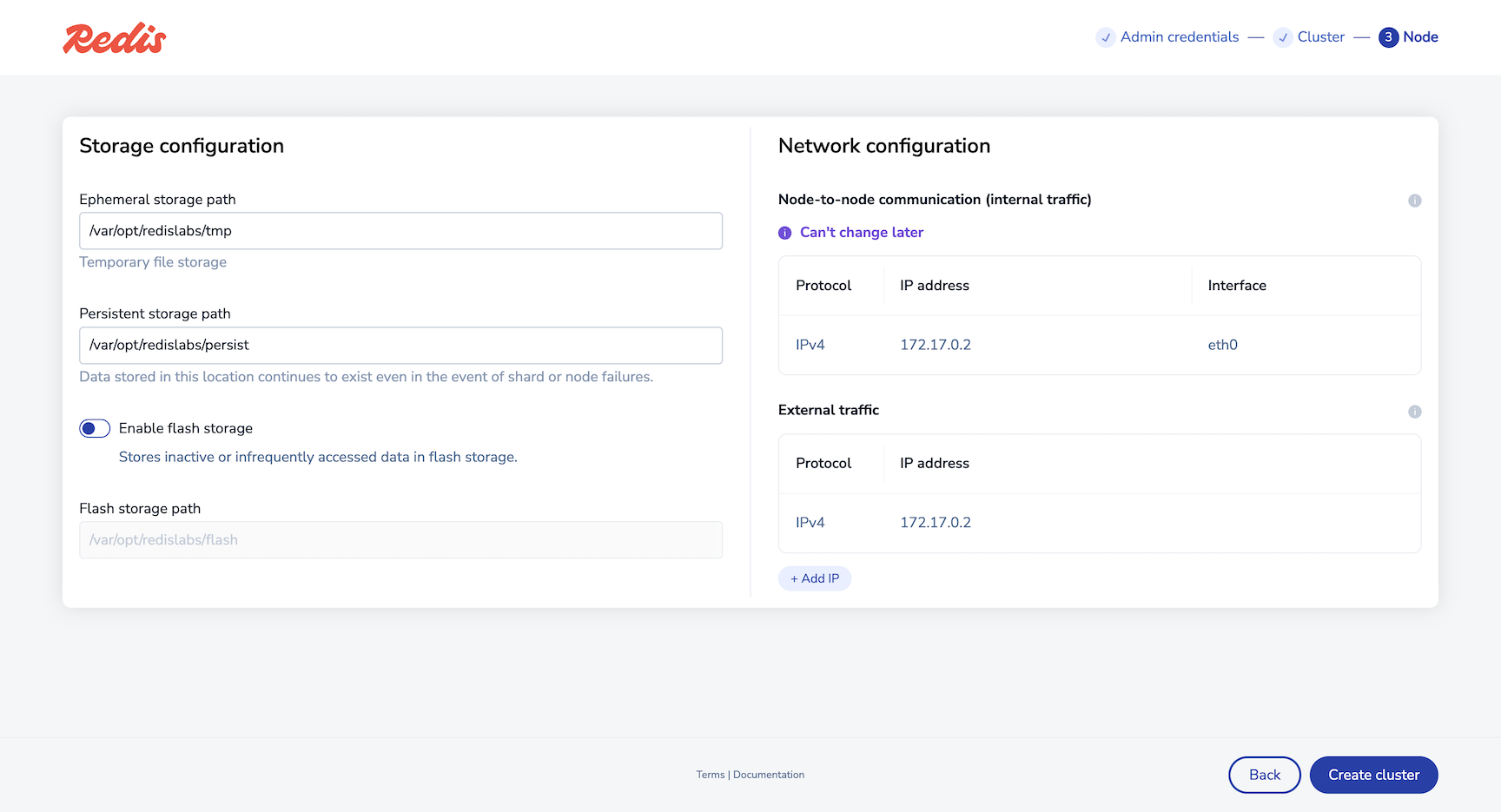
-
Select OK to acknowledge the replacement of the HTTPS TLS certificate on the node. If you receive a browser warning, you can proceed safely.