Video

Learn more
RedisTimeSeries is a Redis module that brings native time-series data structure to Redis. Time-series solutions, which were earlier built on top of Sorted Sets (or Redis Streams), can benefit from RedisTimeSeries features such as high-volume inserts, low-latency reads, flexible query language, down-sampling, and much more!
Generally speaking, time-series data is (relatively) simple. Having said that, we need to factor in other characteristics as well:
Thus, databases such as RedisTimeSeries are just a part of the overall solution. You also need to think about how to collect (ingest), process, and send all your data to RedisTimeSeries. What you really need is a scalable data pipeline that can act as a buffer to decouple producers and consumers.
That’s where Apache Kafka comes in! In addition to the core broker, it has a rich ecosystem of components, including Kafka Connect (which is a part of the solution architecture presented in this blog post), client libraries in multiple languages, Kafka Streams, Mirror Maker, etc.
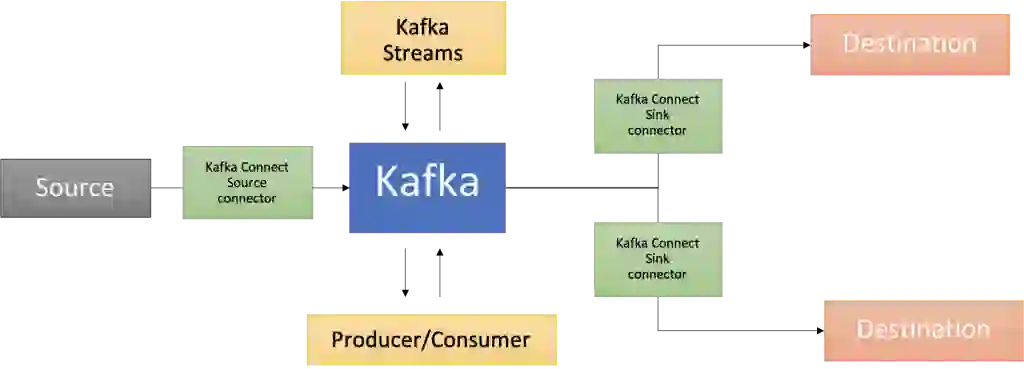
This blog post provides a practical example of how to use RedisTimeSeries with Apache Kafka for analyzing time-series data.
The code is available in this GitHub repo https://github.com/abhirockzz/redis-timeseries-kafka
Let’s start off by exploring the use case first. Please note that it has been kept simple for the purposes of the blog post and then further explained in the subsequent sections.
Imagine there are many locations, each of them has multiple devices, and you’re tasked with the responsibility to monitor device metrics—for now we will consider temperature and pressure. These metrics will be stored in RedisTimeSeries (of course!) and use the following naming convention for keys—<metric name>:<location>:<device>. For example, temperature for device 1 in location 5 will be represented as temp:5:1. Each time-series data point will also have the following Labels (key-value pairs)—metric, location, device. This is to allow for flexible querying as you will see in the upcoming sections.
Here are a couple of examples to give you an idea of how you would add data points using the TS.ADD command:
# temperature for device 2 in location 3 along with labels:
TS.ADD temp:3:2 * 20 LABELS metric temp location 3 device 2
# pressure for device 2 in location 3:
TS.ADD pressure:3:2 * 60 LABELS metric pressure location 3 device 2
Here is what the solution looks like at a high level:
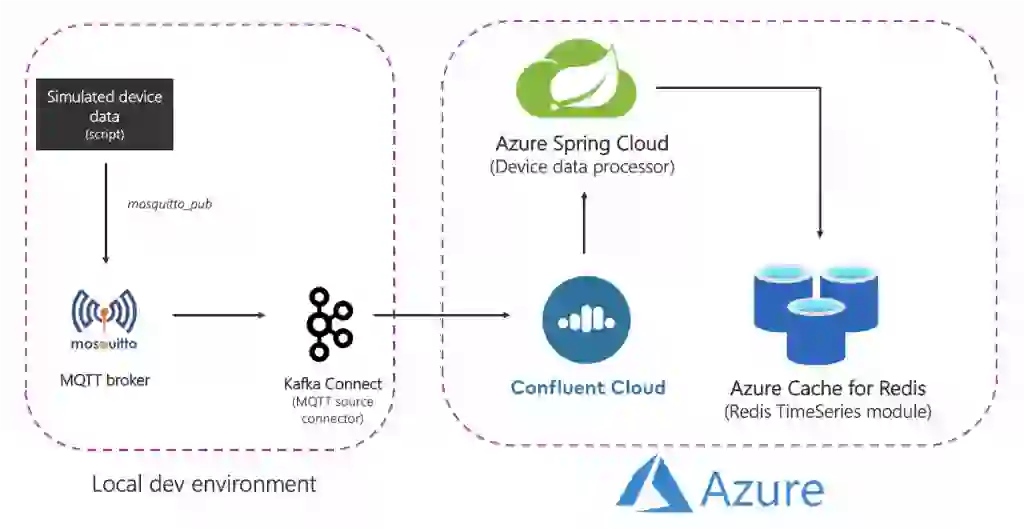
Let’s break it down:
Source (local) components
Azure services
Please note that some of the services were hosted locally just to keep things simple. In production grade deployments you would want to run them in Azure as well. For example you could operate the Kafka Connect cluster along with the MQTT connector in Azure Kubernetes Service.
To summarize, here is the end-to-end flow:
It’s time to start off with the practical stuff! Before that, make sure you have the following.
Follow the documentation to provision Azure Cache for Redis (Enterprise Tier) which comes with the RedisTimeSeries module.
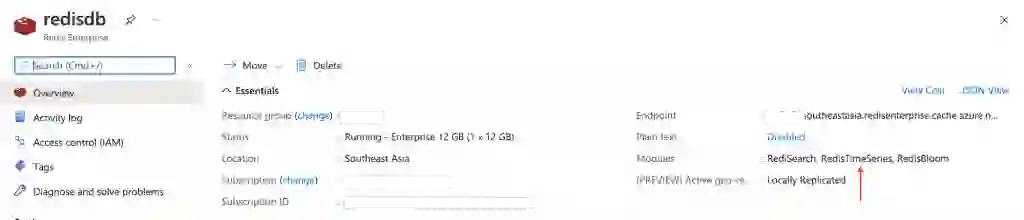
Provision Confluent Cloud cluster on Azure Marketplace. Also create a Kafka topic (use the name mqtt.device-stats) and create credentials (API key and secret) that you will use later on to connect to your cluster securely.
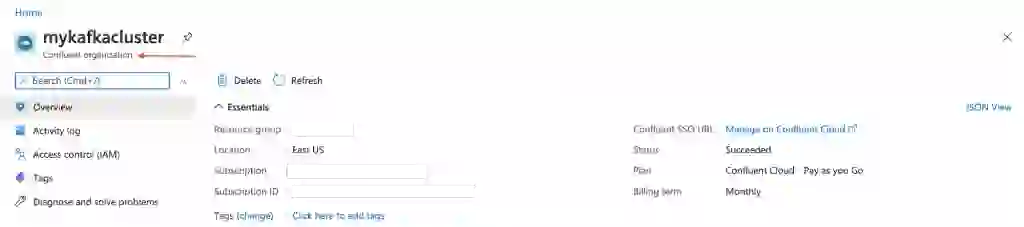
You can provision an instance of Azure Spring Cloud using the Azure portal or use the Azure CLI:
az spring-cloud create -n <name of Azure Spring Cloud service> -g <resource group name> -l <enter location e.g southeastasia>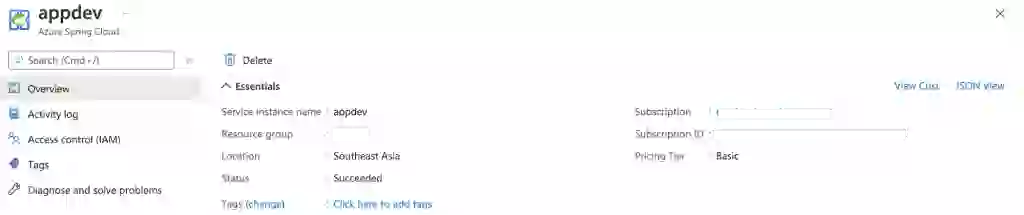
Before moving on, make sure to clone the GitHub repo:
git clone https://github.com/abhirockzz/redis-timeseries-kafka
cd redis-timeseries-kafkaThe components include:
I installed and started the mosquitto broker locally on Mac.
brew install mosquitto
brew services start mosquittoYou can follow steps corresponding to your OS or feel free to use this Docker image.
I installed and started Grafana locally on Mac.
brew install grafana
brew services start grafanaYou can do the same for your OS or feel free to use this Docker image.
docker run -d -p 3000:3000 --name=grafana -e "GF_INSTALL_PLUGINS=redis-datasource" grafana/grafanaYou should be able to find the connect-distributed.properties file in the repo that you just cloned. Replace the values for properties such as bootstrap.servers, sasl.jaas.config etc.
First, download and unzip Apache Kafka locally.
Start a local Kafka Connect cluster:
export KAFKA_INSTALL_DIR=<kafka installation directory e.g. /home/foo/kafka_2.12-2.5.0>
$KAFKA_INSTALL_DIR/bin/connect-distributed.sh connect-distributed.propertiesTo install MQTT source connector manually:
If you’re using Confluent Platform locally, simply use the Confluent Hub CLI: confluent-hub install confluentinc/kafka-connect-mqtt:latest
Create MQTT source connector instance
Make sure to check the mqtt-source-config.json file. Make sure you enter the right topic name for kafka.topic and leave the mqtt.topics unchanged.
curl -X POST -H 'Content-Type: application/json'
http://localhost:8083/connectors -d @mqtt-source-config.json
# wait for a minute before checking the connector status
curl http://localhost:8083/connectors/mqtt-source/statusIn the GitHub repo you just cloned, look for the application.yaml file in the consumer/src/resources folder and replace the values for:
Build the application JAR file:
cd consumer
export JAVA_HOME=<enter absolute path e.g. /Library/Java/JavaVirtualMachines/zulu-11.jdk/Contents/Home>
mvn clean packageCreate an Azure Spring Cloud application and deploy the JAR file to it:
az spring-cloud app create -n device-data-processor -s <name of Azure Spring Cloud instance> -g <name of resource group> --runtime-version Java_11
az spring-cloud app deploy -n device-data-processor -s <name of Azure Spring Cloud instance> -g <name of resource group> --jar-path target/device-data-processor-0.0.1-SNAPSHOT.jarYou can use the script in the GitHub repo you just cloned:
./gen-timeseries-data.shNote—all it does is use the mosquitto_pub CLI command to send data.
Data is sent to the device-stats MQTT topic (this is not the Kafka topic). You can double check by using the CLI subscriber:
mosquitto_sub -h localhost -t device-statsCheck the Kafka topic in the Confluent Cloud portal. You should also check the logs for the device data processor app in Azure Spring Cloud:
az spring-cloud app logs -f -n device-data-processor -s <name of Azure Spring Cloud instance> -g <name of resource group>Browse to the Grafana UI at localhost:3000.
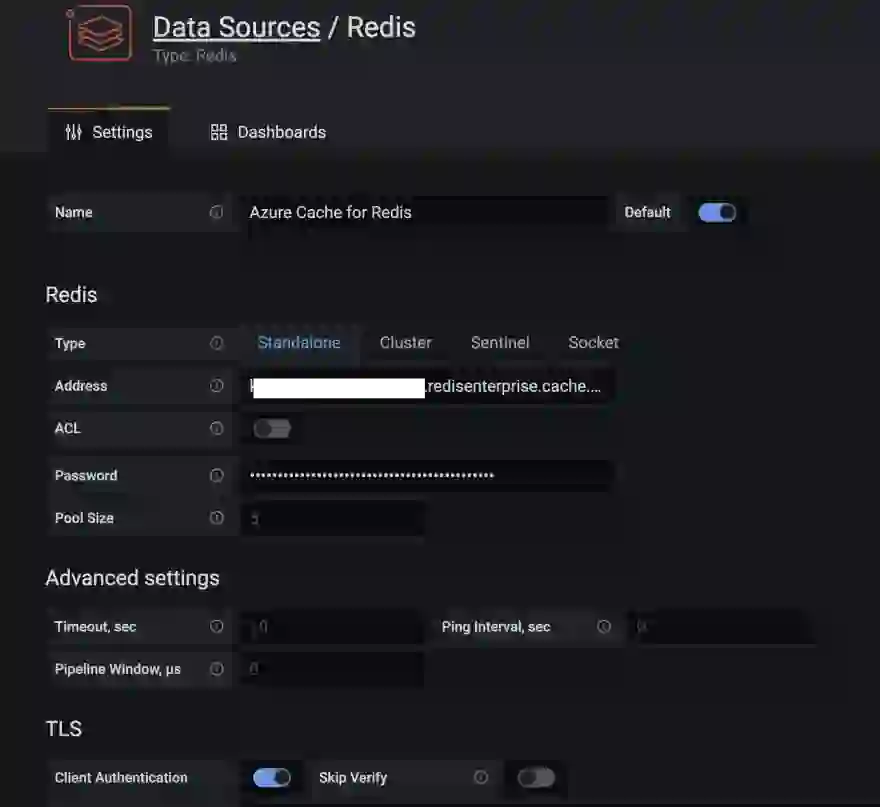
The Redis Data Source plugin for Grafana works with any Redis database, including Azure Cache for Redis. Follow the instructions in this blog post to configure a data source.
Import the dashboards in the grafana_dashboards folder in the GitHub repo you had cloned (refer to the Grafana documentation if you need assistance on how to import dashboards).
For instance, here is a dashboard that shows the average pressure (over 30 seconds) for device 5 in location 1 (uses TS.MRANGE).
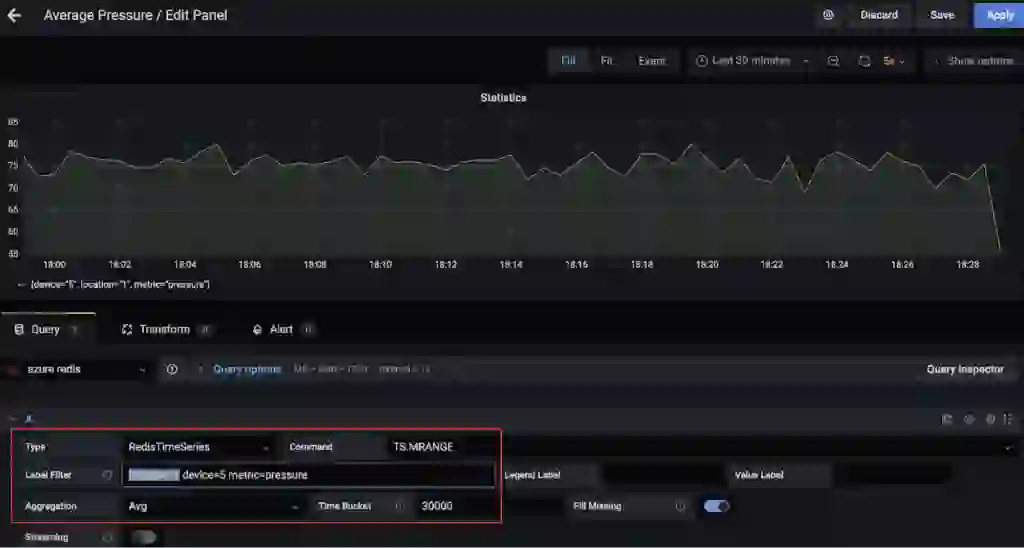
Here is another dashboard that shows the maximum temperature (over 15 seconds) for multiple devices in location 3 (again, thanks to TS.MRANGE).
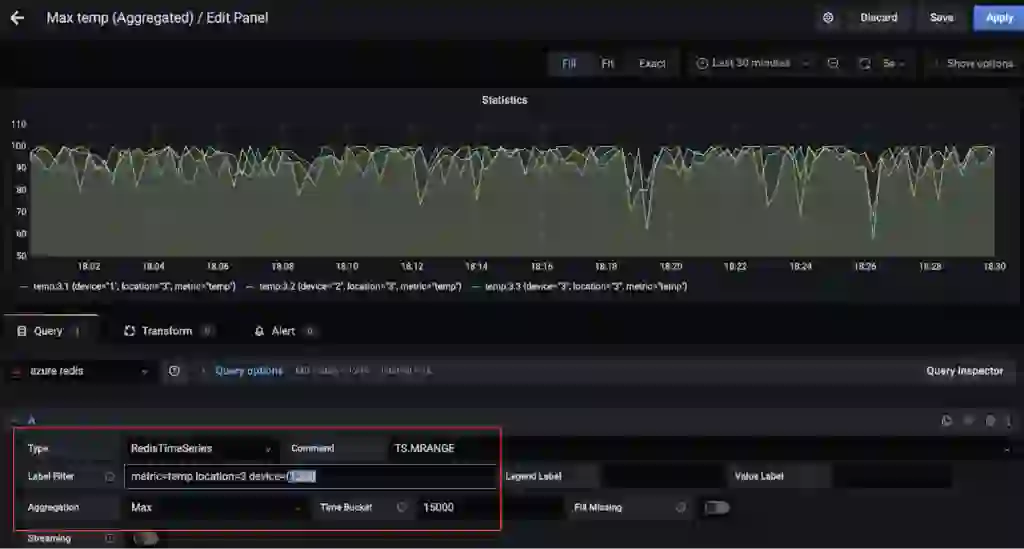
Crank up the redis-cli and connect to the Azure Cache for Redis instance:
redis-cli -h <azure redis hostname e.g. myredis.southeastasia.redisenterprise.cache.azure.net> -p 10000 -a <azure redis access key> --tlsStart with simple queries:
# pressure in device 5 for location 1
TS.GET pressure:1:5
# temperature in device 5 for location 4
TS.GET temp:4:5Filter by location and get temperature and pressure for all devices:
TS.MGET WITHLABELS FILTER location=3Extract temperature and pressure for all devices in one or more locations within a specific time range:
TS.MRANGE - + WITHLABELS FILTER location=3
TS.MRANGE - + WITHLABELS FILTER location=(3,5)– + refers to everything from beginning up until the latest timestamp, but you could be more specific.
MRANGE is what we needed! We can also filter by a specific device in a location and further drill down by either temperature or pressure:
TS.MRANGE - + WITHLABELS FILTER location=3 device=2
TS.MRANGE - + WITHLABELS FILTER location=3 metric=temp
TS.MRANGE - + WITHLABELS FILTER location=3 device=2 metric=tempAll these can be combined with aggregations.
# all the temp data points are not useful. how about an average (or max) instead of every temp data points?
TS.MRANGE - + WITHLABELS AGGREGATION avg 10000 FILTER location=3 metric=temp
TS.MRANGE - + WITHLABELS AGGREGATION max 10000 FILTER location=3 metric=tempIt’s also possible to create a rule to do this aggregation and store it in a different time series.
Once you’re done, don’t forget to delete resources to avoid unwanted costs.
On your local machine:
We explored a data pipeline to ingest, process, and query time-series data using Redis and Kafka. When you think about next steps and move towards a production grade solution, you should consider a few more things.
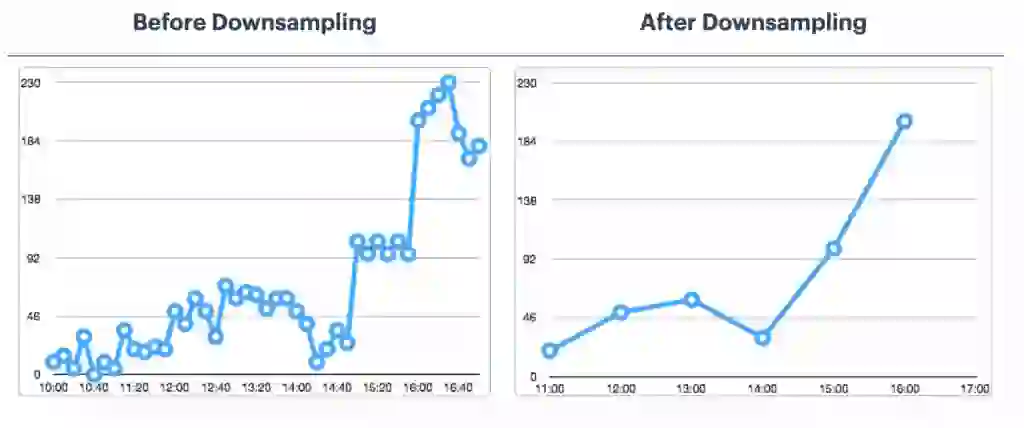
Optimizing RedisTimeSeries
This is not an exhaustive list. For other configuration options, please refer to the RedisTimeSeries documentation
Data is precious, including time series! You may want to process it further (e.g. run machine learning to extract insights, predictive maintenance ,etc.). For this to be possible, you will need to retain this data for a longer time frame, and for this to be cost-effective and efficient, you would want to use a scalable object storage service such Azure Data Lake Storage Gen2 (ADLS Gen2).
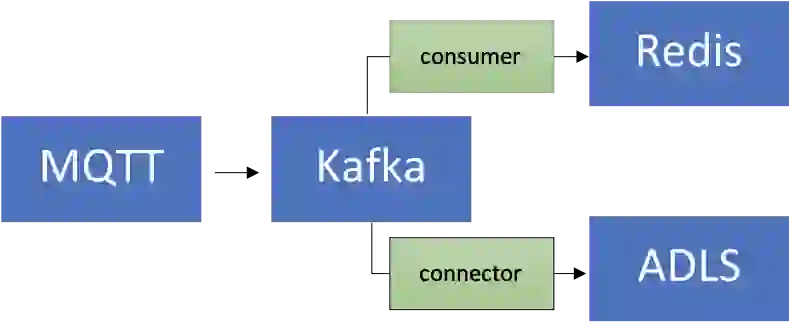
There is a connector for that! You could enhance the existing data pipeline by using the fully-managed Azure Data Lake Storage Gen2 Sink Connector for Confluent Cloud to process and store the data in ADLS and then run machine learning using Azure Synapse Analytics or Azure Databricks.
Scalability
Your time-series data volumes can only move one way—up! It’s critical for your solution to be scalable:
Integration: It’s not just Grafana! RedisTimeSeries also integrates with Prometheus and Telegraf. However, there is no Kafka connector at the time this blog post was written—this would be a great add-on!
Sure, you can use Redis for (almost) everything, including time-series workloads! Be sure to think about the end-to-end architecture for data pipeline and integration from time-series data sources, all the way to Redis and beyond.