Blog
RediSearch, RedisJSON, RedisGraph, RedisTimeSeries, and RedisBloom Now Available on Redis Enterprise Cloud Essentials
We’re excited to announce the availability of our most popular modules on Redis Enterprise Cloud Essentials. Redis Enterprise Cloud Essentials databases are ideal for trying out new projects and can grow with you as you scale your application. Even better, Redis Enterprise Cloud Essentials offers a free tier for databases up to 30MB, which can be scaled to higher tiers at minimal cost.
We heard your requests for this feature and we agree that it’s an ideal playground to try out our technology for engineers who may have restricted laptops or would like to collaborate in a team. We are gradually rolling out the service, and as such it’s currently available only in the AWS/Mumbai (AWS/ap-south-1) region. We look forward to announcing a full rollout in the second half of 2020.
How to create your Redis Enterprise Cloud Essentials database?
To get started, follow these three steps (you can also find them in the Redis Modules Quickstart Guide):
Step 1: Create a new subscription
To create a new Redis Enterprise Cloud Essentials subscription:
- In the Redis Enterprise Cloud menu, click Subscriptions
- At the bottom of the page, click Add
- Select your subscription configuration:
- For the cloud provider, select Amazon AWS
- For the region where you want to use the subscription, select ap-south-1 or us-west-2
- In the Redis Enterprise Cloud service levels, select the Redis Cloud Essentials 30MB/1 Database level
- Enter a name for the subscription
- Click Create
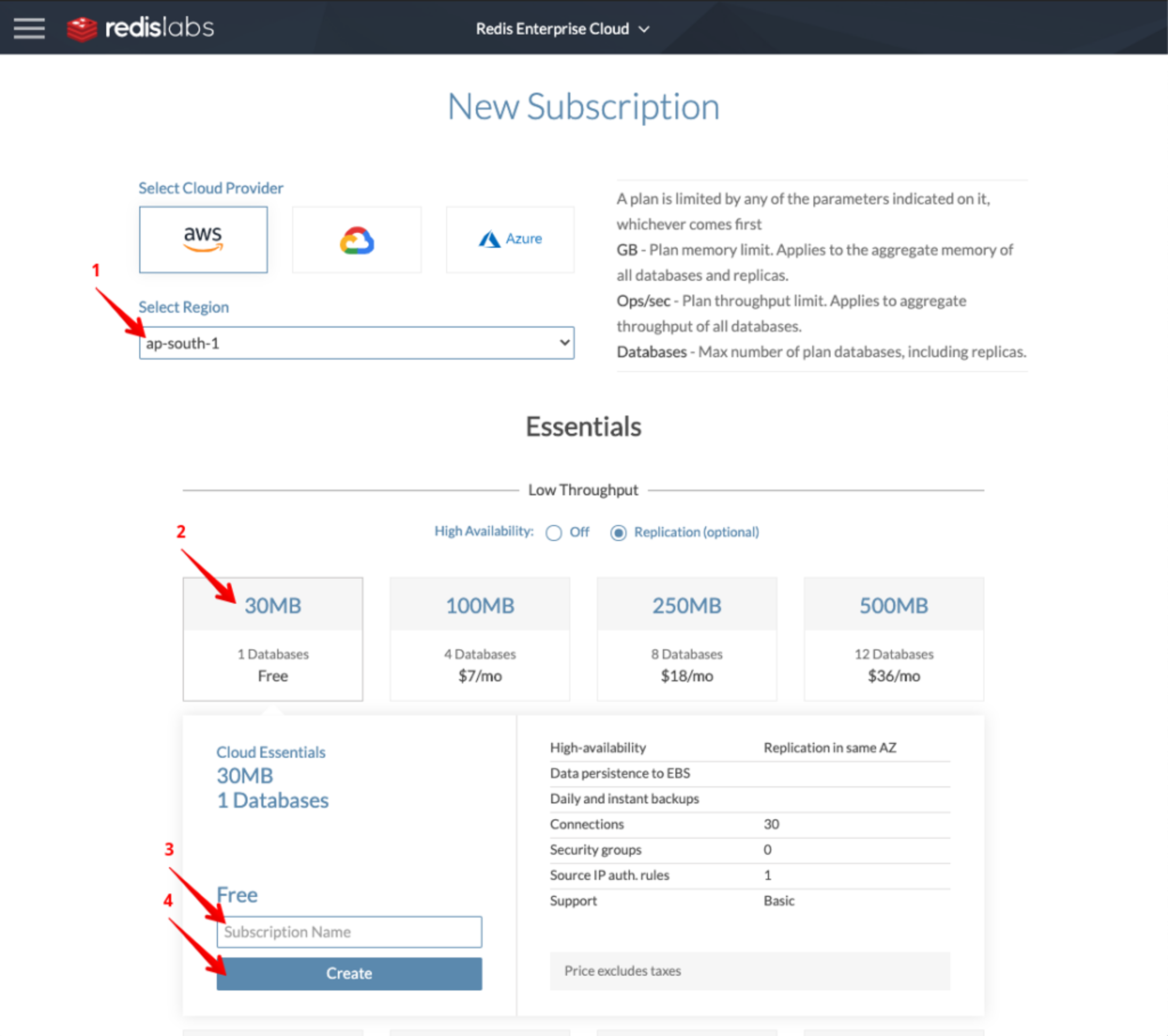
How to subscribe to the free tier in Redis Enterprise Cloud Essentials
Step 2: Create a database with a module enabled
After you create a subscription, you can create a database:
- Enter a name for the database
- Enable the modules and select the module you want to use
- Click Activate
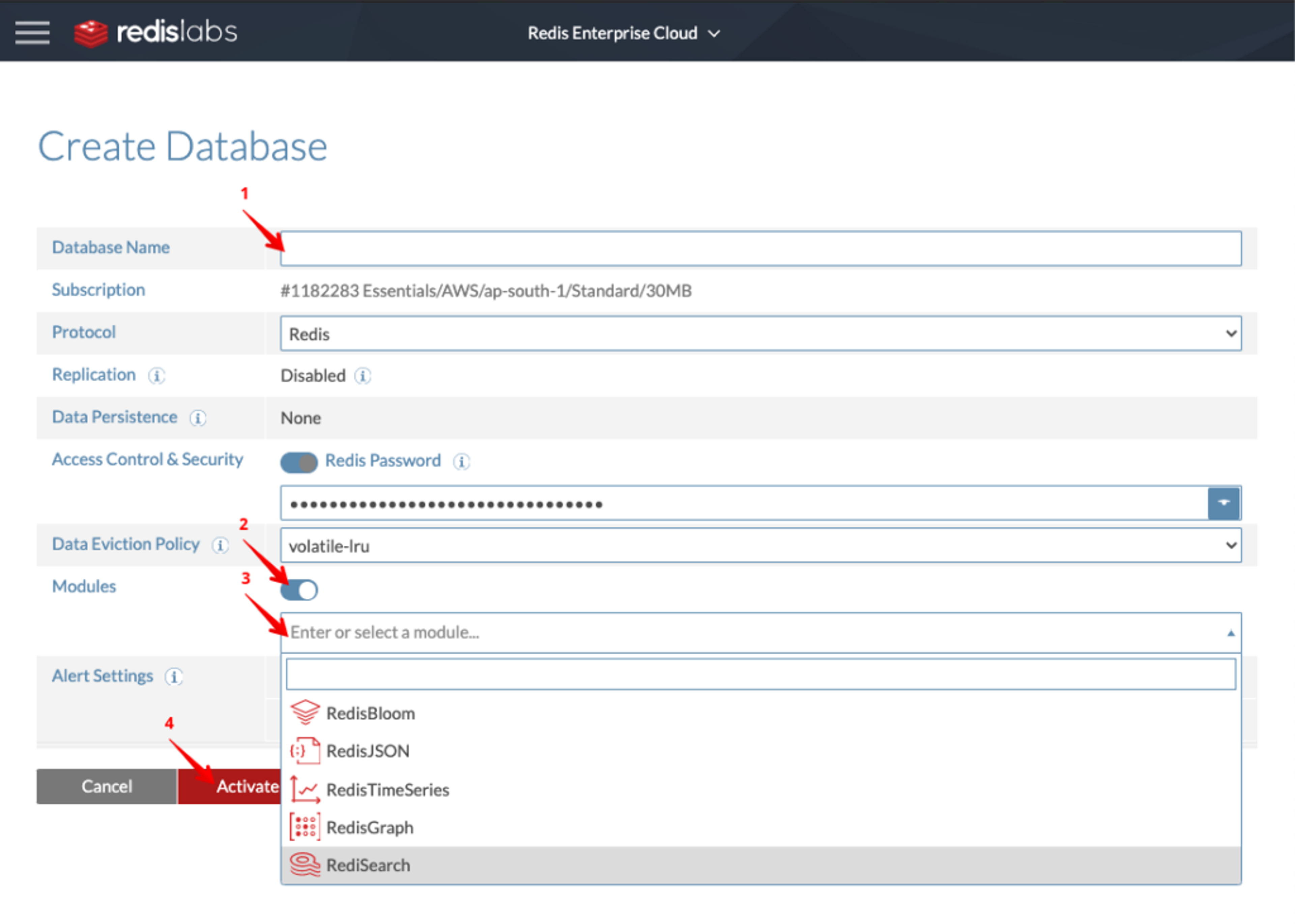
Creating a database in Redis Enterprise Cloud
The database is in “Pending” status. When the database is created, you will be able to see the database settings, including:
- Endpoint: The address you use to connect to the database
- Redis password: The password you must use in your application connections to authenticate with the database
Step 3: Connect to your database
Now you can connect to the database with telnet, redis-cli, an application, or RedisInsight.
To get started with the modules, go to the quick-start guide for the module that you enabled:
Getting started with RedisInsight
RedisInsight is an intuitive and efficient GUI for Redis, letting you interact with your databases and manage your data—with built-in support for most popular Redis modules. RedisInsight makes it easy to interact with your database hosted on Redis Enterprise Cloud Essentials, helping you get started with the rich data structures and providing the appropriate visualizations as well as interactive tools to help you iterate quickly when building your queries. (This is especially helpful when you are not yet familiar with the syntax.)
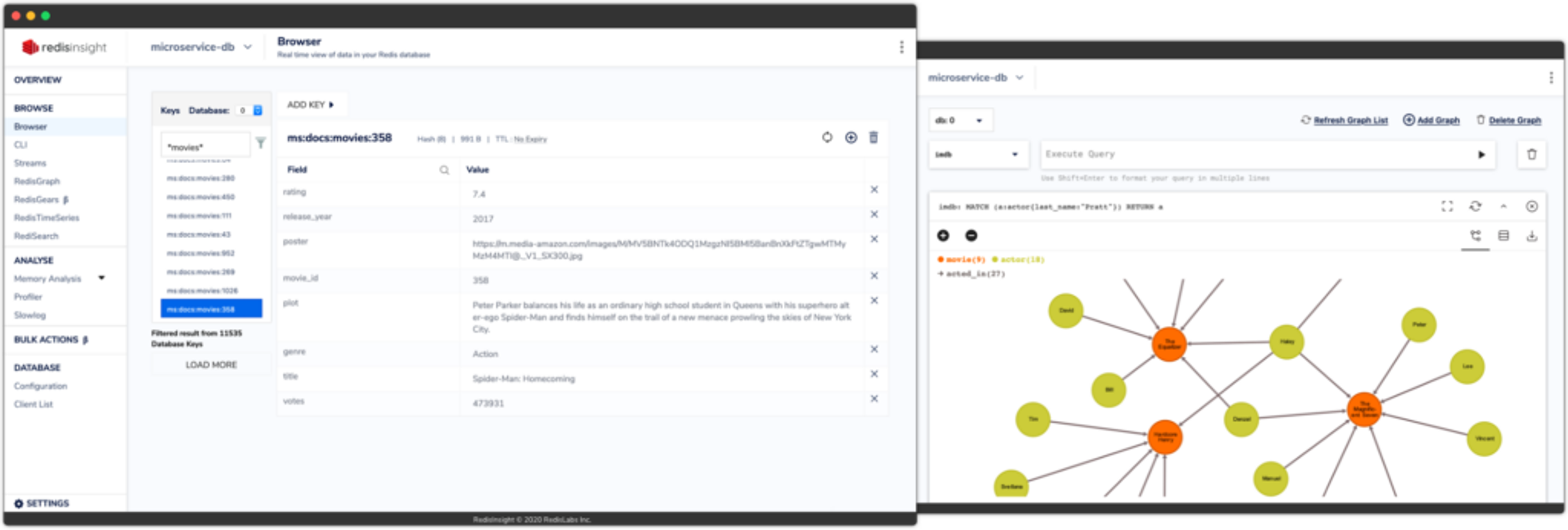
A look at RedisInsight
RedisInsight is free and available for Windows, Mac, and Linux:
- Learn more about RedisInsight’s the latest capabilities in this blog post
- Download RedisInsight from the product webpage
- Browse the RedisInsight documentation
What’s next for Redis Enterprise Cloud Essentials?
In the following weeks, we plan to publish a series of tutorials to make it easier to experiment with Redis Enterprise Cloud Essentials and each of the modules. The tutorials will include guided flows and sample datasets to play with. You’ll discover new use cases you can address with the world’s most-loved database: Redis!
We’d love to hear from users, developers, and the entire Redis community interested in these new capabilities. Please feel free to ask a question on our forums or use the support form from Redis Enterprise Cloud to request help and advice. We look forward to hearing from you!
Get started with Redis today
Speak to a Redis expert and learn more about enterprise-grade Redis today.
