Create and edit database users
Create a database user and assign it a role.
| Redis Cloud |
|---|
Before you create a database user, you must create a data access role to assign to that user.
Create a user
To create a user:
-
Go to Data Access Control from the Redis Cloud console menu.

-
Select the Users tab.

-
Select
+to create a new user.
-
Enter a username in the Username field.
 Note:An error occurs if a user tries to connect to a memcached database with the username
Note:An error occurs if a user tries to connect to a memcached database with the usernameadmin. Do not useadminfor a username if the user will be connecting to a memcached database. -
Select a Role from the list.
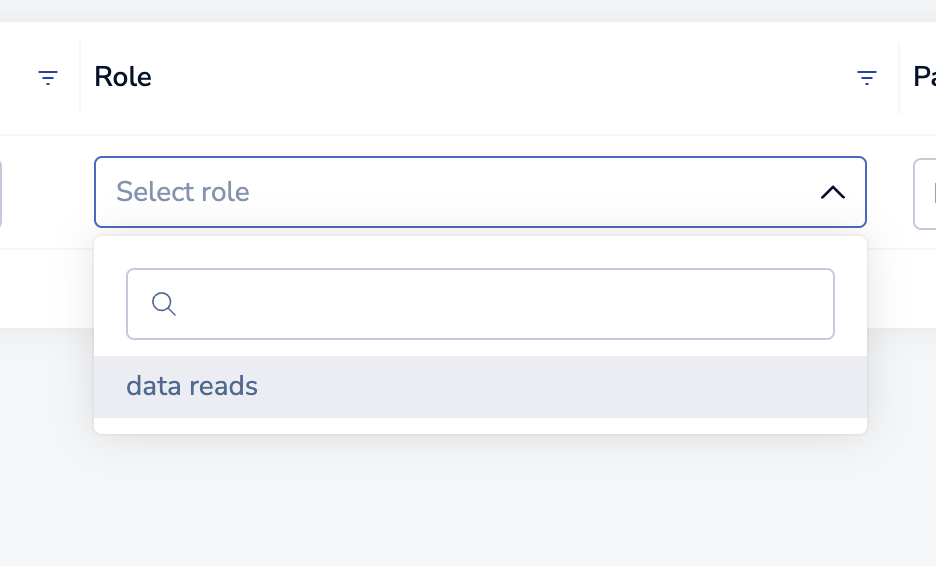
-
Enter and confirm the user's password. ACL user passwords must be between 8 and 128 characters long.
Then, select the check mark to save the user.

Assign roles to existing users
To assign a data access role to an existing user:
-
Go to Data Access Control from the Redis Cloud console menu.

-
Select the Users tab.
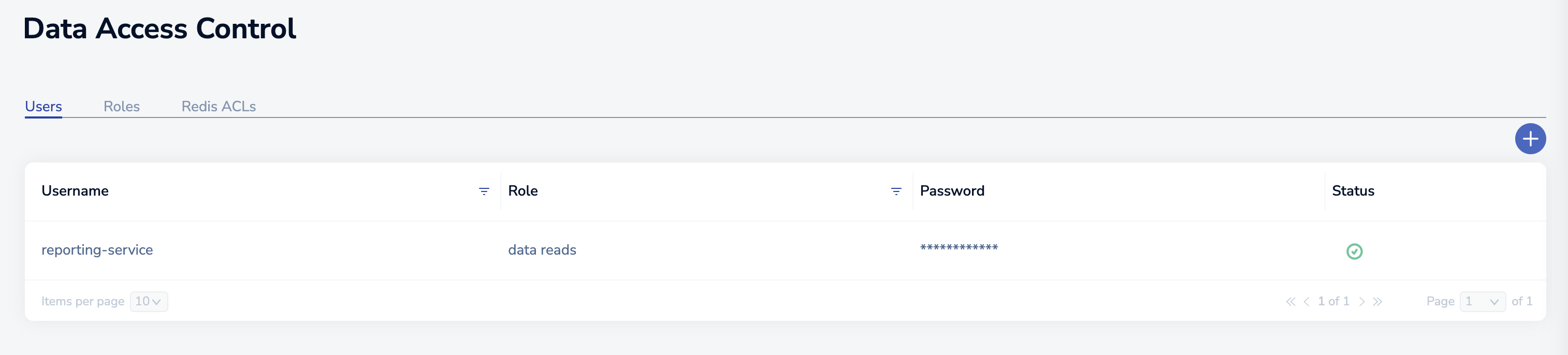
-
Point to the user and select the Edit* icon when it appears.

-
Select a Role from the list.
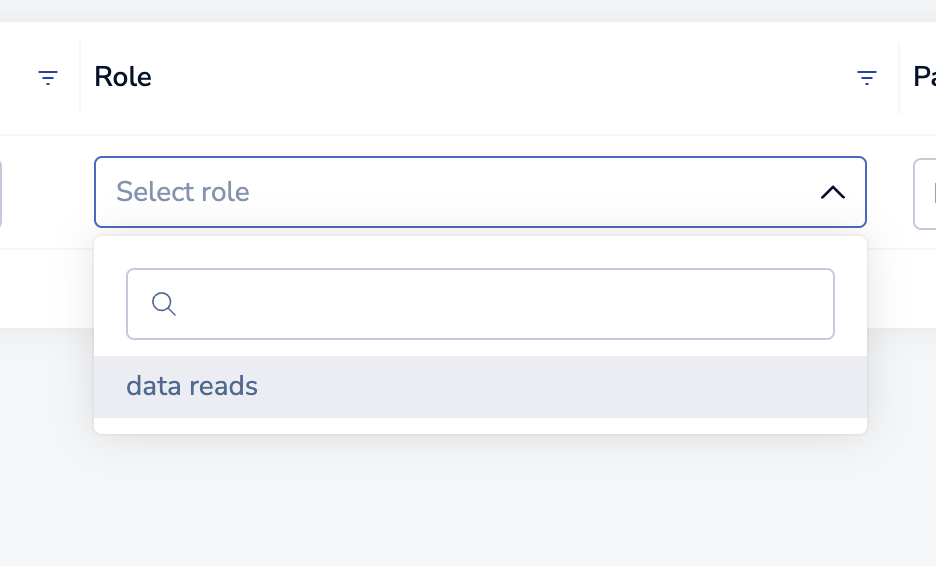
-
Select the check mark to save the user.
