Assign permissions to roles
| Redis Cloud |
|---|
To assign Redis ACLs to a data access role:
-
Go to Data Access Control from the Redis Cloud console menu.

-
Select the Roles tab.
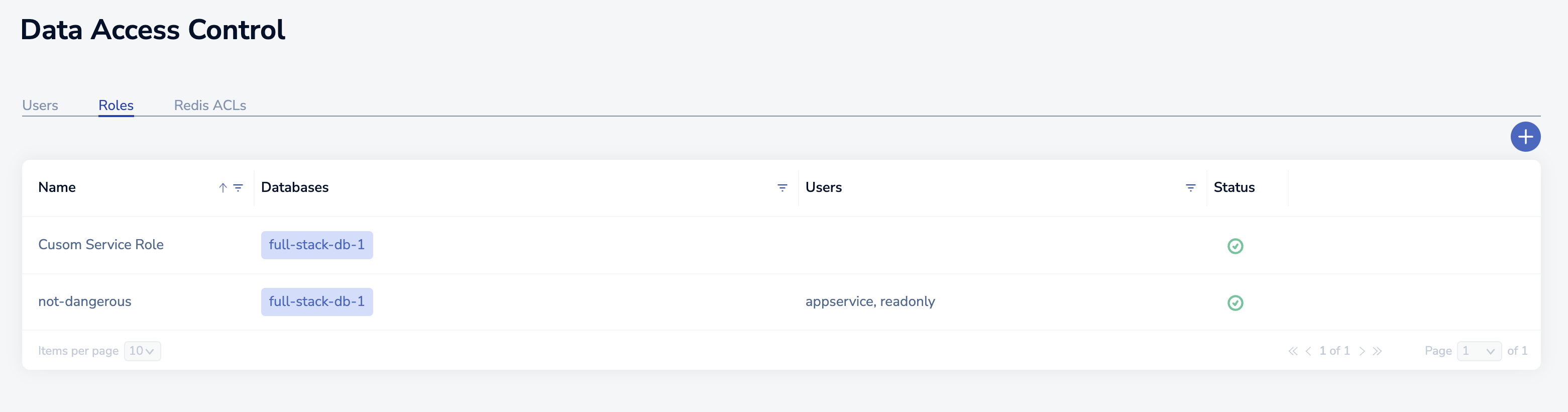
-
Select
+to create a new role or point to an existing role and select the pencil icon to edit it.
-
Enter a name for the role.

-
Select an ACL rule to assign to the role.
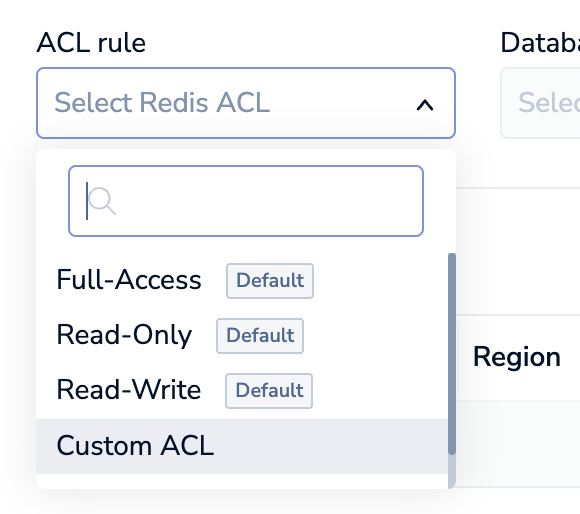
-
Select one or more databases from the Databases list and click the check mark to confirm the association.

-
Select Save role.
When you assign a user-defined ACL rule to a role and associate it with one or more databases, we'll verify that the ACL rule will work with the selected databases.
After you create a role, you can assign it to a user. Users with this role can access the databases according to the role's associated Redis ACLs. For more information, see Assign roles to users.
To assign Redis ACLs to a role for an Active-Active database, see Active-Active access roles.