Manage user login
Manage user login lockout and session timeout.
| Redis Enterprise Software |
|---|
Redis Enterprise Software secures user access in a few different ways, including automatically:
-
Locking user accounts after a series of authentication failures (invalid passwords)
-
Signing sessions out after a period of inactivity
Here, you learn how to configure the relevant settings.
User login lockout
By default, after 5 failed login attempts within 15 minutes, the user account is locked for 30 minutes. You can change the user login lockout settings in the Cluster Manager UI or with rladmin.
View login lockout settings
You can view the cluster's user login lockout settings from Cluster > Security > Preferences > Lockout threshold in the Cluster Manager UI or with rladmin info cluster:
$ rladmin info cluster | grep login_lockout
login_lockout_counter_reset_after: 900
login_lockout_duration: 1800
login_lockout_threshold: 5
Configure user login lockout
To change the user login lockout settings using the Cluster Manager UI:
-
Go to Cluster > Security > Preferences, then select Edit.
-
In the Lockout threshold section, make sure the checkbox is selected.
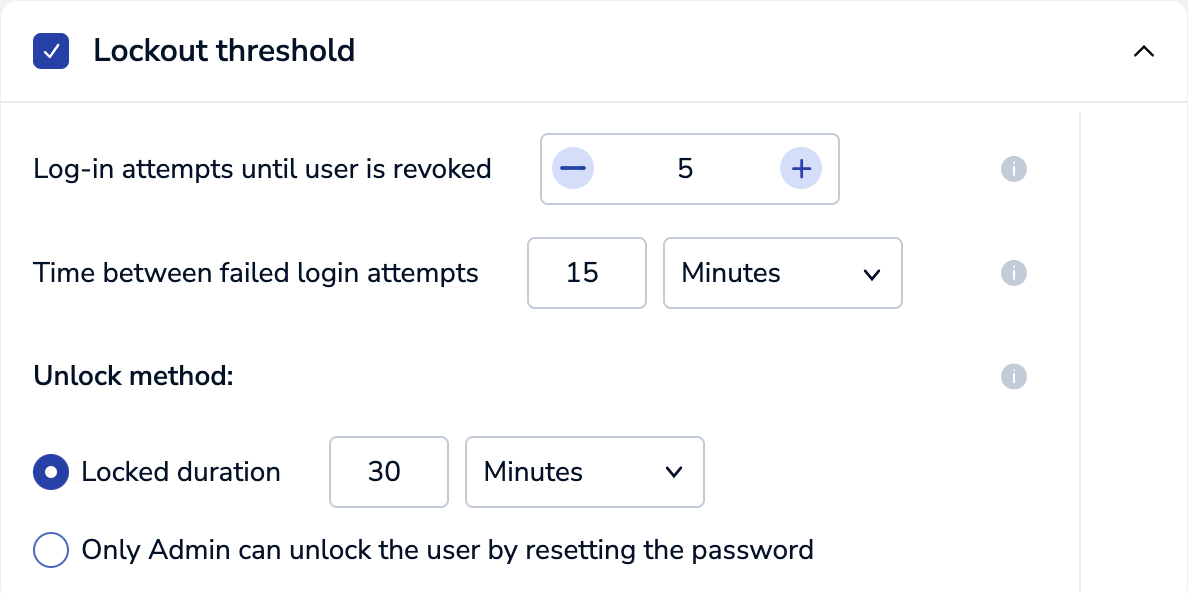
-
Configure the following Lockout threshold settings:
-
Log-in attempts until user is revoked - The number of failed login attempts allowed before the user account is locked.
-
Time between failed login attempts in seconds, minutes, or hours - The amount of time during which failed login attempts are counted.
-
For Unlock method, select one of the following:
-
Locked duration to set how long the user account is locked after excessive failed login attempts.
-
Only Admin can unlock the user by resetting the password.
-
-
-
Select Save.
Change allowed login attempts
To change the number of failed login attempts allowed before the user account is locked, use one of the following methods:
-
rladmin tune cluster login_lockout_threshold <integer>For example, to set the lockout threshold to 10 failed login attempts, run:
rladmin tune cluster login_lockout_threshold 10If you set the lockout threshold to 0, it turns off account lockout, and the cluster settings show
login_lockout_threshold: disabled.rladmin tune cluster login_lockout_threshold 0
Change time before login attempts reset
To change the amount of time during which failed login attempts are counted, use one of the following methods:
-
rladmin tune cluster login_lockout_counter_reset_after <seconds>For example, to set the lockout reset to 1 hour, run:
rladmin tune cluster login_lockout_counter_reset_after 3600
Change login lockout duration
To change the amount of time that the user account is locked after excessive failed login attempts, use one of the following methods:
-
rladmin tune cluster login_lockout_duration <login_lockout_duration>For example, to set the lockout duration to 1 hour, run:
rladmin tune cluster login_lockout_duration 3600If you set the lockout duration to 0, then the account can be unlocked only when an administrator changes the account's password.
rladmin tune cluster login_lockout_duration 0The cluster settings now show
login_lockout_duration: admin-release.
Unlock locked user accounts
To unlock a locked user account as an admin, use one of the following methods:
To unlock a user account in the Cluster Manager UI:
-
Go to Access Control > Users. Locked users have a "User is locked out" label:

-
Point to the "User is locked out" label, then click Reset to unlock when it appears:

-
In the Reset user password dialog, enter a new password for the user:
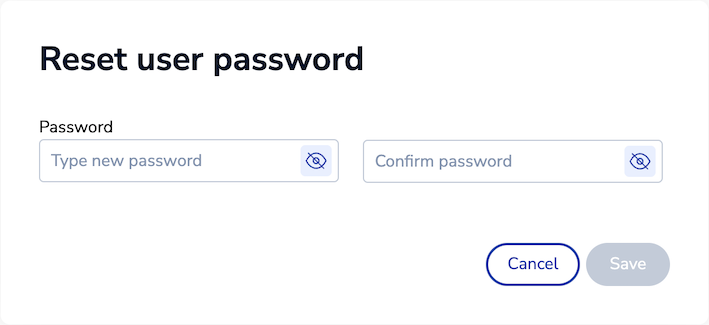
-
Select Save to reset the user's password and unlock their account.
Turn off login lockout
To turn off user login lockout and allow unlimited login attempts, use one of the following methods:
To turn off user login lockout using the Cluster Manager UI:
-
Go to Cluster > Security > Preferences, then select Edit.
-
Clear the Lockout threshold checkbox.
-
Select Save.
The cluster settings show login_lockout_threshold: disabled.
Configure session timeout
The Redis Enterprise Cluster Manager UI supports session timeouts. By default, users are automatically logged out after 15 minutes of inactivity.
To customize the session timeout, use one of the following methods:
To configure the session timeout using the Cluster Manager UI:
-
Go to Cluster > Security > Preferences, then select Edit.
-
For Session timeout, select minutes or hours from the list and enter the timeout value.
-
Select Save.