Redis Open Source quick start
To quickly set up a database with Redis Stack (Redis Open Source) features, you can sign up for a free Redis Cloud subscription and create a Redis Stack database.
Alternatively, you can use one of these methods:
- Redis Enterprise Software
- Redis Enterprise Software in a Docker container
- Other platforms for Redis Enterprise Software
Set up a Redis Cloud database
To set up a Redis Cloud database with Redis Stack features, follow these steps:
For more details, see the Redis Cloud quick start.
Create a subscription
To create a new subscription:
-
Sign in to the Redis Cloud admin console or create a new account.
-
Select the New subscription button:
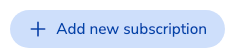
-
Configure your subscription:
- Select Fixed plans.
- For the cloud vendor, select Amazon Web Services (AWS), Google Cloud (GCP), or Microsoft Azure.
- Select a region to deploy the subscription to.
- From the dataset size list, select the Free tier (30MB).
- Enter a name for the subscription.
-
Select the Create subscription button:
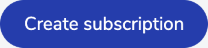
Create a Redis Stack database
After you create a subscription, follow these steps to create a Redis Stack database:
-
Select the New database button:

-
In General settings, enter a Database name.
-
For database Type, select Redis Stack.
-
Select the Activate database button:
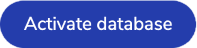
Connect to the database
After creating the database, you can view its Configuration settings. You will need the following information to connect to your new database:
- Public endpoint: The host address of the database
- Redis password/Default user password: The password used to authenticate with the database
With this information, you can connect to your database with the redis-cli command-line tool, an application, or Redis Insight.
Try Redis Open Source features
To try out Redis Open Source features, follow the examples provided by the corresponding guides: