Billing & payments
Describes how to view billing transactions and manage payment methods for Redis Cloud subscriptions.
| Redis Cloud |
|---|
The Billing & Payments screen:
- Shows recent transactions for your account
- Helps you manage your payment methods
- Applies coupon credits to your account
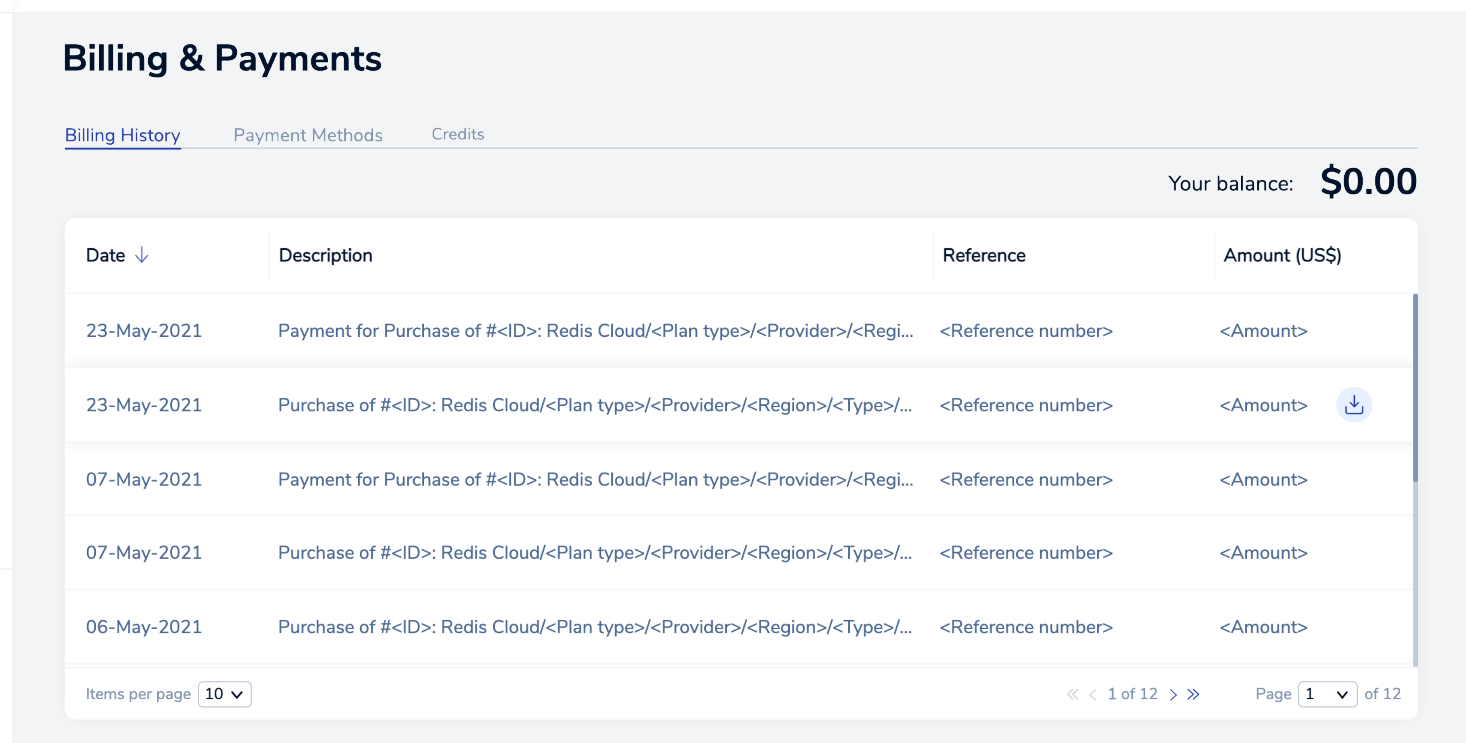
The following tabs are available:
-
The Billing History tab displays recent charges and payments. Each transaction includes the following details:
Detail Description Date Date the transaction was recorded Description Description of the transaction Reference Reference number Amount Transaction amount Billing details may vary between regions.
You can download invoices on this tab.
A Pay Now button appears in selected regions.
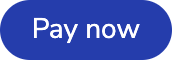
Select this button to pay your invoice.
-
The Payment Methods tab lists your current payment methods. You can add a new payment method, associate different payment methods with specific subscriptions, and remove payment methods.
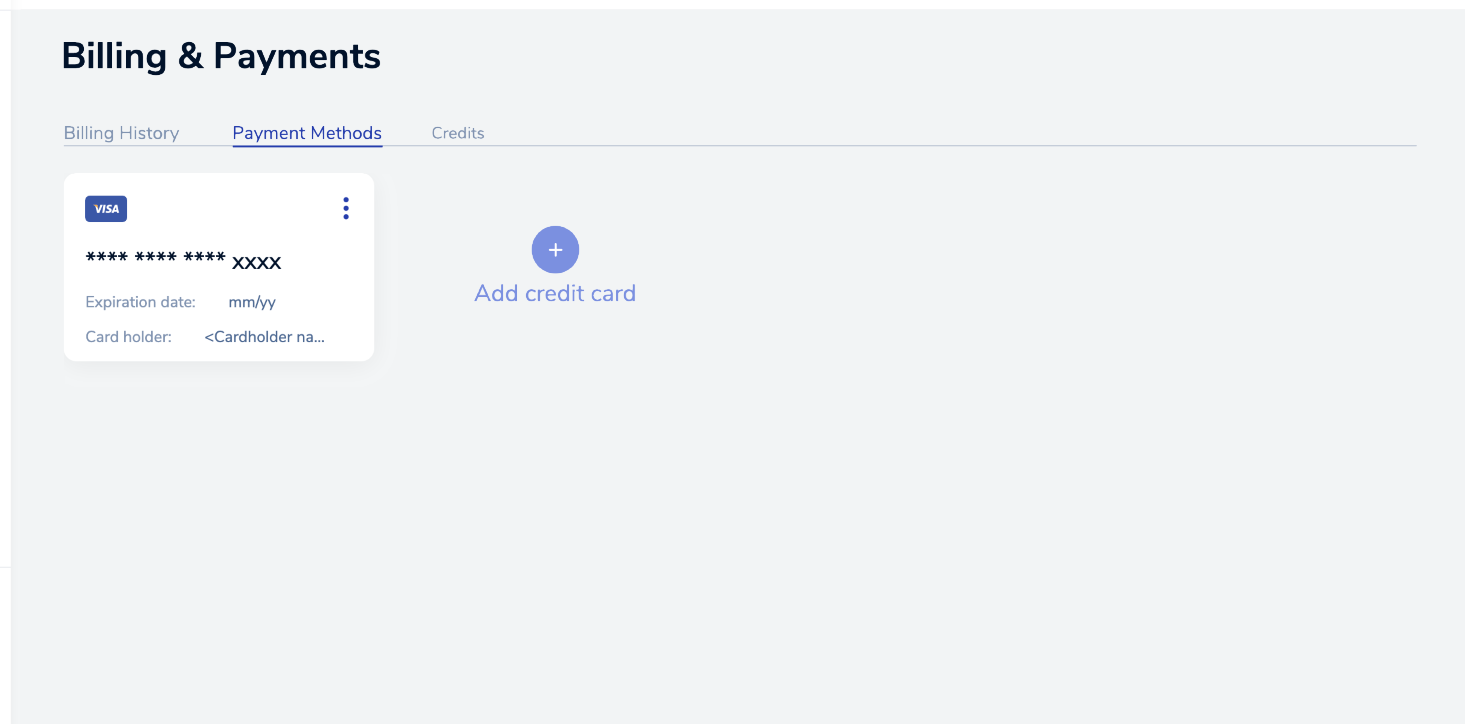
Select Add credit card to enter new credit card details, or Add marketplace account to add a Google Cloud Marketplace or AWS Marketplace account.
-
The Credits tab shows coupon credits that have been applied to your account, if any.
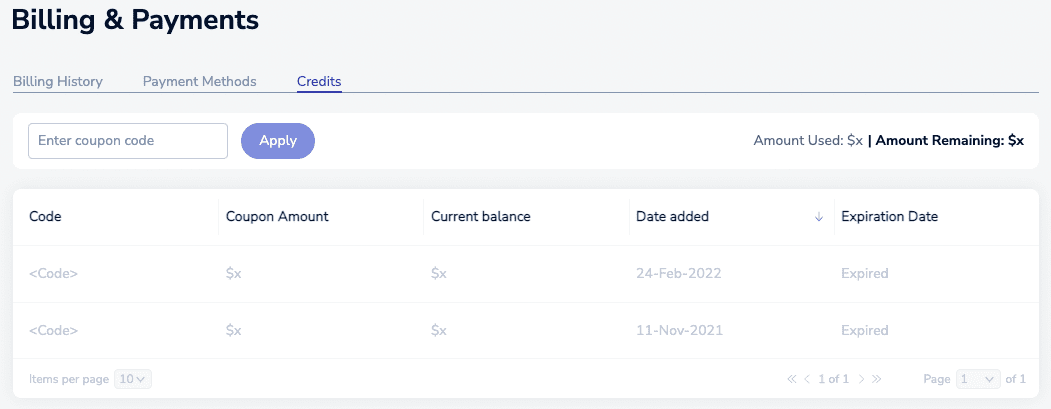
Detail Description Code Coupon code Coupon Amount Amount credited to your account Current Balance Amount left Date added Date applied to your account Expiration Date Date the amount expires You can apply a coupon on this tab.
Download invoice
To download an invoice:
-
In the Redis Cloud console, select Billing & Payments.
-
From the Billing History tab, locate and select the invoice.
-
Select the Download invoice icon displayed to the right of the invoice amount.

The invoice is downloaded as an Acrobat PDF file. Use your browser's download features to manage the file.
Add credit card
To add a new credit card:
-
In the Redis Cloud console, select Billing & Payments > Payment Methods.
-
Select Add credit card and add the credit card details.
If you have not already added a business address to your account, you must enter one. Redis uses your business address for communication, invoicing, and tax purposes.
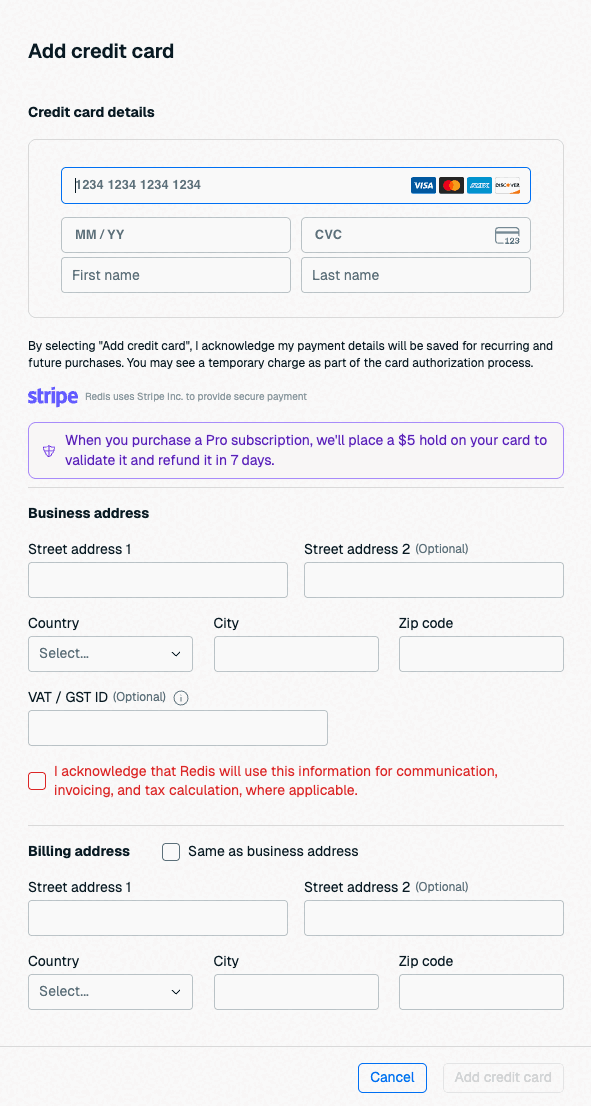
If you already have a business address, you don't need to enter one here. See Account settings to learn how to update your business address.

If the card's billing address is the same as your account's business address, select Same as business address to fill the billing address with your business address details.
-
Select the Add Credit Card button to save your changes.
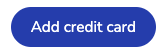
Add marketplace account
If you have a Google Cloud Marketplace or AWS Marketplace account already associated with another Redis Account that you own, you can add it to your current account.
To do this:
-
In the Redis Cloud console, sign in to the account you would like to associate with your marketplace account.
-
Select Billing & Payments > Payment Methods.
-
Select Add Marketplace account.
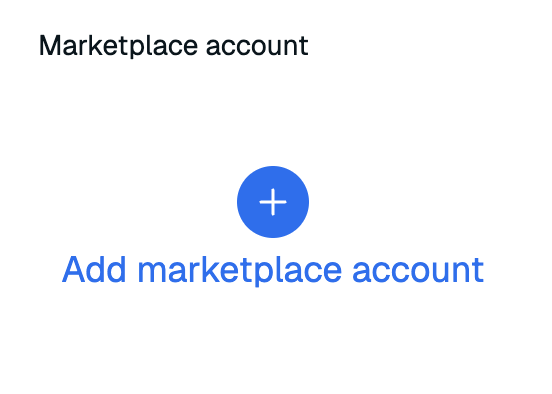
-
Select the marketplace account you want to connect and confirm that it will pay for your Redis Cloud resources going forward.
-
Select Connect account.
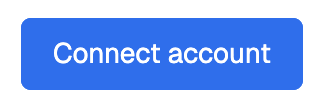
Your marketplace account is now connected to your Redis Cloud account. If you would like to disconnect your marketplace account from your Redis Cloud account, select Disconnect.
Apply coupon
Coupons apply credits to your Redis Cloud account. To redeem a coupon:
-
In the Redis Cloud console, select Billing & Payments and then select the Credits tab.
-
Enter the coupon code and then select the Apply button.

The value of the coupon is applied to your account when accepted.
For help, contact Support.
Generally, charges are non-refundable.
For any special circumstances that may warrant a refund, please contact Support and be sure to provide detail about the reasons for the refund request.
Download cost report
Select the Cost report button to download a report of all shard costs in CSV format.
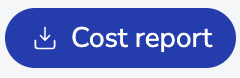
The report gives a breakdown of all your Redis billing unit costs, per subscription and database, by month. Subscriptions under the minimum subscription price are broken down into actual billing unit prices and the difference from minimum price.
See Cost report and How to download and visualize the cost report for more information.
Troubleshoot
See Billing on the Redis knowledge base for help troubleshooting billing issues: