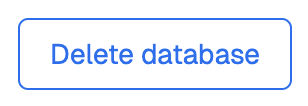View and Upgrade Redis Cloud Essentials plan
| Redis Cloud |
|---|
To view the details of a Redis Cloud Essentials subscription:
-
Sign in to the Redis Cloud console and select the Subscriptions list.
-
Select the target subscription from the subscription list.
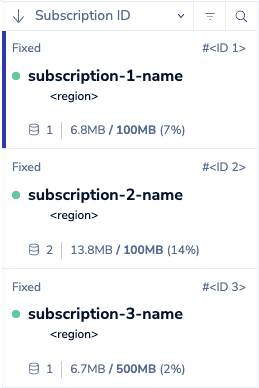
-
Your subscription details appear, along with a summary of your database details.
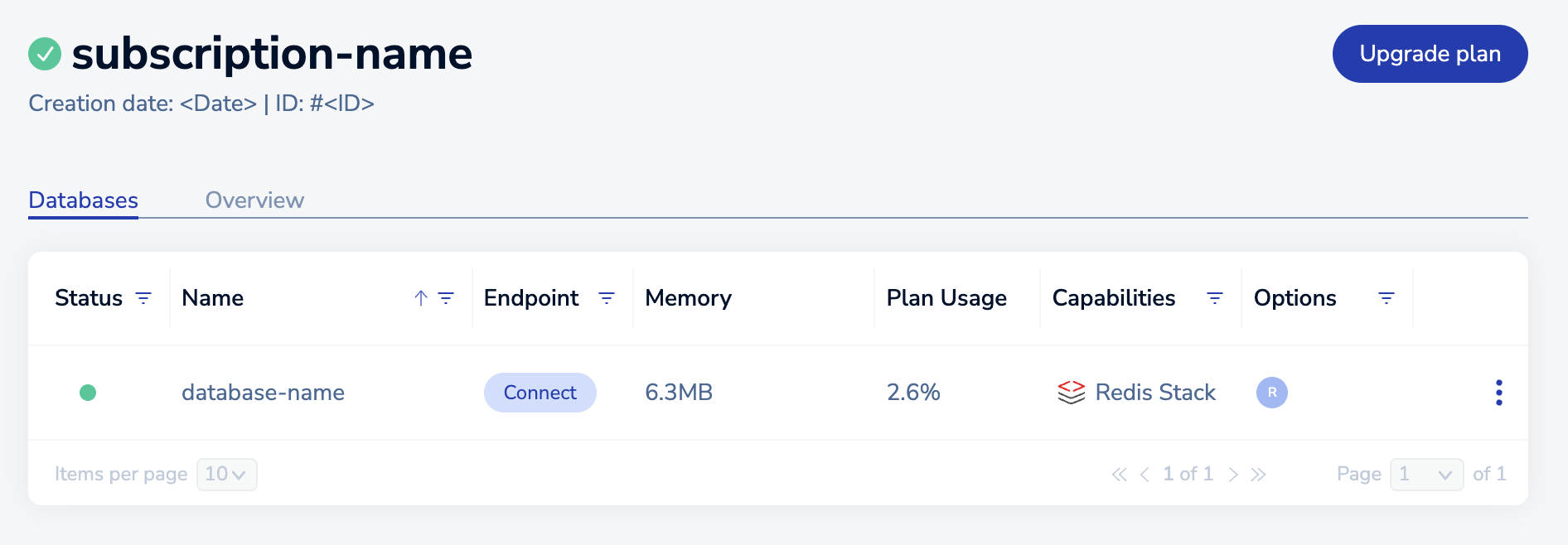
From here, you can:
-
Select the Plan upgrade button to update your subscription plan, high availability settings, or payment method.
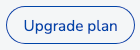
-
Select the Overview tab to view and edit subscription details.
The following sections provide more details.
Upgrade plan
Use the Plan upgrade button to update your Redis Cloud Essentials plan, your high availability settings, or your payment method. Upgrading your database between Redis Cloud Essentials plans does not impact database availability during the update.
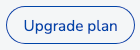
For information on how to upgrade to Redis Cloud Pro, see upgrade subscription plan from Essentials to Pro.
Change high availability and persistence
To change your plan's high availability and data persistence settings, change them in the Configure your settings panel.
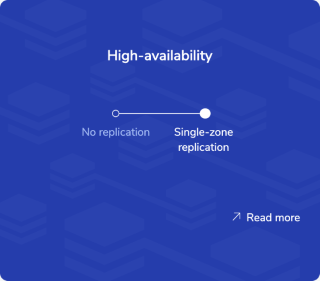
You can switch between No replication and Single-zone replication at any time, but you cannot choose Multi-zone replication after your subscription is created. You also cannot switch from Multi-zone replication to another high availability option.
Change subscription plan
To change your subscription plan, select the desired plan from the list and select the Upgrade plan button:
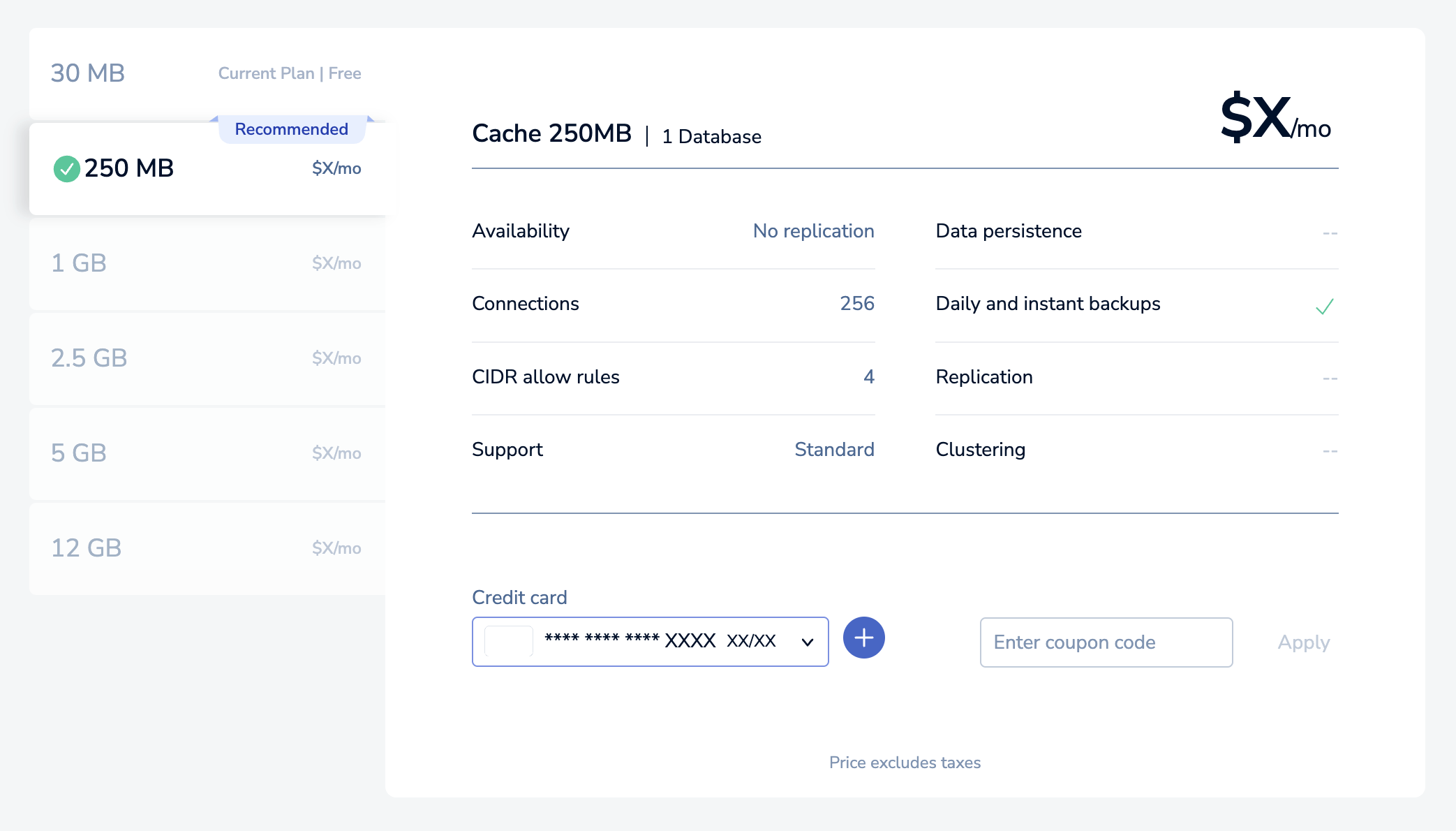
Each Redis Cloud Essentials plan provides a variety of benefits, including increased memory and number of connections. For a comparison of available plans, see Redis Cloud Essentials plans.
When you change your plan, your data and endpoints are not disrupted.
If you upgrade a free plan to a paid plan, you need to add a payment method.
If you change your subscription to a lower plan, make sure your data fits within the limits of the new plan; otherwise, the change attempt will fail.
Change payment method
To change your subscription payment method, update the Payment method settings. You can select a known payment method from the drop-down list or use the Add button to add a new one.
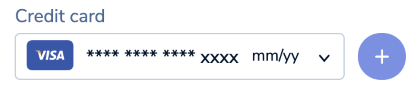
Payment method changes require the Owner or Billing Admin roles. To verify your role, select Access Management from the admin menu and then locate your credentials in the Team tab.
Save changes
Use the Update Database button to save changes.
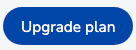
Subscription overview
The Overview tab summarizes your Redis Cloud Essentials subscription details using a series of panels:
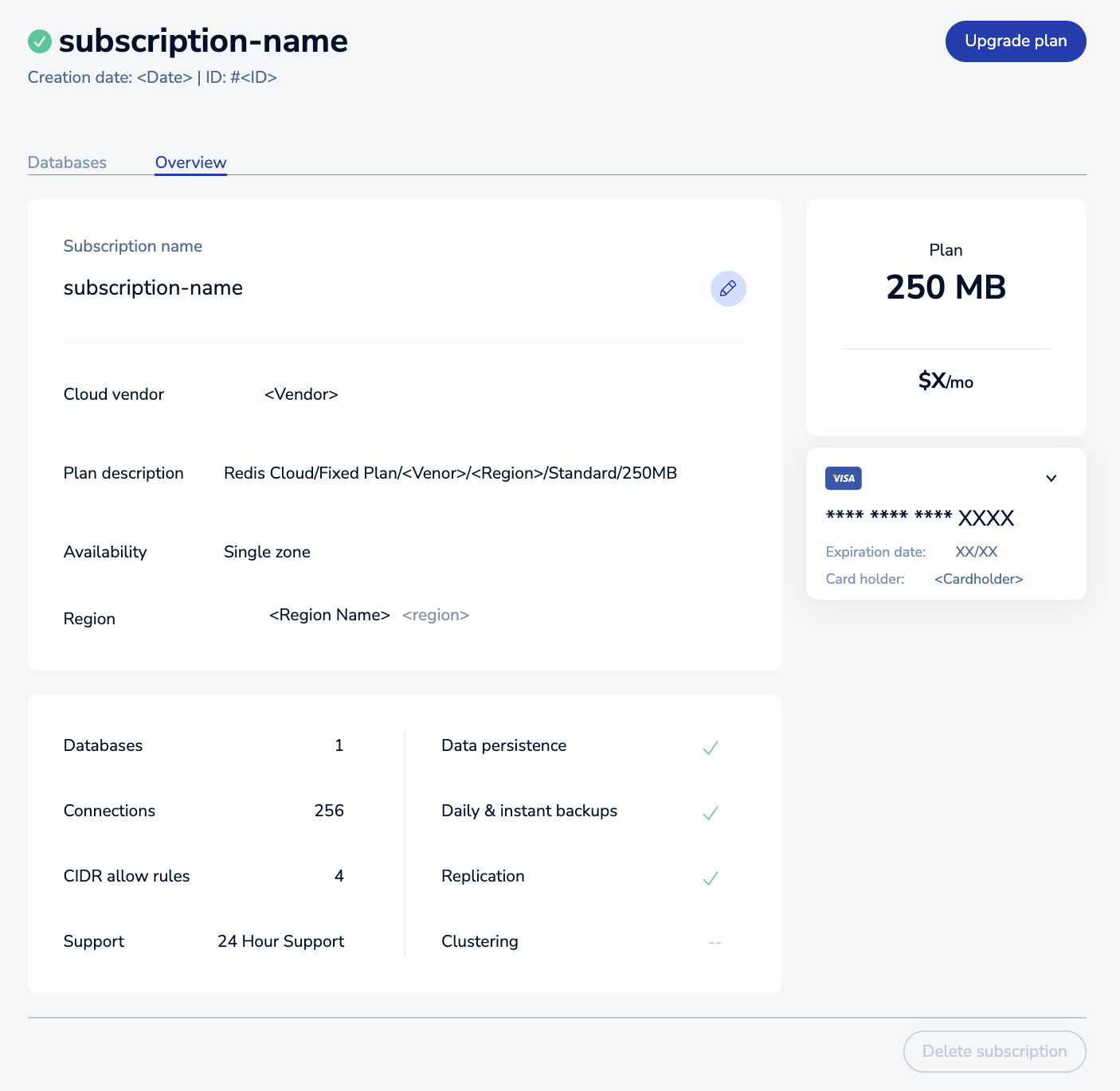
The following details are displayed:
| Detail | Description |
|---|---|
| Subscription description | Brief summary of subscription, including the plan type, cloud provider, region, and data size limit |
| Cloud vendor | Your database's cloud vendor |
| Availability | Describes high availability settings |
| Region | The region your subscription is deployed to |
| Plan | The maximum database size of your Essentials plan. Also displays the cost for paid plans. |
| Databases | Maximum number of databases for your plan |
| Connections | Maximum number of concurrent connections |
| CIDR allow rules | Maximum number of authorization rules |
| Data persistence | Indicates whether persistence is supported for your subscription |
| Daily & instant backups | Indicates whether backups are supported for your subscription |
| Replication | Indicates whether replication is supported for your subscription |
| Clustering | Indicates whether clustering is supported for your subscription |
The Delete Database button lets you delete your database.