Add a node
Add a node to your existing Redis Enterprise cluster.
| Redis Enterprise Software |
|---|
When you install Redis Enterprise Software on the first node of a cluster, you create the new cluster. After you install the first node, you can add more nodes to the cluster.
Prerequisites
Before you add a node to the cluster:
-
The clocks on all nodes must always be synchronized.
If the clock in the node you are trying to join to the cluster is not synchronized with the nodes already in the cluster, the action fails and an error message is shown indicating that you must synchronize the clocks first.
-
You must update the DNS records each time a node is added or replaced.
-
We recommend that you add nodes one after the other rather than in parallel to avoid errors that occur because the connection to the other nodes in the cluster cannot be verified.
Add node
To add a node to an existing cluster:
-
Install the Redis Enterprise Software installation package on a clean installation of a supported operating system.
-
To connect to the Cluster Manager UI of the new Redis Enterprise Software installation, go to: <https://URL or IP address:8443>
For example, if you installed Redis Enterprise Software on a machine with IP address 10.0.1.34, go to
https://10.0.1.34:8443.Tip:The management UI uses TLS encryption with a default certificate. You can also replace the TLS certificate with a custom certificate. -
Select Join cluster.
-
For Cluster identification, enter the internal IP address or DNS name of a node that is a cluster member.
If the node only has one IP address, enter that IP address.
-
For Cluster sign in, enter the credentials of the cluster administrator.
The cluster administrator is the user account that you create when you configure the first node in the cluster.
-
Click Next.
-
Configure storage and network settings:
-
Enter a path for Ephemeral storage, or leave the default path.
-
Enter a path for Persistent storage, or leave the default path.
-
To enable Redis Flex or Auto Tiering, select Enable flash storage and enter the path to the flash storage.
-
If the cluster is configured to support rack-zone awareness, set the Rack-zone ID for the new node.
-
If your machine has multiple IP addresses, assign a single IPv4 type address for Node-to-node communication (internal traffic) and multiple IPv4/IPv6 type addresses for External traffic.
-
-
Select Join cluster.
The node is added to the cluster. You can see it in the list of nodes in the cluster.
If you see an error when you add the node, try adding the node again.
Verify node
We recommend that you verify the node is functioning properly using one of the following methods:
-
Cluster Manager UI method:
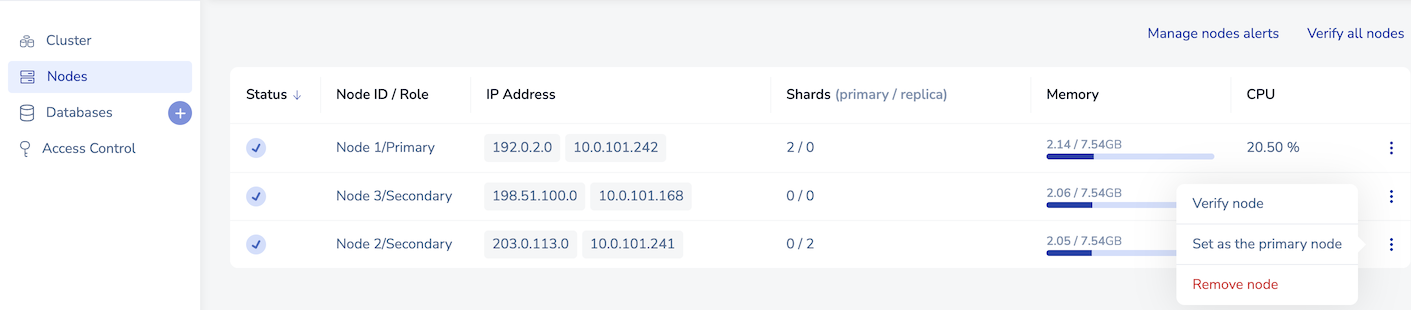
-
Command-line method:
Run the
rlcheckutility from the node's command line.
