Sign up for Redis Cloud with Google Cloud Marketplace
Shows how to subscribe to Redis Cloud using Google Cloud marketplace
| Redis Cloud |
|---|
You can use Google Cloud marketplace to subscribe to Redis Cloud. This lets you provision according to your needs and pay using your Google Cloud account.
Subscribe to Redis Cloud using Google Cloud marketplace
Here's how to subscribe to Redis Cloud with Google Cloud marketplace:
-
Sign in to the Google Cloud console.
-
Identify the Google Cloud Billing account that will subscribe to Redis Cloud. This account must have one of the following sets of Identity and Access Management (IAM) Roles:
- Billing Administrator (
roles/billing.admin), OR - Billing User (
roles/billing.user) AND Consumer Procurement Order Administrator
If you don't have the correct roles, request access from your Google Cloud Billing Administrator or Organization Administrator. For more information about granting roles, see Access control for Google Cloud Marketplace.
- Billing Administrator (
-
Search Google Cloud Marketplace for Redis® Cloud Cache and Vector Database.

Alternatively, in the navigation panel, select View all products and select Redis Cloud under Databases. You can pin Redis Cloud for easy access.
Or, click on the URL provided by your Redis seller for a private offer for Redis Cloud - Annual and accept the private offer.
-
Select the Subscribe button. This redirects you to the subscription details page.
-
Under Purchase Details, select the Google Cloud Billing account that will subscribe to Redis Cloud. Review the subscription details, accept the terms, and select Subscribe.
-
When you subscribe for the first time, select Sign Up with Redis. This will redirect you to the Redis Cloud console.
-
Create a Redis Cloud account or sign in to an existing account. You must have the Account Owner role.
-
Select the Redis account to be mapped to your GCP Marketplace account and confirm that your Marketplace account will pay for your Redis Cloud resources going forward.
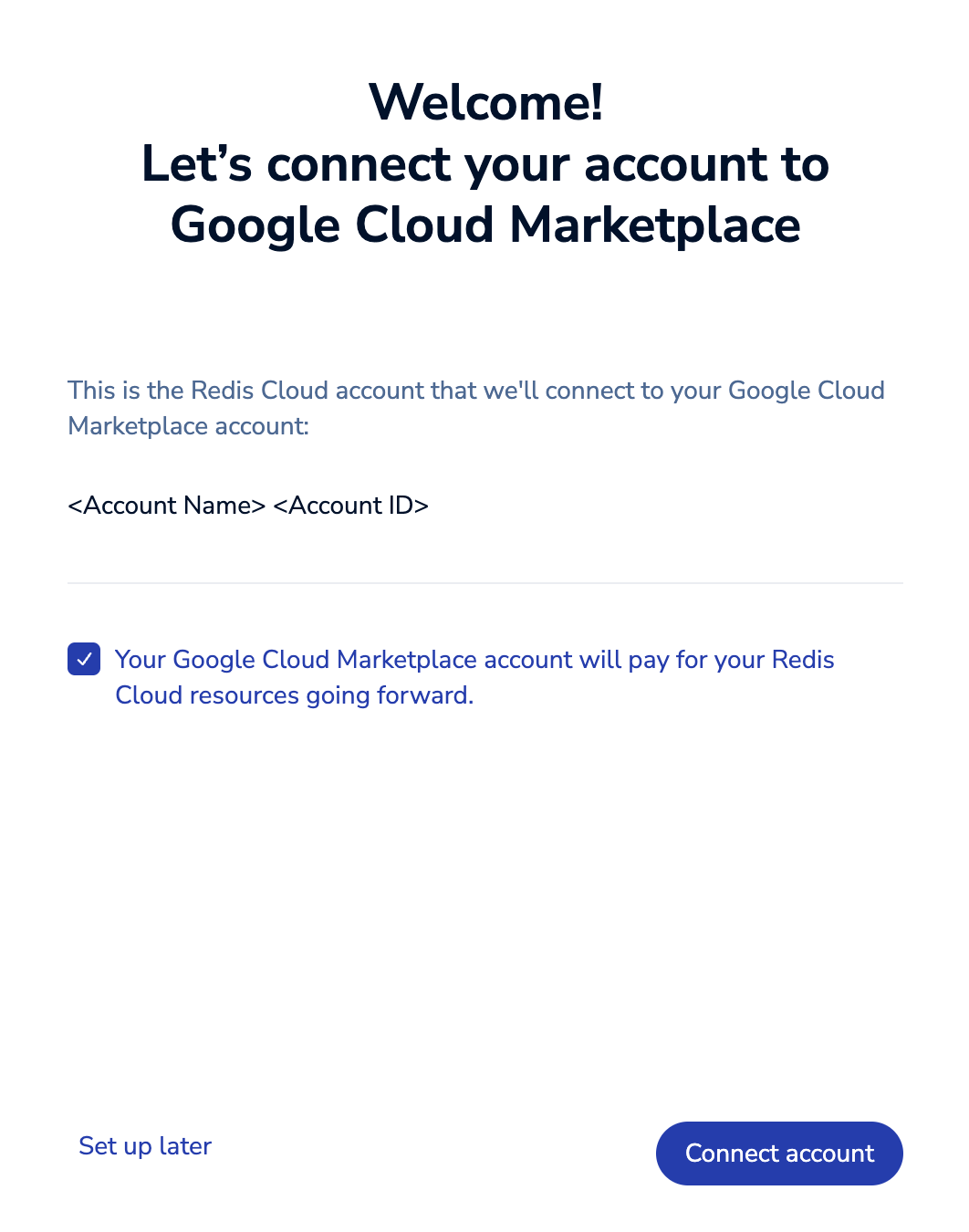
-
Select Connect account to confirm your choice.
Note:You must complete this step to bill your Redis Cloud resources to your Google Cloud Marketplace account. -
After you connect your Redis account to your Google Cloud Marketplace account, your Google Cloud Marketplace account will be charged for all your Redis Cloud resources going forward.
-
On the Google Cloud Marketplace listing, select Manage on provider to go to the Redis Cloud console.
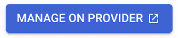
At this point, you can create a new database using the standard workflow, with one important change. You don't need to enter a payment method, as it automatically uses your Google Cloud Marketplace account.
To confirm this, review the payment method associated with your subscription.
Additional users can be added on the Redis Cloud console using the Access Management page.
If your Google Cloud Marketplace account is deactivated or otherwise unavailable, you can't use your subscription until you update the billing method. For help, contact support.
Add additional Redis accounts to Google Cloud marketplace
If you are the owner of more than one Redis Cloud account and have already associated your Google Cloud marketplace account with one or more of your Redis accounts, you can add your Google Cloud marketplace account to your other Redis Cloud accounts.
To do this:
-
In the Redis Cloud console, sign in to the account you would like to associate with your marketplace account.
-
Select Billing & Payments > Payment Methods.
-
Select Add Marketplace account.
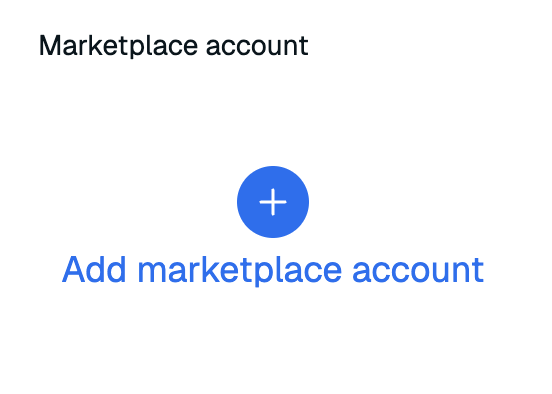
-
Select the marketplace account you want to connect and confirm that it will pay for your Redis Cloud resources going forward.
-
Select Connect account.
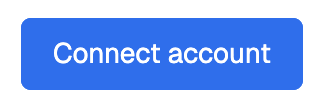
Your marketplace account is now connected to your Redis Cloud account. If you would like to disconnect your marketplace account from your Redis Cloud account, select Disconnect.
Switch from Annual to Pay as You Go
If you have an Annual private offer and want to switch to a Pay as You Go subscription, you can do so by subscribing to the Redis® Cloud Cache and Vector Database listing. Both existing and future resources will continue to be billed under the Annual offer until it expires, after which they will be billed under the Pay as You Go offer.
Disconnect Google Cloud marketplace account
See Disconnect Google Cloud Marketplace account on the Redis knowledge base for help disconnecting your Google Cloud Marketplace account from your Redis Cloud account.