Delete a subscription
| Redis Cloud |
|---|
Note:
Once a subscription is deleted, it cannot be recovered. We recommend backing up your data before removing databases or subscriptions.To delete a subscription:
-
Delete all databases from the subscription.
The number of databases for the subscription is shown in the subscription list. You cannot delete a subscription until there are zero databases in the subscription.
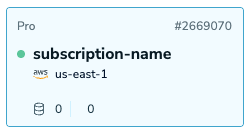
-
View the subscription details.
If you have more than one subscription, select the target subscription from the subscription list.
-
Select the Overview tab.

-
Select the Delete subscription button.
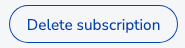
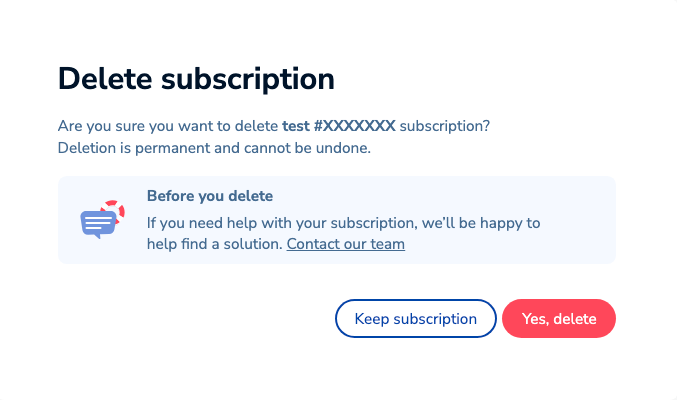
-
Select the Delete subscription button to confirm your choice.