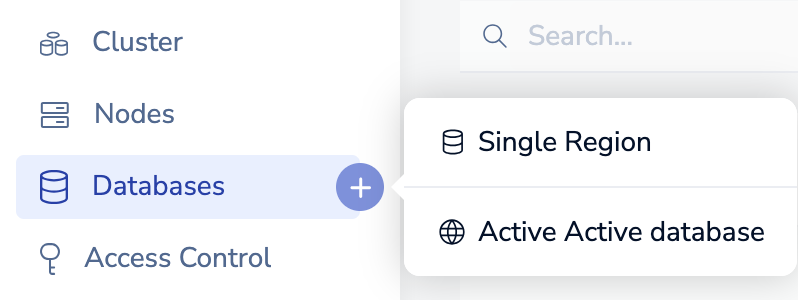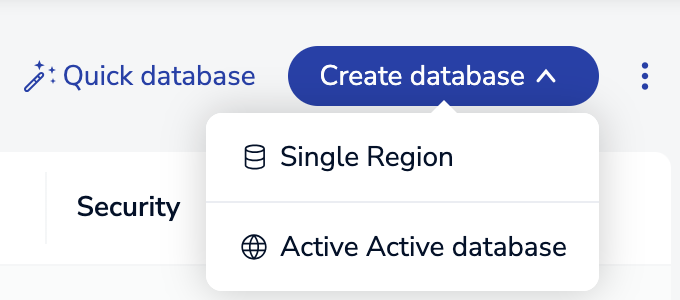Create a Redis Enterprise Software database
Create a database with Redis Enterprise Software.
| Redis Enterprise Software |
|---|
Redis Enterprise Software lets you create databases and distribute them across a cluster of nodes using the Cluster Manager UI or the REST API.
Cluster Manager UI method
To create a new database using the Cluster Manager UI:
-
Sign in to the Cluster Manager UI at
https://<hostname>:8443 -
Use one of the following methods to create a new database:
-
If you did not specify a port number for the database, you can find the port number in the Endpoint field in the Databases > Configuration > General section.
Quick database
To quickly create a database and skip additional configuration options during initial creation:
-
On the Databases screen, select Quick database.
-
Select a Redis version from the Database version list.
-
Configure settings that are required for database creation but can be changed later:
-
Database name
-
Memory limit (GB)
-
-
Configure optional settings that can't be changed after database creation:
-
Endpoint port (set by the cluster if not set manually)
-
Capabilities (previously modules) to enable
Databases created with Redis version 8 or later automatically enable the capabilities (modules) bundled with Redis Enterprise Software as follows:
Database type Automatically enabled capabilities RAM-only Search and query
JSON
Time series
ProbabilisticFlash-enabled (Redis Flex) JSON
ProbabilisticActive-Active Search and query
JSON
-
-
Optionally select Full options to configure additional settings.
-
Select Create.
Create database with additional configuration
To create a new database and configure additional settings:
-
Open the Create database menu with one of the following methods:
-
Select the database type:
-
Single Region
-
Active-Active database - Multiple participating Redis Enterprise clusters can host instances of the same Active-Active database in different geographic locations. Every instance can receive write operations, which are synchronized across all instances without conflict.
Note:For Active-Active databases, see Create an Active-Active geo-replicated database. -
-
Select a Redis version from the Database version list.
-
Enter a Database name.
-
Maximum of 63 characters
-
Only letters, numbers, or hyphens (-) are valid characters
-
Must start and end with a letter or digit
-
Case-sensitive
-
-
To configure additional database settings, expand each relevant section to make changes.
See Configuration settings for more information about each setting.
-
Select Create.
REST API method
To create a database using a REST API request:
POST https://<host>:<port>/v1/bdbs
{
"name": "test-database",
"type": "redis",
"memory_size": 1073741824,
// Additional fields
}
For additional database configuration fields, see the BDB object reference.
Continue learning with Redis University
See the Create a database on Redis Software course to learn more.