Use the REST API
How to use the API with various tools (especially cURL)
| Redis Cloud |
|---|
You can access and use the API endpoint URI (https://api.redislabs.com/v1) with any of the following tools:
- The Swagger user interface
- The cURL HTTP client
- An HTTP client in any programming language
Swagger user interface
The Swagger UI is useful for initial introduction and for learning about API operations, models, and simulated usage.
Authenticate to Swagger
To authenticate to the Swagger UI:
-
Open the Swagger UI page in a browser.
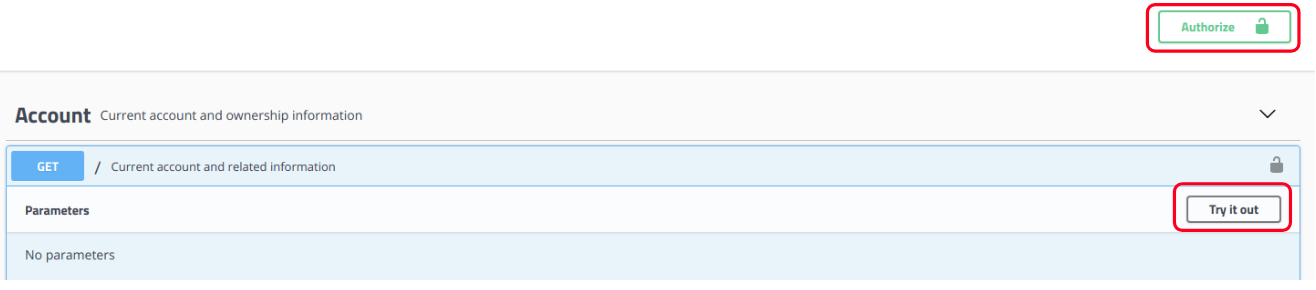
-
Select
Authorize.The Available Authorizations box is shown with the headers and values that are used for authentication in all API interactions with Swagger.
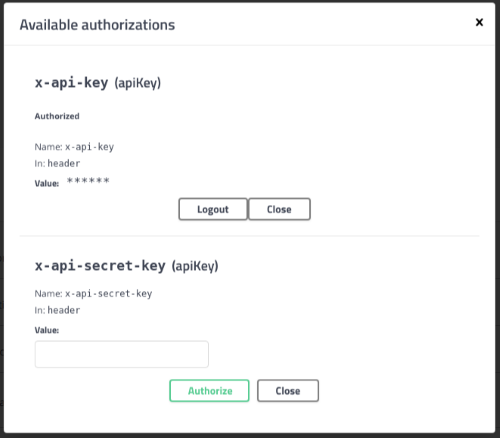
-
Insert the API Key values:
- Enter the Account Key as the
x-api-keyvalue and then choose Authorize. - Enter the Secret Key as the
x-api-secret-keyvalue and then choose Authorize. - Select Close.
- Enter the Account Key as the
When authorization is successful, the lock icon displays a closed lock.
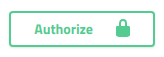
Make API requests
After you complete the authorization in the Swagger UI, you can make an API request:
-
Open an action category and select an API operation.
For example, in the
Accountcategory select theGET /payment-methodsoperation.
-
Select Try it out and then select Execute.
The API response is shown in the Responses section of the API operation. The results include an example of how to execute the same operation in a standard command-line utility using
cURL.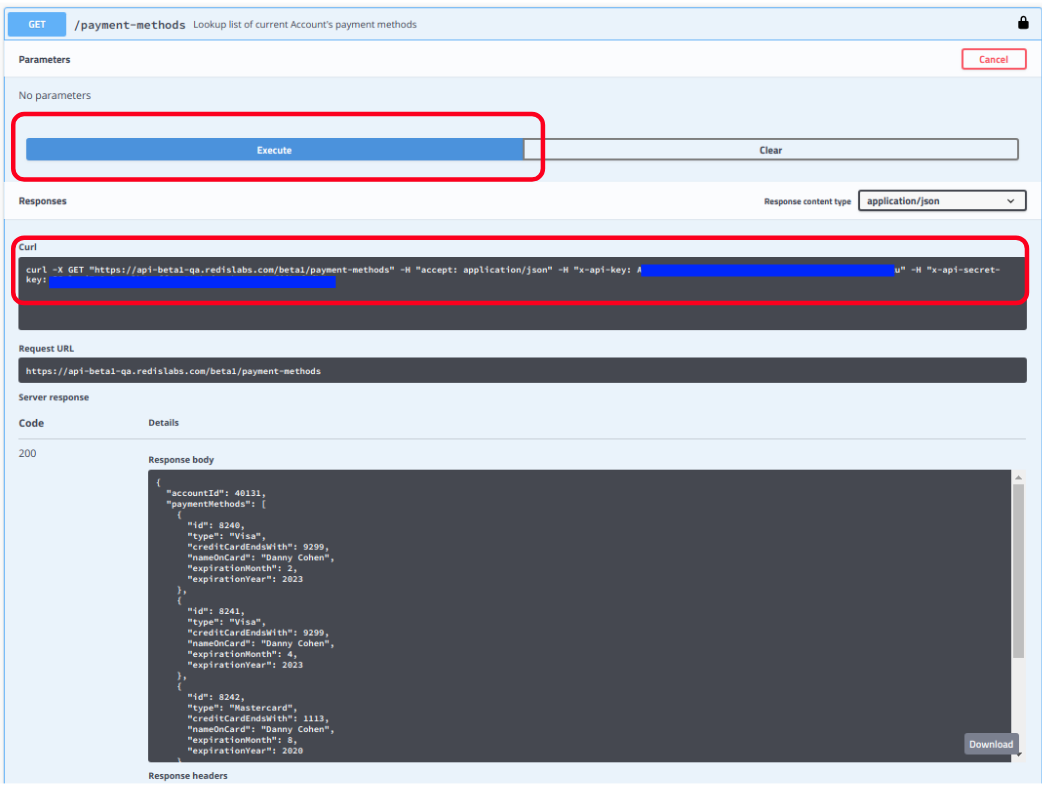
Inputs for operations in Swagger
Some API operations require input, such as:
-
Parameters - When an API operation requires URI parameters, such as "get subscription by subscription id", you can enter the values for the parameters.
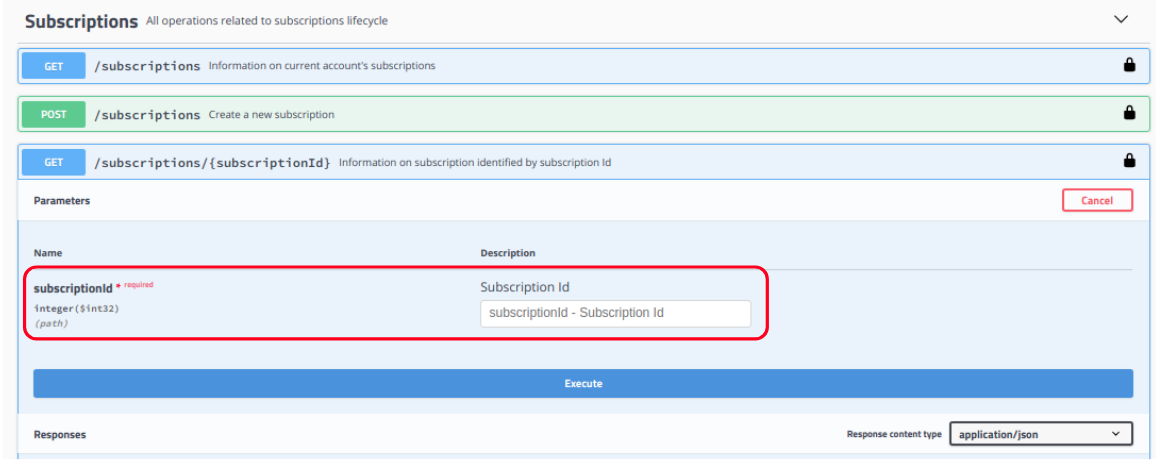
-
JSON Request Body - For API operations that require a JSON request body, you can either:
POST and PUT operations. You should modify these examples to suit your specific needs and account settings. The examples will fail if used as-is. For more examples showing how to use specific endpoints, see REST API examples.
Use the cURL HTTP client
cURL is a popular command line tool used to perform HTTP requests,
either as individual commands or within shell scripts (such as bash and zsh).
For an introduction, see How to start using cURL and why: a hands-on introduction.
cURL and Linux shell scripts to demonstrate the API; you can use any standard REST client or library.Our examples also use
jq, a JSON parser. Use your package manager to install it (Example: sudo apt install jq)For example, a standard API call to get System Log information looks like this in cURL:
curl -s -X GET "https://$HOST/logs" \
-H "accept: application/json" \
-H "x-api-key: $ACCOUNT_KEY" \
-H "x-api-secret-key: $SECRET_KEY" \
| jq -r .
-
The example expects several variables to be set in the Linux shell:
- $HOST - The URI of the REST API host (
api.redislabs.com/v1) - $ACCOUNT_KEY - The account key value
- $SECRET_KEY - The personal secret key value
- $HOST - The URI of the REST API host (
-
The line "
| jq -r ." means that the HTTP response will be piped (forwarded) to thejqJSON parser, and it will display only the raw output ("-r") of the root element (".") -
You can set the variables using shell commands like the following:
export HOST=api.redislabs.com/v1
export ACCOUNT_KEY={replace-with-your-account-key}
export SECRET_KEY={replace-with-your-secret-key}

