Create roles for Active-Active databases
| Redis Cloud |
|---|
For Active-Active databases, you can define roles with different levels of access for different regions. For example, you can define a user role with full database access in one region and read-only access in another. Or, you can prevent a user from running any commands in a specified region.
-
Go to Data Access Control > Roles and either select
+to create a new role or point to an existing role and select the pencil icon to edit it.
-
In the Associations section of the Edit role or Create new role screen, you can select
+to create a new association or point to an existing association and select the pencil icon to edit it. -
Select one or more Active-Active databases from the Databases list. Active-Active databases are marked with a globe icon.

-
To set the role's default level of access to the selected databases, choose a Redis ACL from the list and select the check mark to confirm the association.
Note:The default level of access to the selected database only applies to regions that exist when the role is created. If you add a new region to your Active-Active subscription, the new region will default to No Access for the role. -
Select the ACL name next to a region to change which ACL applies to that region.
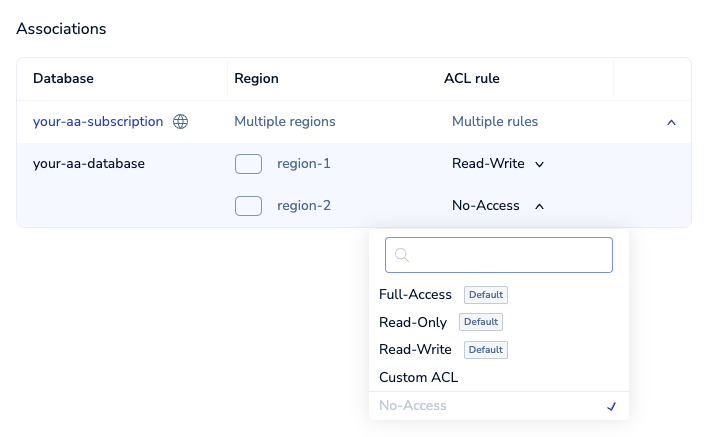
In addition to the ACL rules that are already configured, you can set a role to have No-Access in a region. This is a special rule that prevents a user with this role from running any commands when connecting to the database in that region.
-
Select Save role.
When you assign a user-defined ACL rule to a role and associate it with one or more databases, Redis will verify that the ACL rule will work with the selected databases. Verify that the syntax of the ACL rule is correct if you receive an error.
After you create a role, you can assign it to a user. Users with this role can access the databases according to the role's associated Redis ACLs. For more information, see Assign roles to users.