Test client connection
| Redis Enterprise Software |
|---|
In various scenarios, such as after creating a new cluster or upgrading the cluster, you should verify clients can connect to the database.
To test client connectivity:
-
After you create a Redis database, copy the database endpoint, which contains the cluster name (FQDN).
To view and copy endpoints for a database in the cluster, see the database’s Configuration > General section in the Cluster Manager UI:
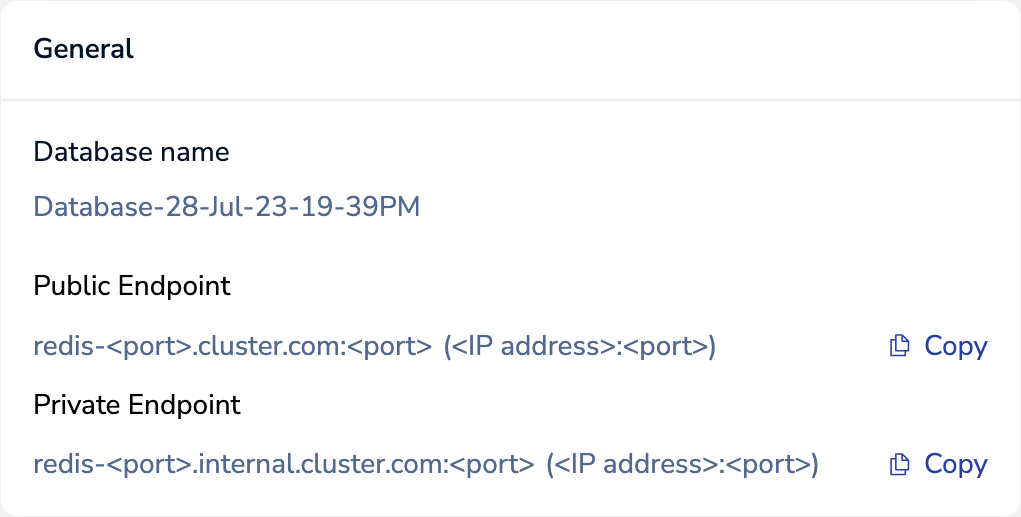
-
Try to connect to the database endpoint from your client of choice, and run database commands.
-
If the database does not respond, try to connect to the database endpoint using the IP address rather than the FQDN. If you succeed, then DNS is not properly configured. For additional details, see Configure cluster DNS.
If any issues occur when testing database connections, contact support.
Test database connections
After you create a Redis database, you can connect to your database and store data using one of the following methods:
-
redis-cli, the built-in command-line tool -
Redis Insight, a free Redis GUI that is available for macOS, Windows, and Linux
-
An application using a Redis client library, such as
redis-pyfor Python. See the client list to view all Redis clients by language.
Connect with redis-cli
Connect to your database with redis-cli (located in the /opt/redislabs/bin directory), then store and retrieve a key:
$ redis-cli -h <endpoint> -p <port>
127.0.0.1:16653> set key1 123
OK
127.0.0.1:16653> get key1
"123"
For more redis-cli connection examples, see the redis-cli reference.
Connect with Redis Insight
Redis Insight is a free Redis GUI that is available for macOS, Windows, and Linux.
-
Open Redis Insight and select Add Redis Database.
-
Enter the host and port in the Host and Port fields.
-
Select Use TLS if TLS is set up.
-
Select Add Redis Database to connect to the database.
See the Redis Insight documentation for more information.
Connect with Python
Python applications can connect
to the database using the redis-py client library. For installation instructions, see the
redis-py README on GitHub.
-
From the command line, create a new file called
redis_test.py:vi redis_test.py -
Paste the following code in
redis_test.py, and replace<host>and<port>with your database's endpoint details:import redis # Connect to the database r = redis.Redis(host='<host>', port=<port>) # Store a key print("set key1 123") print(r.set('key1', '123')) # Retrieve the key print("get key1") print(r.get('key1')) -
Run the application:
python redis_test.py -
If the application successfully connects to your database, it outputs:
set key1 123 True get key1 123
Connect with discovery service
You can also connect a Python application to the database using the discovery service, which complies with the Redis Sentinel API.
In the IP-based connection method, you only need the database name, not the port number. The following example uses the discovery service that listens on port 8001 on all nodes of the cluster to discover the endpoint for the database named "db1".
from redis.sentinel import Sentinel
# with IP based connections, a list of known node IP addresses is constructed
# to allow connection even if any one of the nodes in the list is unavailable.
sentinel_list = [
('10.0.0.44', 8001),
('10.0.0.45', 8001),
('10.0.0.46', 8001)
]
# change this to the db name you want to connect
db_name = 'db1'
sentinel = Sentinel(sentinel_list, socket_timeout=0.1)
r = sentinel.master_for(db_name, socket_timeout=0.1)
# set key "foo" to value "bar"
print(r.set('foo', 'bar'))
# set value for key "foo"
print(r.get('foo'))
For more redis-py connection examples, see the redis-py developer documentation.