Enable the API
Use the Redis Cloud dashboard to enable the REST API.
| Redis Cloud |
|---|
If you have a Redis Cloud account, you can use a REST API to manage your subscriptions and databases programmatically.
For security reasons, the Redis Cloud API is inactive by default.
To enable the API:
-
Sign in to your Redis Cloud account as an account owner.
-
From the menu, choose Access Management.
-
When the Access Management screen appears, select the API Keys tab.
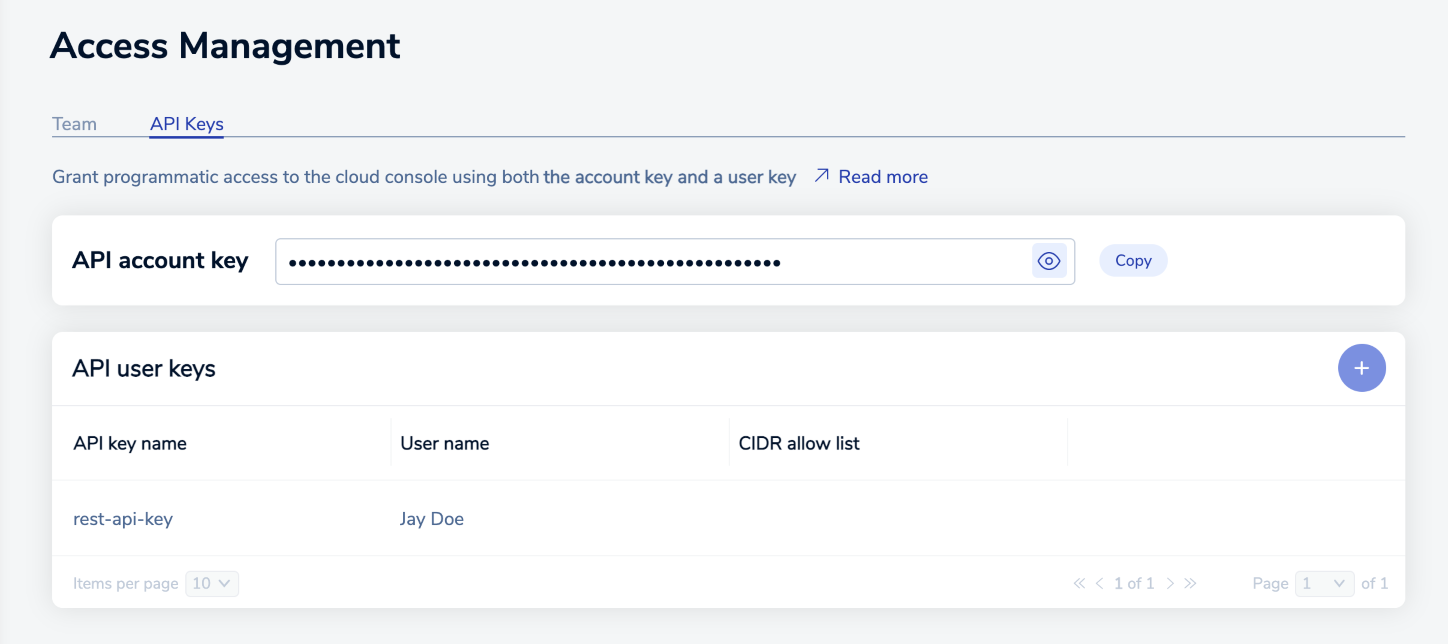
-
If a Copy button appears to the right of the API account key, the API is enabled. This button copies the account key to the Clipboard.

If you see an Enable API button, select it to enable the API and generate your API account key.
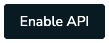
To authenticate REST API calls, you need to use both the API account key and an API user key to make API calls.
Only account owners can see the access key in the account settings and give API access to other users.
To manage your API keys or to limit IP addresses for user keys, see Manage API keys.