Delete database
| Redis Cloud |
|---|
To delete a database, use the Delete button located in the Danger zone section of the database's Configuration tab.
Deleting a database requires the Account Owner role.
Deleted databases cannot be recovered. We recommend making a backup, just in case.
-
Sign in to the Redis Cloud console.
-
Select the database from the list. The Configuration tab is selected by default.
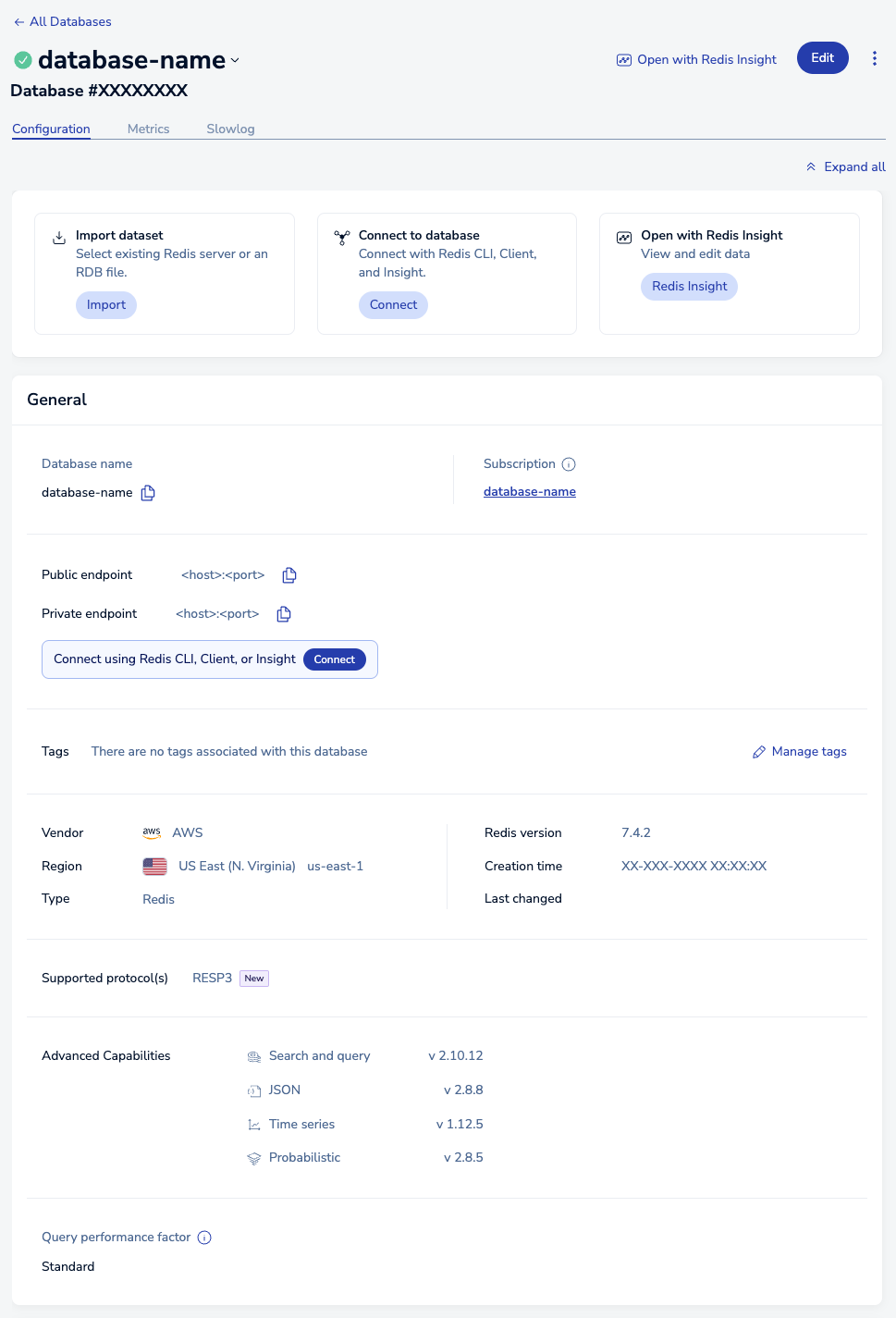
-
Scroll to the Danger zone.
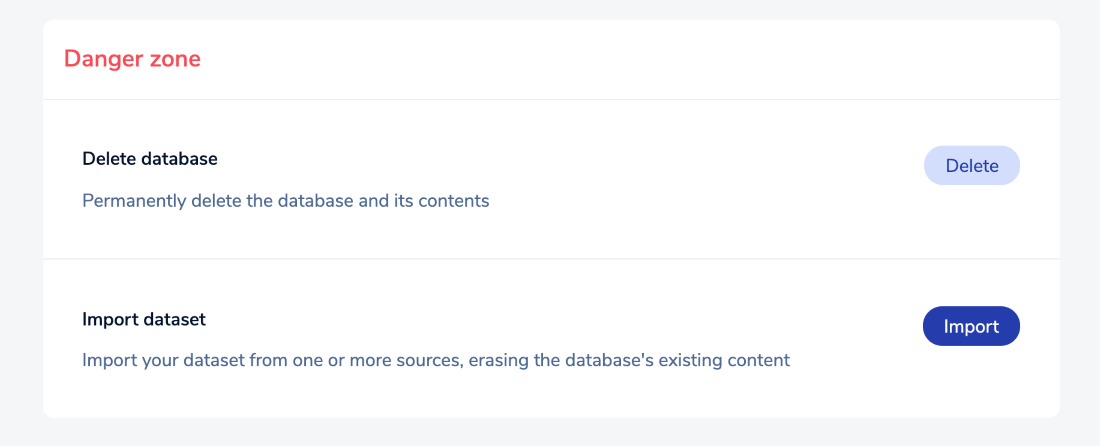
-
Select the Delete button.

-
The Delete database confirmation dialog appears. If this database is the only one in the subscription, you can also delete the subscription at this time.
-
Select Delete my subscription and stop my payment to delete both the database and the subscription.
-
Clear Delete my subscription and stop my payment to delete the database but keep the subscription.
Note:You will continue to be charged for your subscription until you delete it, even if there are no databases in your subscription.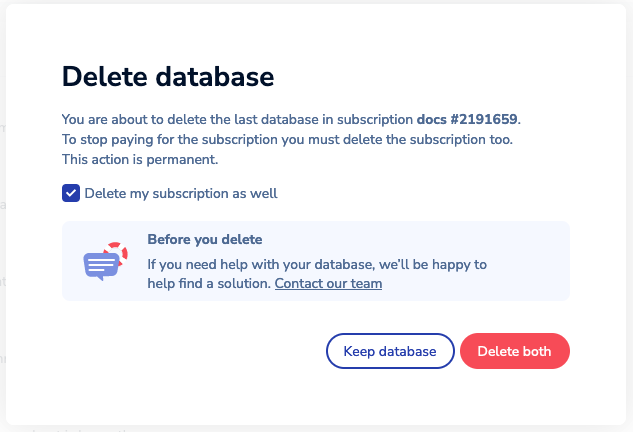
-
-
Select Delete database to confirm your choice.

When the operation completes, the database and its data are deleted.