Create a Bedrock knowledge base
Shows how to set up your Knowledge base in Amazon Bedrock.
After you have set up a vector database with Redis Cloud, you can use it to create a knowledge base for your models.
Before you begin this guide, you will need:
-
An AWS S3 Bucket with text data that you want to use to train your models.
-
An AWS IAM Role with permissions for the Bedrock knowledge base.
-
A Redis database that is set up for Amazon Bedrock
Create knowledge base
To use your Redis database to create a knowledge base on Amazon Bedrock:
-
Sign in to the AWS console.
-
Use the Services menu to locate and select Machine Learning > Amazon Bedrock. This takes you to the Amazon Bedrock admin panel.
-
Select Knowledge base > Create knowledge base to create your knowledge base.

-
In the Knowledge base details section, enter a name and description for your knowledge base.
-
Select the IAM role for the Bedrock knowledge base in the IAM Permissions section. Select Next to add the data source.
-
Enter a name for the data source and connect your S3 bucket in the Data source section.
-
In the Vector database section, select Redis Cloud and select the checkbox to agree with the legal disclaimer.
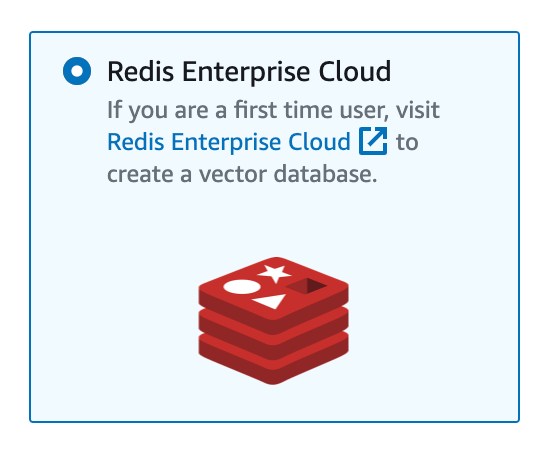
Fill in the fields with the following information:
- Endpoint URL: Public endpoint of your database. This can be found in the Redis Cloud console from the database list or from the General section of the Configuration tab for the source database.
- Credentials Secret ARN: Amazon Resource Name (ARN) of your database credentials secret.
- Vector Index name: Name of the vector index
- Vector field: Name of the vector field of the vector index
- Text field: Name of the text field of the vector index
- Metadata field: Name of the metadata field of the vector index
Select Next to review your settings.
-
Review your knowledge base before you create it. Select Create knowledge base to finish creation.

Amazon Bedrock will sync the data from the S3 bucket and load it into your Redis database. This will take some time.
Your knowledge base will have a status of Ready when it is ready to be connected to an Agent.
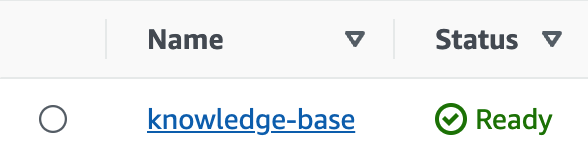
Select the name of your knowledge base to view the syncing status of your data sources. The data source will have a status of Ready when it is synced to the vector database.

After the knowledge base is ready, you can use it to Create an agent.