Manage regions in Active-Active databases
Learn how to add and edit regions for an Active-Active deployment.
| Redis Cloud |
|---|
You can add and edit regions for an Active-Active deployment after it has been created by going to the Regions tab of the subscription page.
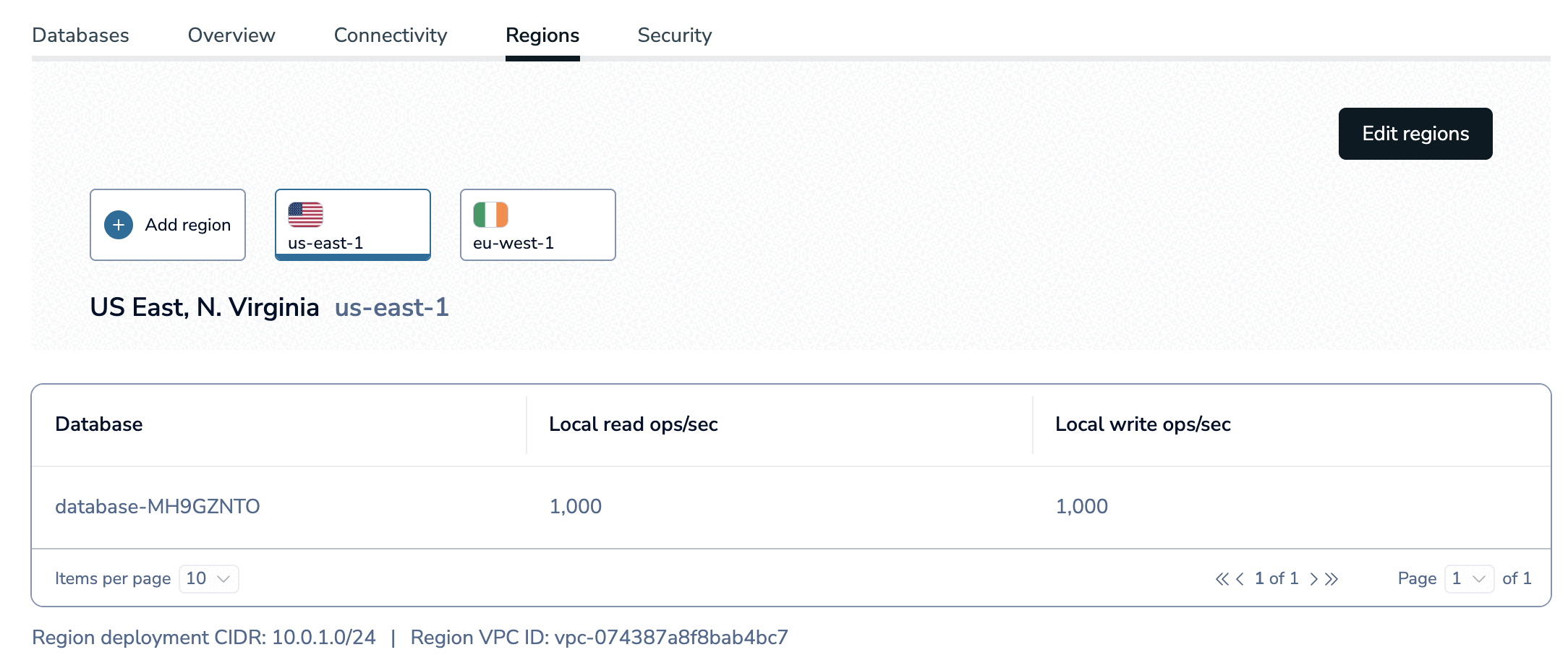
Add a new region
To add a new region to an Active-Active deployment:
-
In the Regions tab of the subscription page, select Add region.
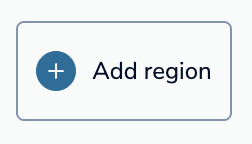
-
In the Region setup step:
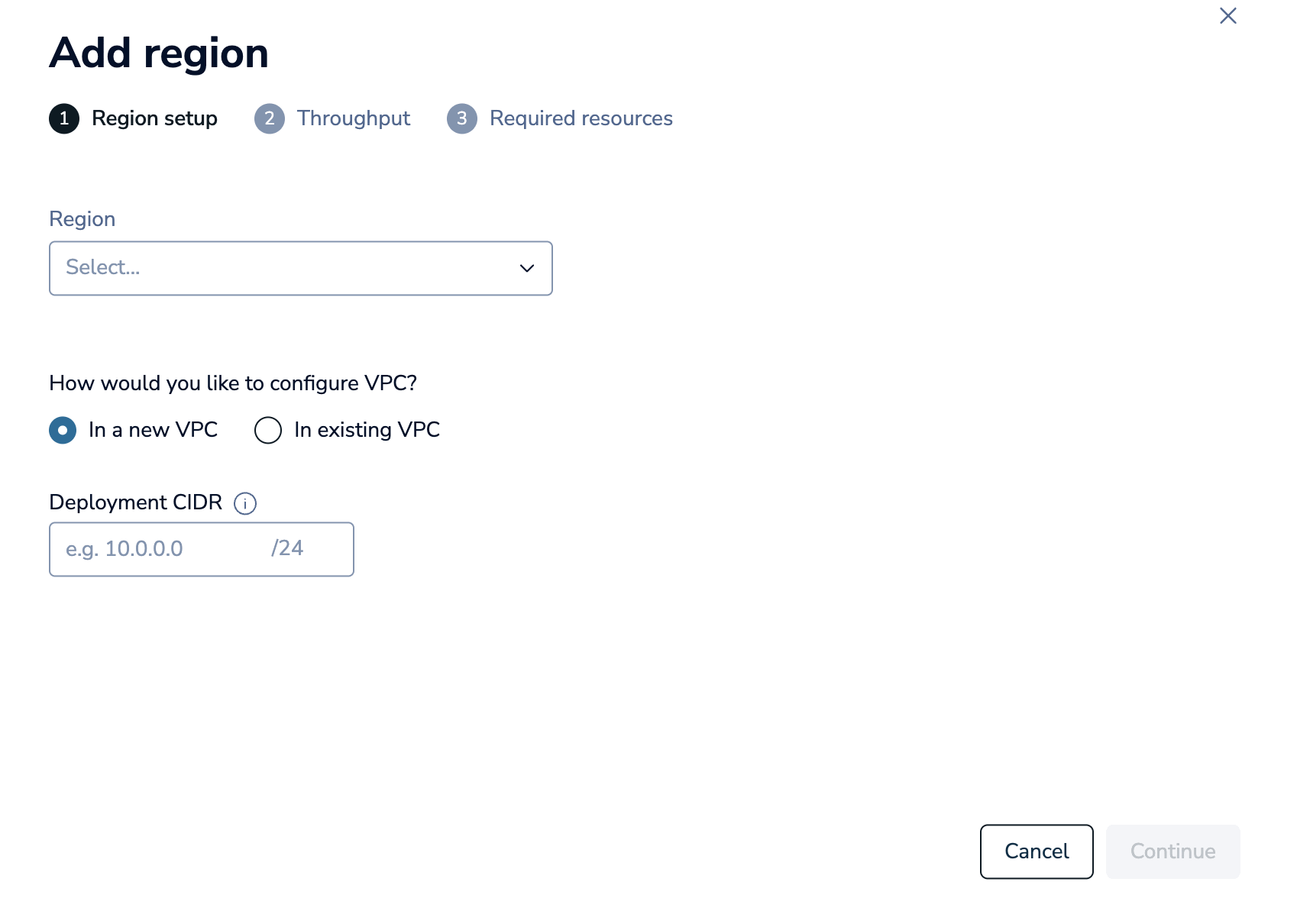
-
Select the desired region from the Region list.
-
If you chose to deploy your Active-Active database to an existing Bring your own Cloud account, you can define the VPC ID for the new region. Select In existing VPC and the set the VPC ID for the region.
-
Enter a unique CIDR address for the region.
Every CIDR should be unique to properly route network traffic between each Active-Active database instance and your consumer VPCs. The CIDR block regions should not overlap between the Redis server and your app consumer VPCs. In addition, CIDR blocks should not overlap between cluster instances.
When all Deployment CIDR regions display a green checkmark, you're ready to continue.

Red exclamation marks indicate error conditions; the tooltip provides additional details.

Select Continue.
-
-
In the Throughput step, enter the desired read and write throughput for the new region.
You can also select Set throughput as existing region to duplicate the throughput settings from an existing region.
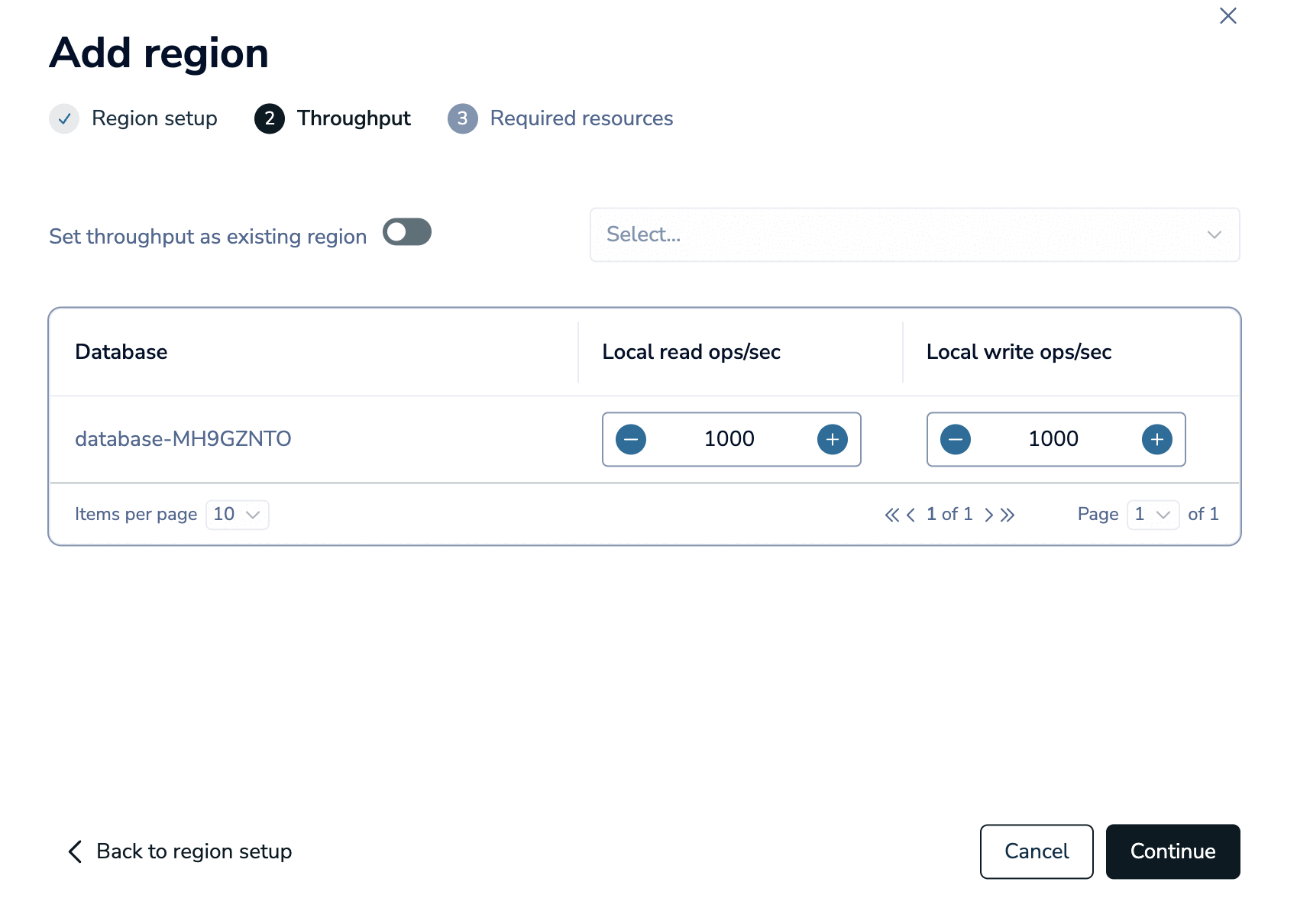
-
Review the required resources and updated price for the database in the Required resources step.
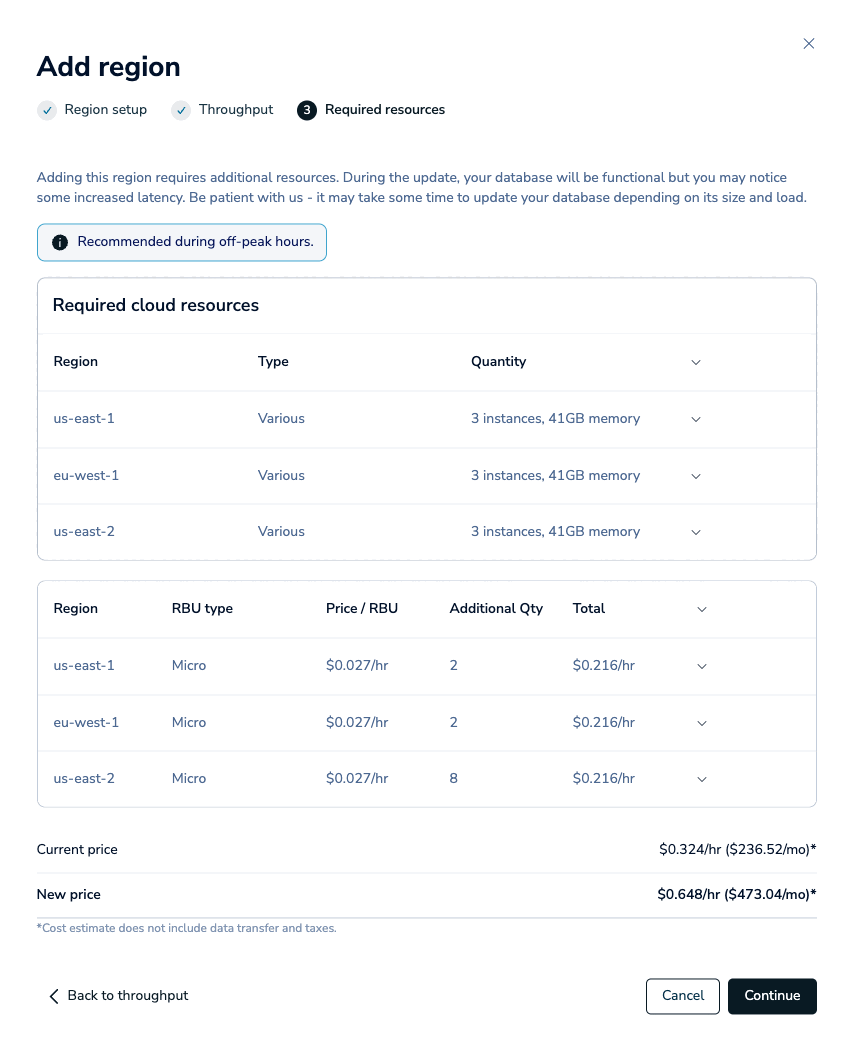
-
Select Continue to add the region to your Active-Active deployment.
Redis Cloud will provision the new region in the background and add it to all databases in the subscription. You aren't allowed to make changes to the database settings while this process is running.
Your database will still be available, but you may notice some increased latency. This process will take some time depending on the size of your database.
Edit regions
To edit the local throughput settings for a database instance or remove a region from the deployment, select Edit regions in the Regions tab of the subscription page.
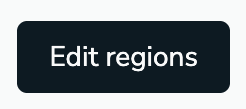
From here, you can:
- Edit local throughput for a database instance
- Remove a region from the subscription
After making the desired changes, save and confirm the changes.
Edit local throughput
To edit the local throughput settings for a database instance:
-
Select the region you want to edit.
-
Add or reduce the local read and write throughput for each database in that region in the Local reads ops/sec and Local writes ops/sec fields.

Remove region
To remove a region from an Active-Active deployment, select the Delete button for the region you want to remove.
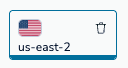
Save and confirm changes
After making your changes, select Save changes to apply them. You'll need to review and confirm the changes and any updated costs before they are applied. Select Confirm to apply the changes.
Redis Cloud will make the desired changes in the background. You aren't allowed to make changes to the database settings while this process is running.
Your databases will still be available, but you may notice some increased latency. This process will take some time depending on the size of your database.