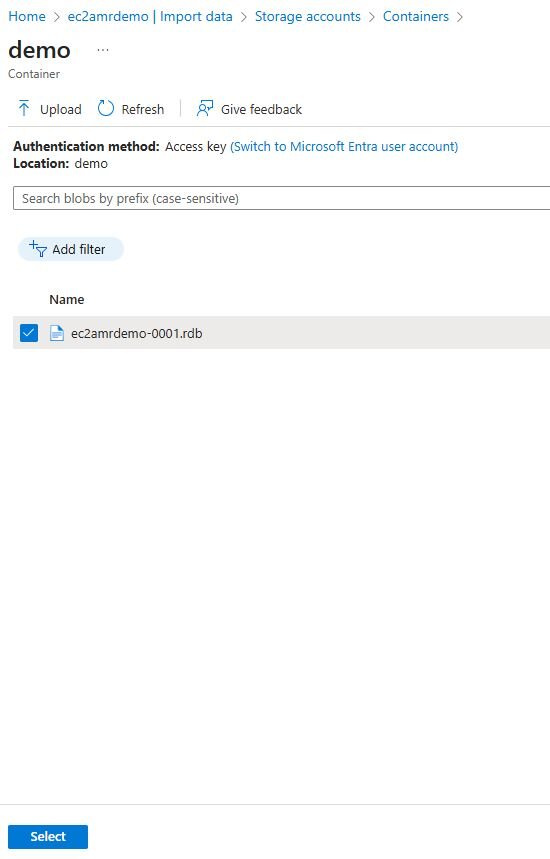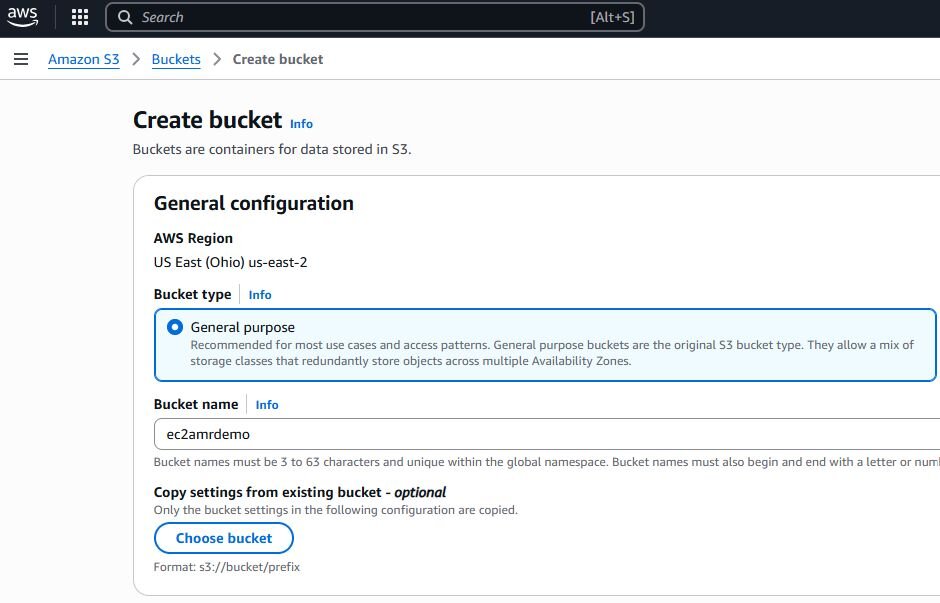

Under Access Control List (ACL), choose Edit. Select Add grantee,
Elasticache canonical ID (paste this in under Grantee): 540804c33a284a299d2547575ce1010f2312ef3da9b3a053c8bc45bf233e4353
Select Objects > List & Write
Select Bucket ACL > Read & Write
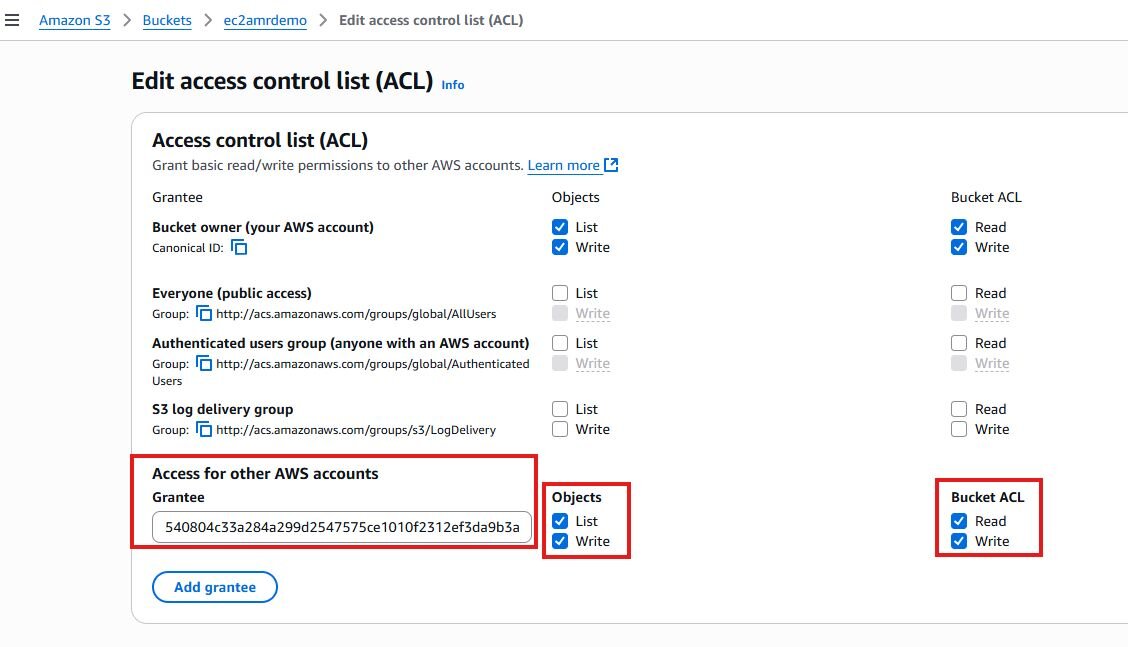
{
"Version": "2012-10-17",
"Id": "MyBucketPolicy",
"Statement": [
{
"Sid": "RedisCloudBackupsAccess",
"Effect": "Allow",
"Principal": {
"AWS": "arn:aws:iam::168085023892:root"
},
"Action": [
"s3:PutObject",
"s3:getObject",
"s3:DeleteObject"
],
"Resource": "arn:aws:s3:::UNIQUE-BUCKET-NAME/*"
}
]
}
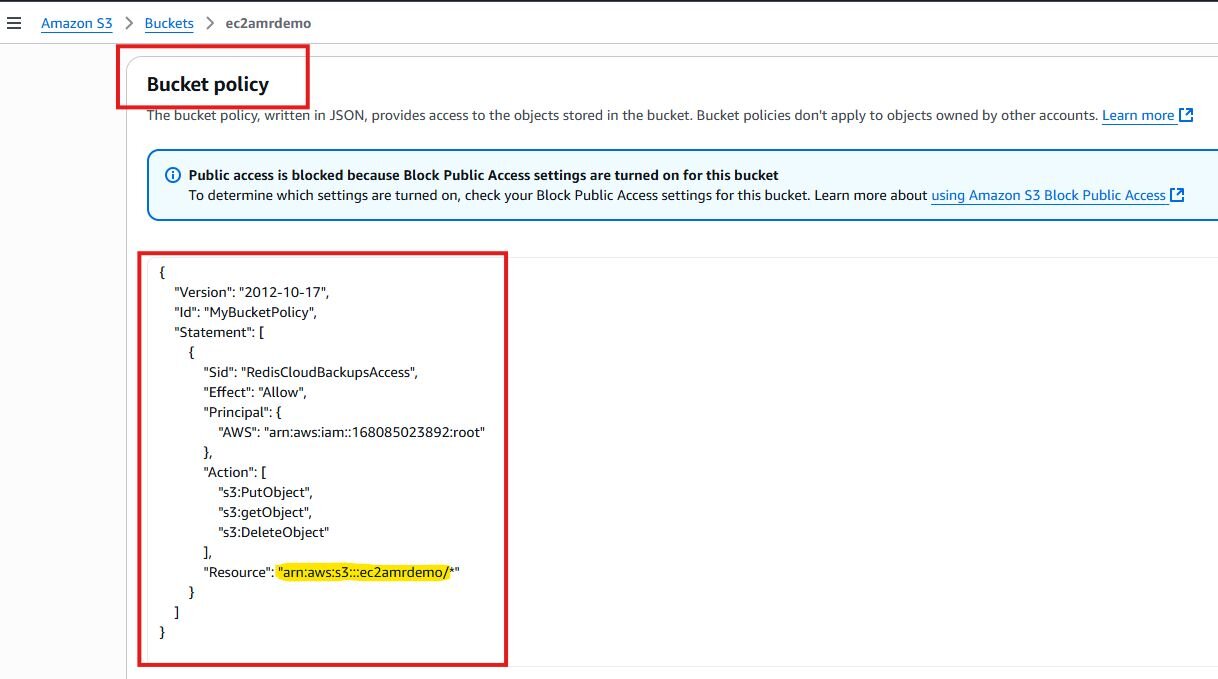
Navigate back to your ElastiCache instance
Select the Actions button, and create a Backup

Navigate to the Backup page within ElastiCache and select the Backup you created.
Within the Backup, select Export
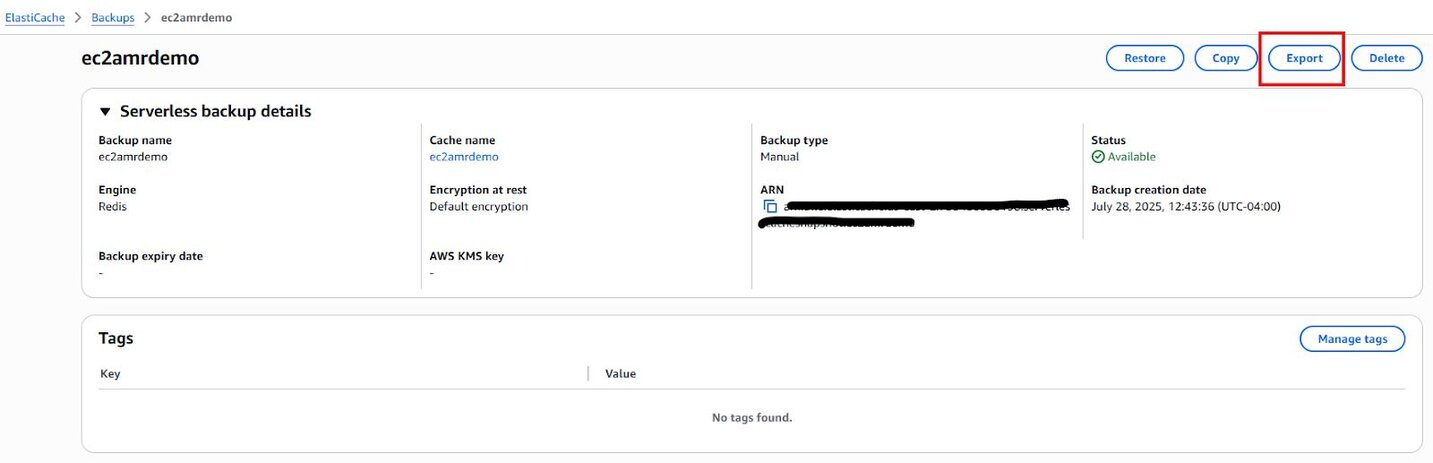
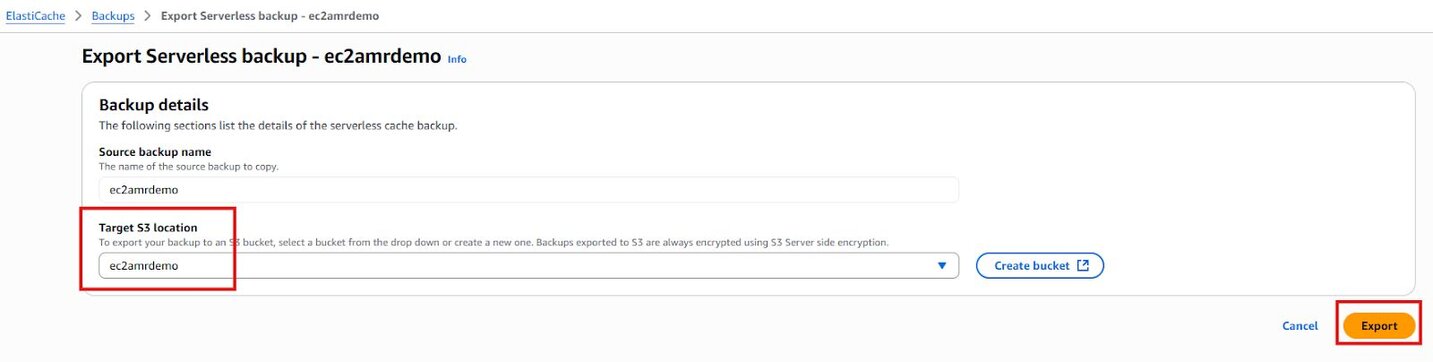
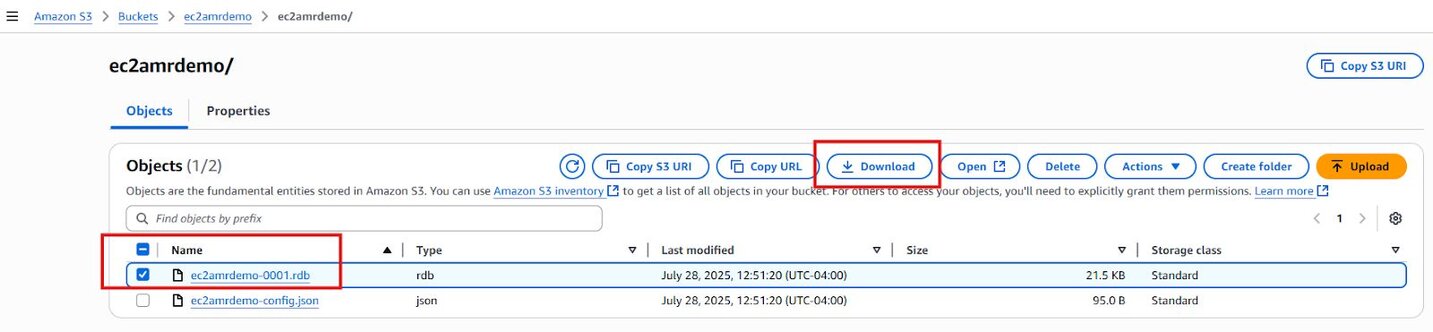
In the Microsoft Azure console, navigate to Storage Accounts
Create an Azure Blob instance
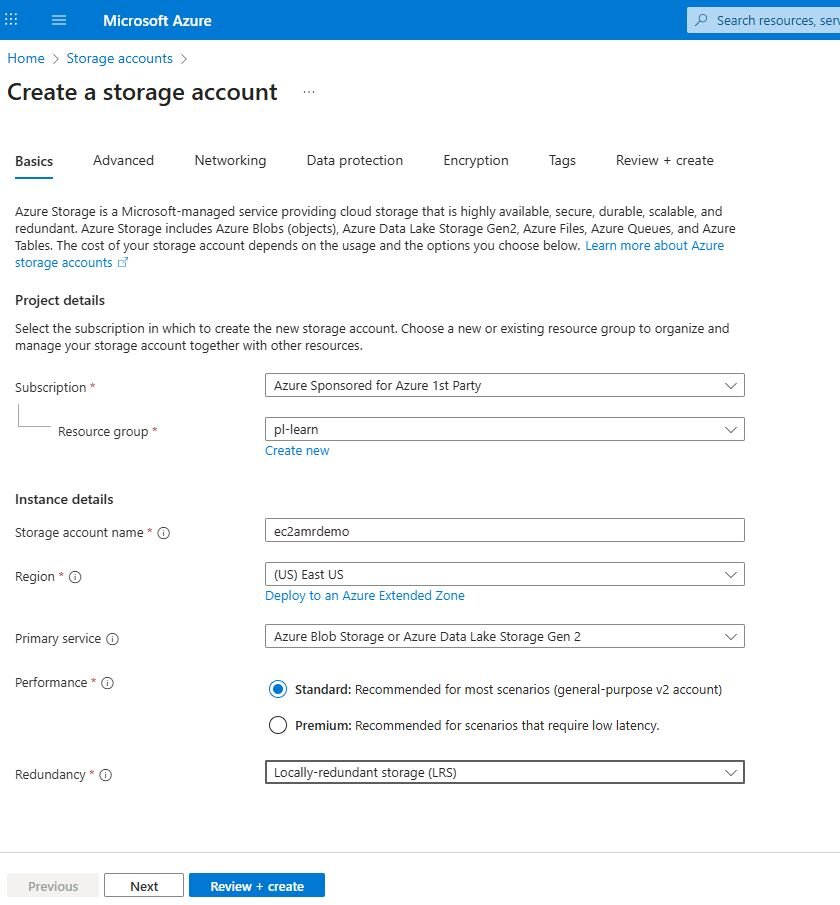
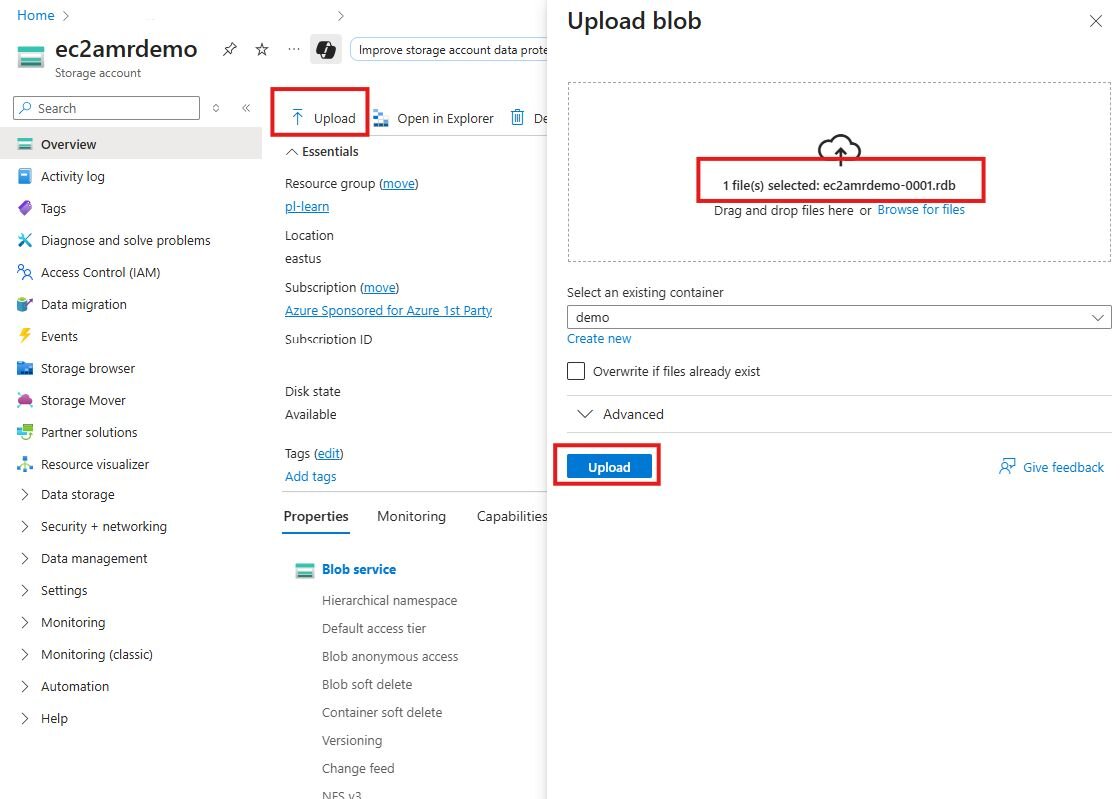
Navigate to Azure Managed Redis
Select a size that fits your data set size captured in the initial steps on Memorystore. The rough estimate for sizing is your [current data set size * 1.2] = AMR data size (round up to the nearest size)
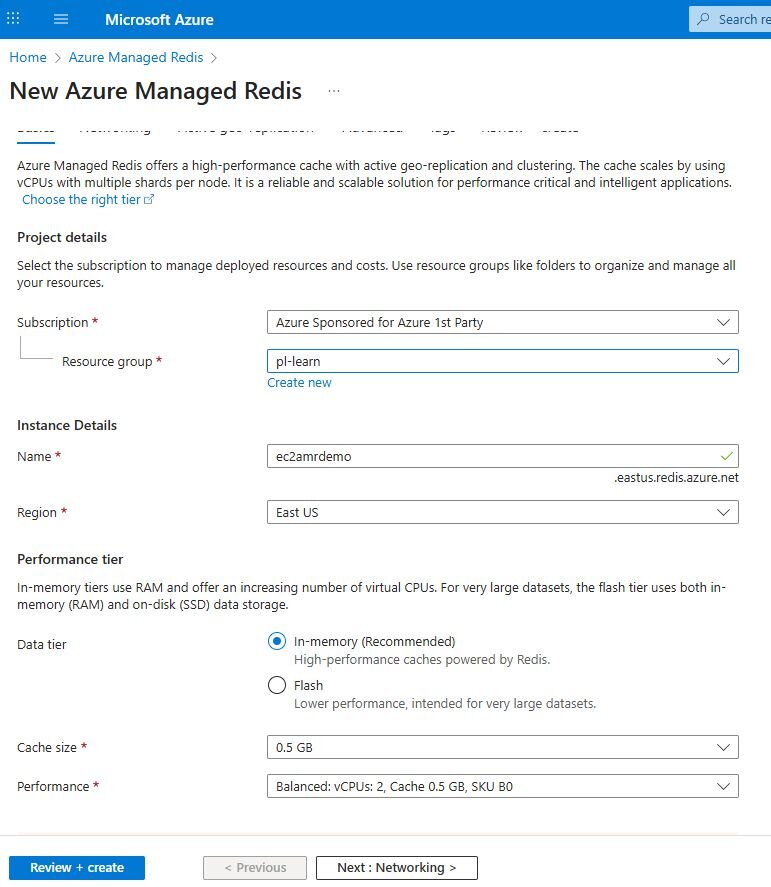
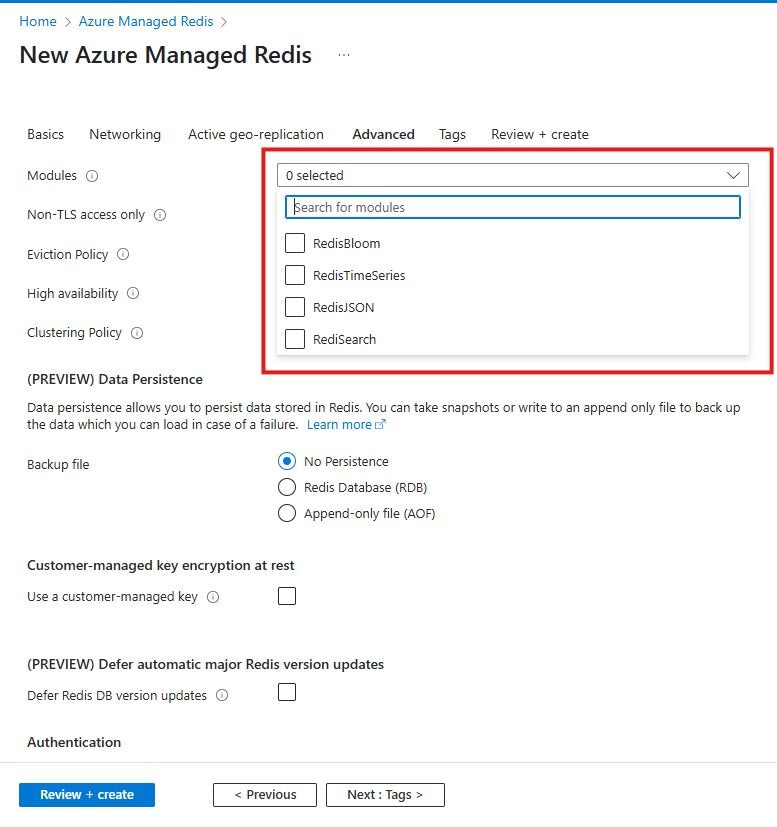
Navigate to your instance once it’s been created
Go to Administration > Import Data
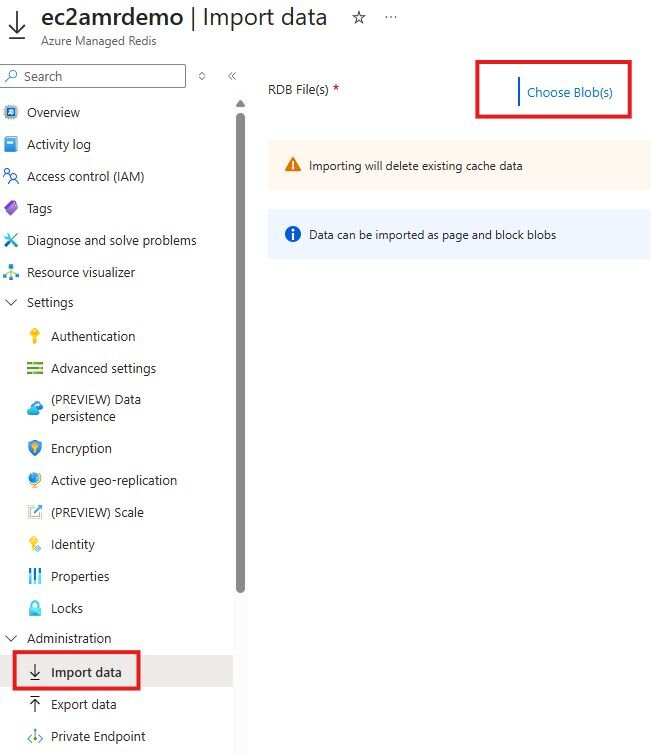
NOTE: Importing will delete existing cache data
Choose your storage account which has the .rdb blob
Select the .rdb file you wish to import