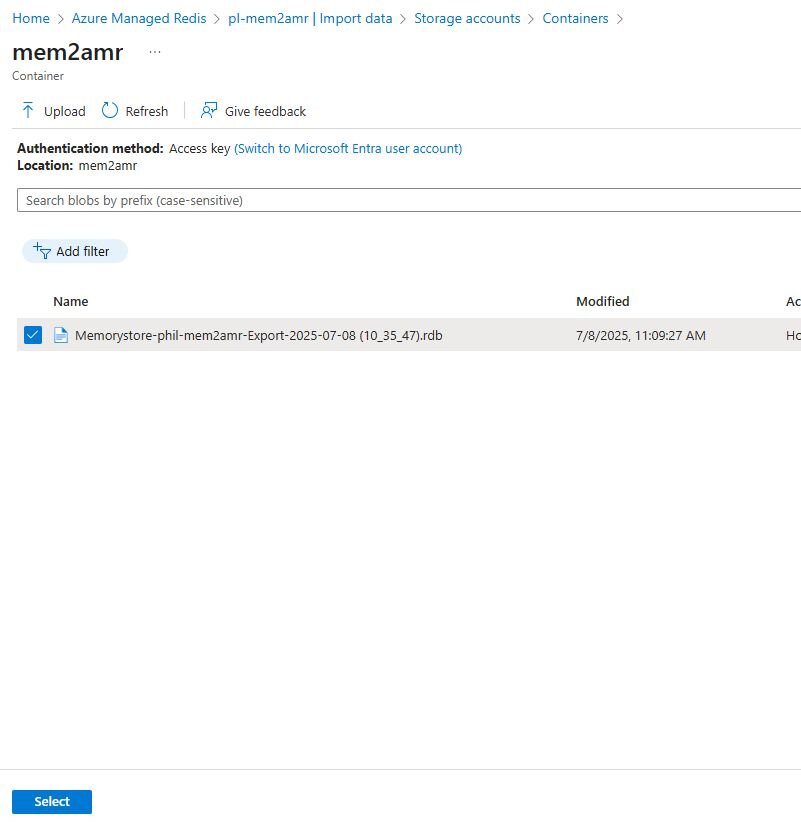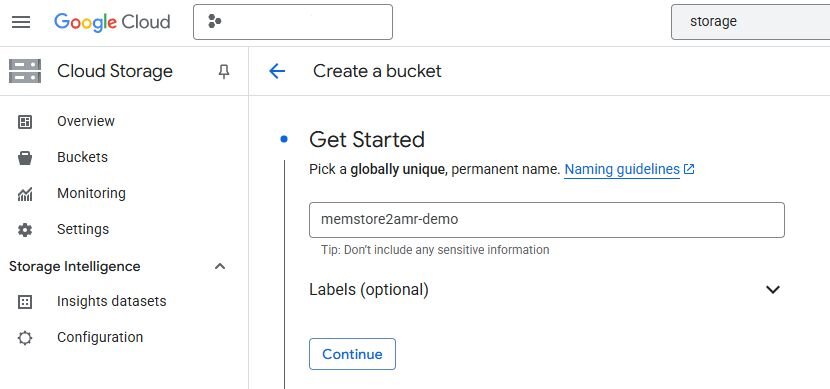
Create a new bucket to store Memorystore backups.
Click Save.
Navigate to the Overview page of your Memorystore instance.
NOTE: Make note of the data size of your instance, you will need it when creating your Azure Managed Redis instance
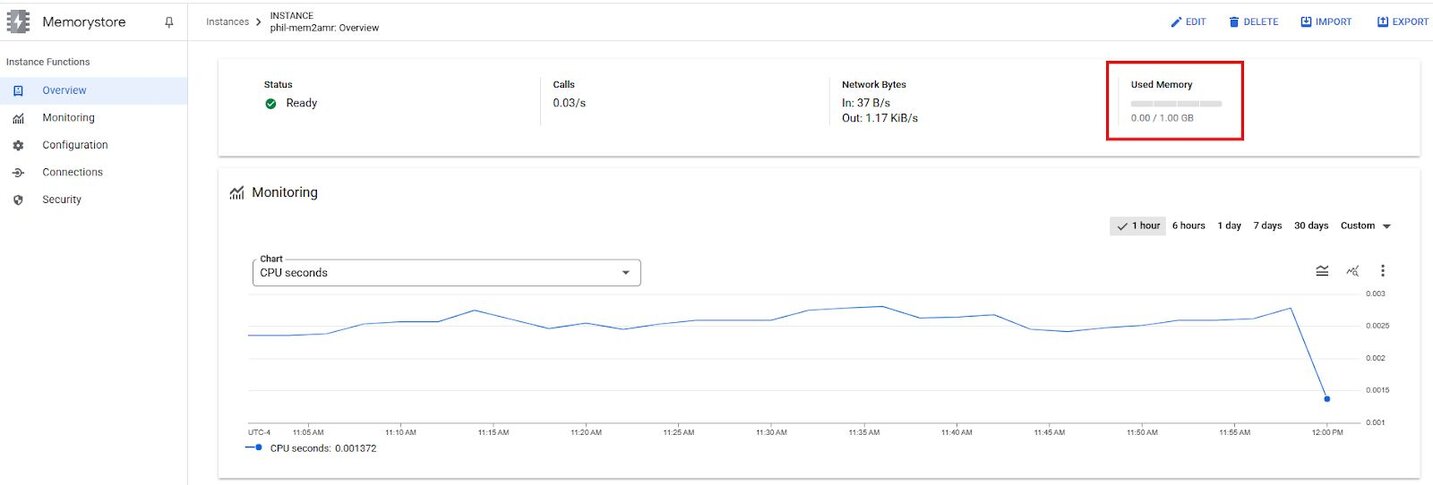
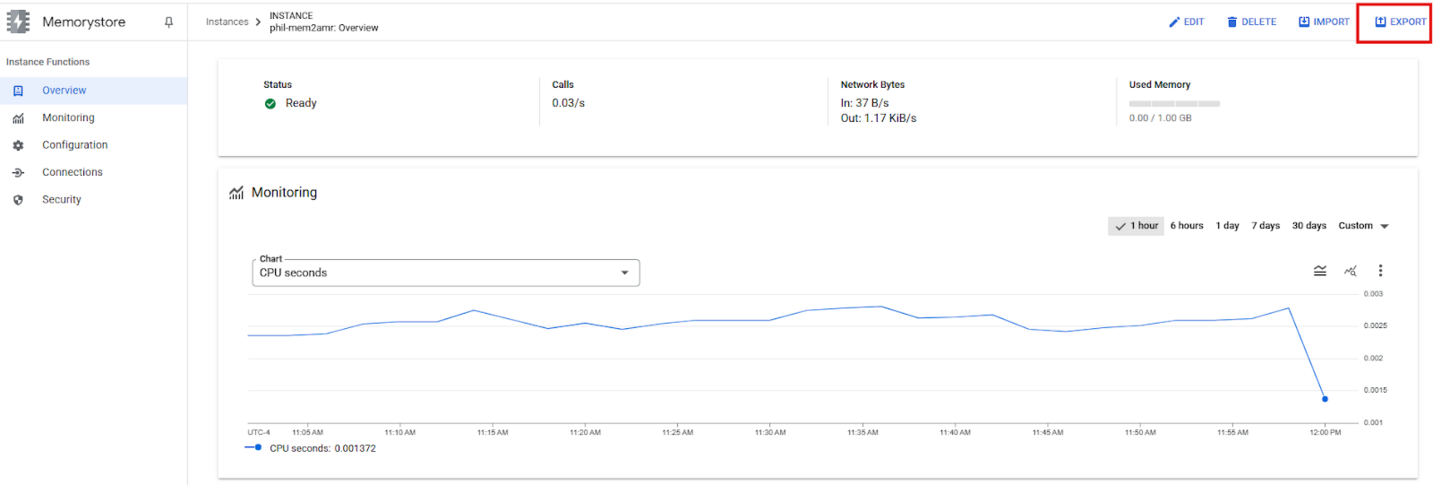
Find the Google Cloud Storage bucket created in the previous step
Select that bucket
Click Export
Navigate to the Google Cloud Storage Bucket
Select the bucket you saved the .rdb file in
Download the .rdb to your local machine
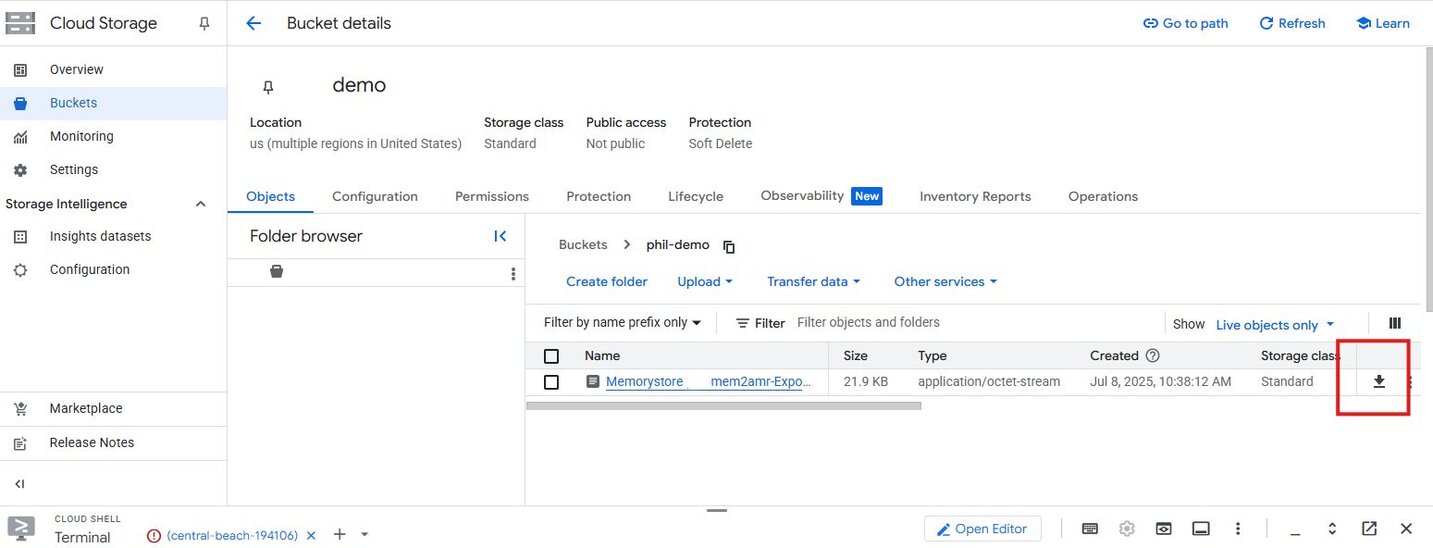
In the Microsoft Azure console, navigate to Storage Accounts
Create an Azure Blob instance
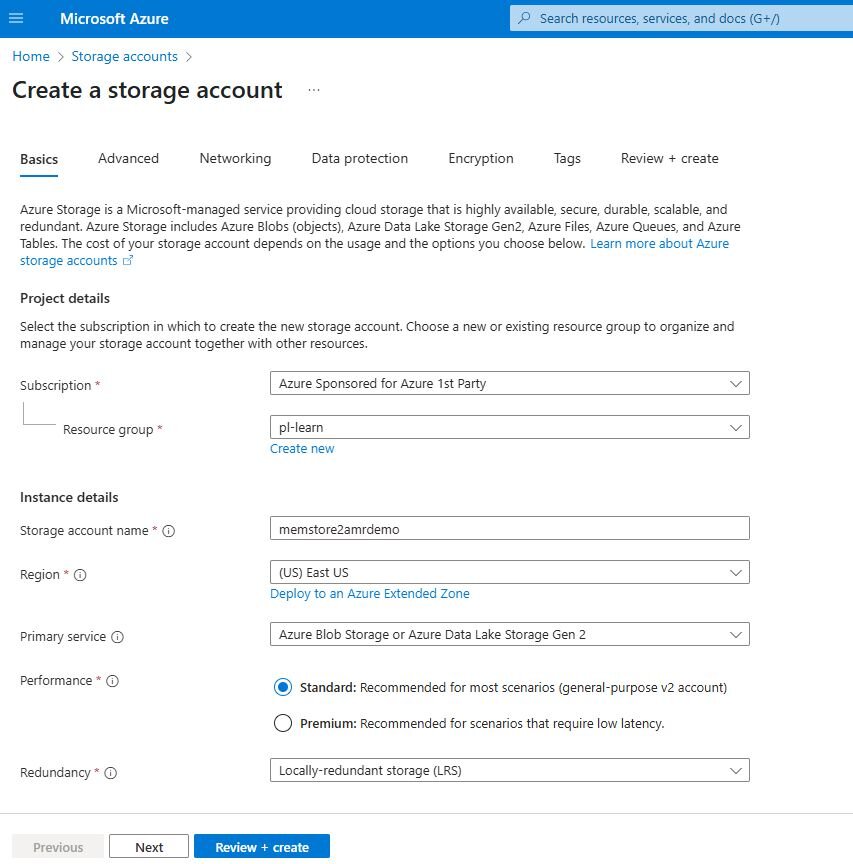
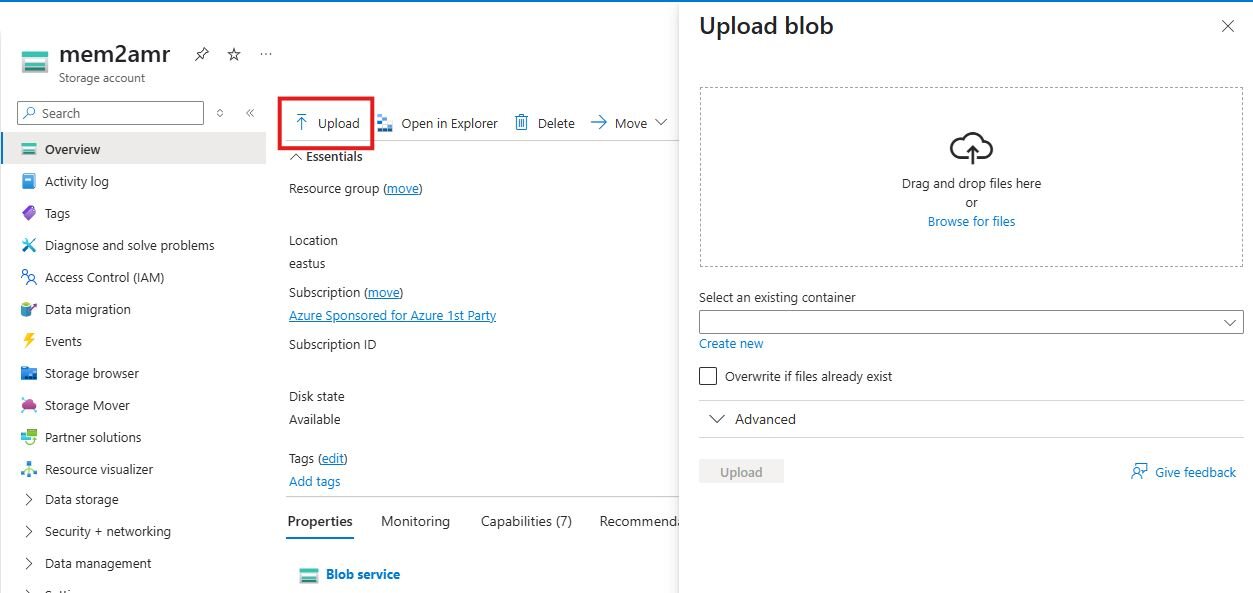
Navigate to Azure Managed Redis
Select a size that fits your data set size captured in the initial steps on Memorystore. The rough estimate for sizing is your [current data set size * 1.2] = AMR data size (round up to the nearest size)
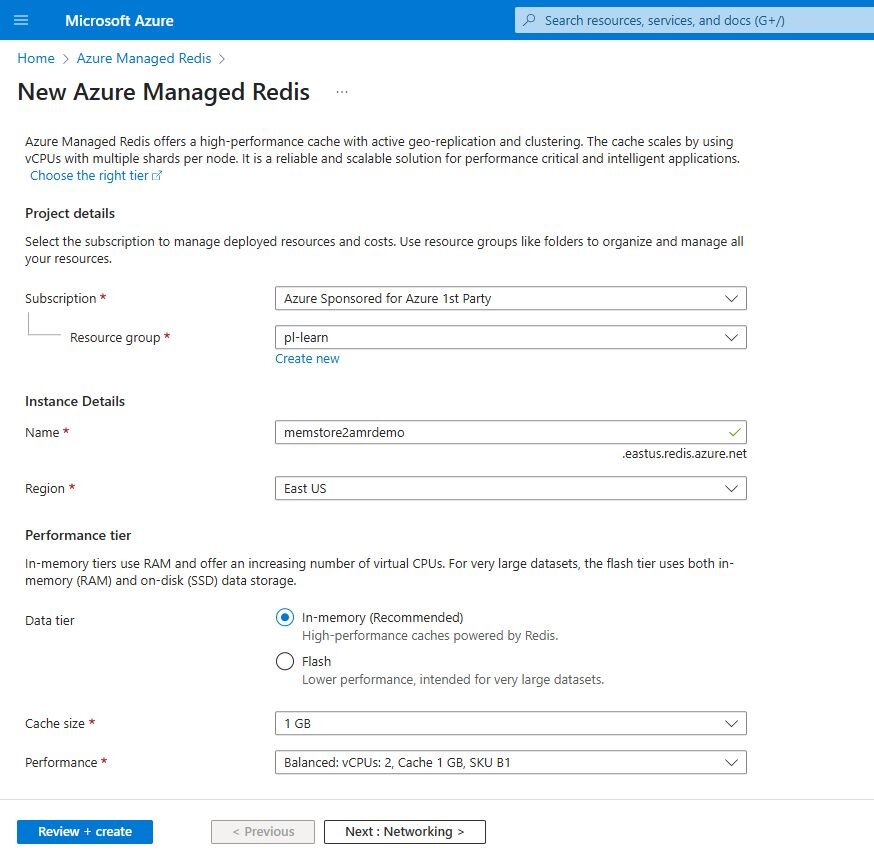
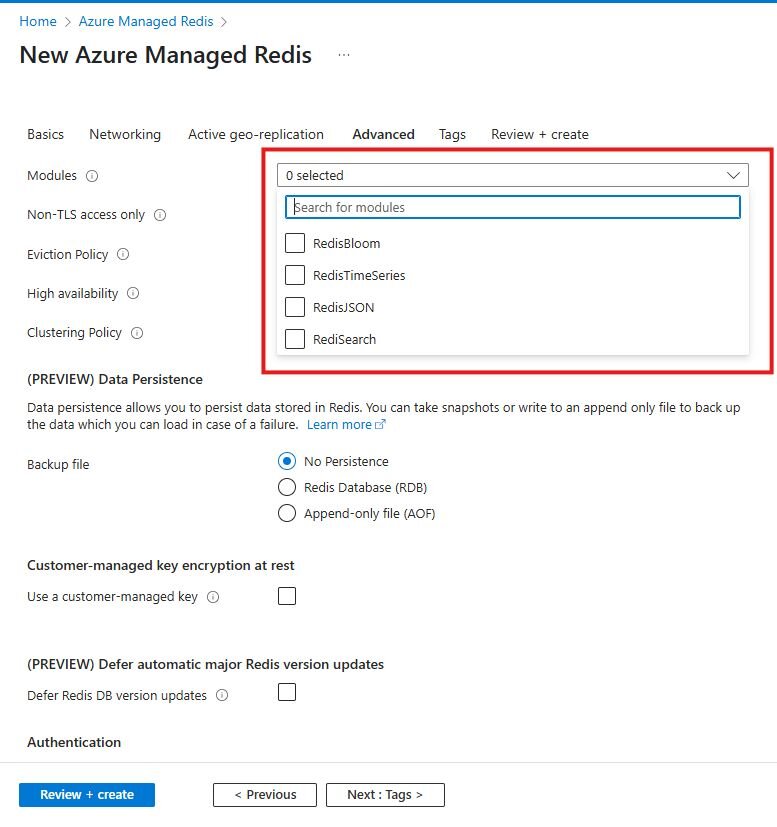
Navigate to your instance once it’s been created
Go to Administration > Import Data
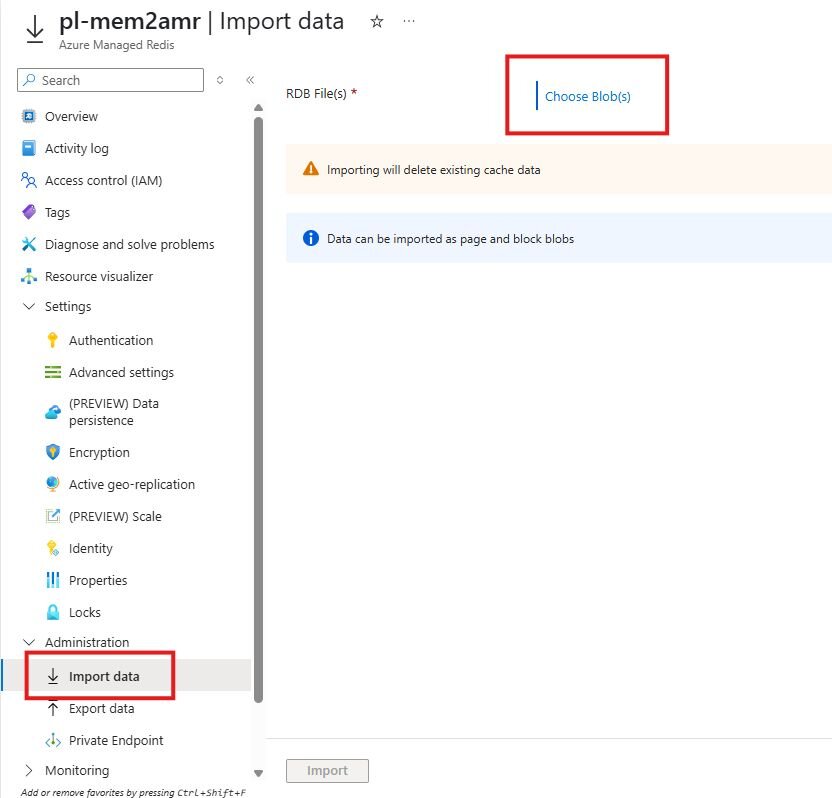
NOTE: Importing will delete existing cache data
Choose your storage account which has the .rdb blob
Select the .rdb file you wish to import